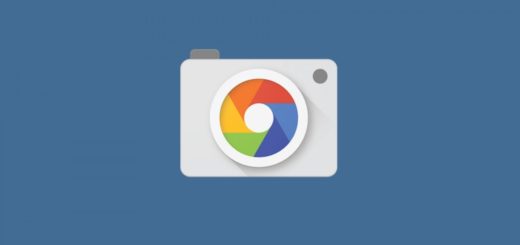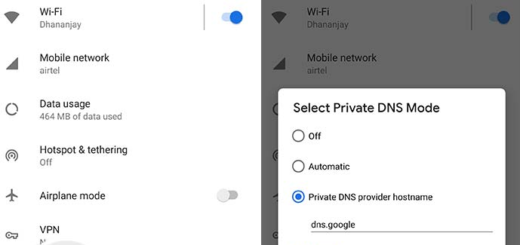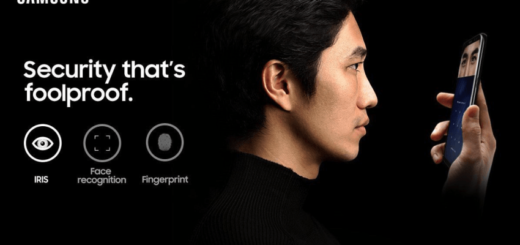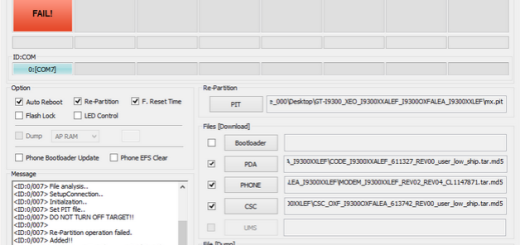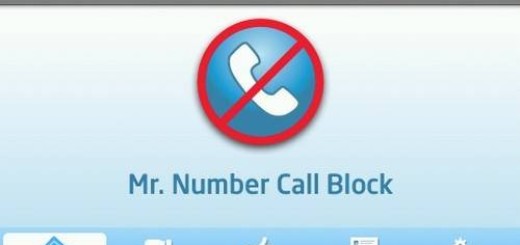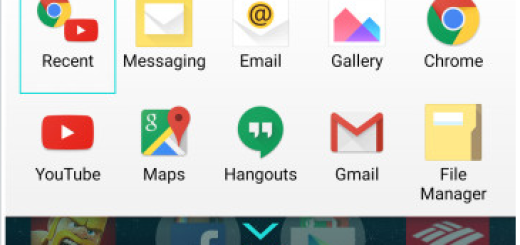How to Unlock HTC One M8 Bootloader (one-click method)
HTC wants us to believe that we can do everything with its new HTC One M8, but we all know that this is far from the truth. If you really want to unleash the full potential of your new smartphone, you need to unlock its bootloader.
Have you ever done such an operation before? Do you know what it means? Here we are to tell you that by unlocking the HTC One M8 bootloader, you grant your Android smartphone the amazing ability to install custom recoveries, mods, and ROMs.
Optional: also learn how to enter recovery mode on HTC One 2014 or how to hard reset HTC One M8.
With the custom recovery, you can even root your phone to gain administrator access and this is what you probably want. Here we have two ways to help you with unlock the bootloader of HTC’s latest flagship, but not before taking in consideration the risks that come along with this procedure:
Review the risks:
- As we have always told you, an unofficial procedure will voids the warranty of your handset; but don’t forget that you can restore it by flashing the stock Android OS;
- This tutorial is for HTC One M8 only and cannot be applied to any other HTC handset or it could lead to some serious damage; you have been warned about that;
- Perform everything on your own risk, that is something that we want you to be aware of from the start. We shall not be held responsible of any damage that might occur to your HTC One M8.
Preparatory steps:
- Backup internal storage completely as long as all your data memory will be wiped out after performing the unlock procedure;
- You’ll need to use your PC or a laptop; if you have an antivirus programs installed here, don’t forget to temporarily disable it in order to prevent it interfering with the process of unlocking HTC’s One M8 bootloader;
- Make sure that USB Drivers for HTC One M8 are installed on your computer; you cannot do this unlocking bootloader operation without them;
- Find the original USB cable;
- Enable the USB debugging on your device by going to Settings->Developers options-> USB Debugging box and confirming it;
- Enable Developer Options too by going to Settings>> About phone>> and tapping on Build number seven times to enable Developer options;
- Before starting, make sure to charge your HTC One M8 to at least 60% of battery level to avoid any shutdowns during the process; this might interrupt or completely stop the procedure and we are sure that you don’t want that to happen.
Be sure that you know what you want:
The first method that we have here is simple, but in case you don’t trust this tool, you should try to unlock HTC One M8 bootloader by using the second options which is the official one. If you choose it, don’t forget to register an account on HTCDev.com and be prepared to correctly follow all the steps.
How to Unlock HTC One M8 Bootloader by using Hasoon’s All-in-One toolkit:
- Download Hasoon’s All-in-One toolkit from here;
- Run the executable and follow all the instructions exactly as given;
- After the procedure is over, your HTC One M8 will restart.
How to Unlock HTC One M8 Bootloader by using the HTCDev website:
- Go to the HTCDev website and login to your account;
- Open the bootloader unlock page;
- Select your HTC One M8 handset in the Supported Devices drop-down menu and click on Begin Unlock Bootloader (agree to all the terms and conditions if you want to proceed further);
- Now scroll down to the bottom and click on Proceed to Step 5;
- Turn off our device;
- Boot into HBOOT/Bootloader mode (in order to do so, just start pressing Volume Down and Power keys simultaneously);
- Use the Volume keys in order to highlight fastboot and then select it by using the Power button;
- Your device will boot into fastboot mode;
- Connect your HTC One M8 to the PC via a USB cable. Once successfully connected, you will see the Fastboot USB on your phone′s screen;
- Open a CMD window and type in the following command to confirm that the device is connected properly: ‘fastboot devices’;
- A serial will be immediately displayed after the device is detected;
- Enter the ‘fastboot oem get_identifier_token’ command in the CMD window to acquire your handset token;
- Now, you will see an output token. Right click inside the CMD window and then click on Mark. Select everything from ‘<<<< Identifier Token Start >>>>’ to ‘<<<< Identifier Token End >>>>’ and copy the text;
- Open the HTCDev website page, scroll down to the ‘My device Identifier’ token box;
- There you have to paste the token text followed by a click on Submit;
- You will get an email now from HTC Dev in your registered E-mail address. Open it and download the attached Unlock_code.bin having yourhandset’s unlock code;
- Open the folder where the Unlock_code.bin is downloaded and inside the folder press SHIFT key and right click on empty space;
- A menu will pop up and now you must select ‘Open Command Prompt Here’;
- Type the ‘fastboot flash unlocktoken Unclock_code.bin’ command to start the unlocking process of your HTC One M8;
- When the device will ask you to confirm, agree;
- Your HTC One M8 will restart now and unlock its bootloader;
- When your phone boots up after finishing the procedure, you can then disconnect it from computer.
And if you want to verify if you have successfully completed the process to unlock HTC’s One M8 bootloader, just boot in the Fastboot Mode and it will show you UNLOCKED text at the top.
Was it that hard? Let us know what you are thinking in the comments area below.