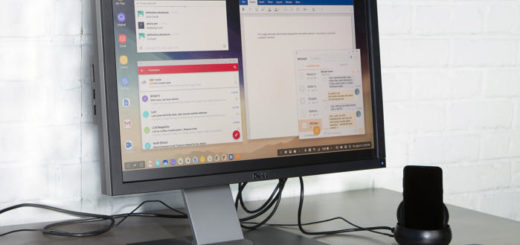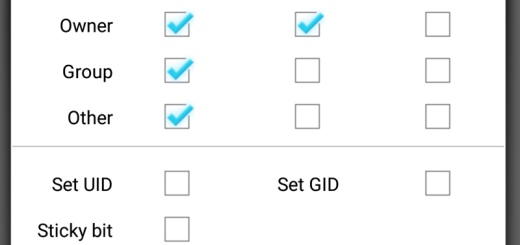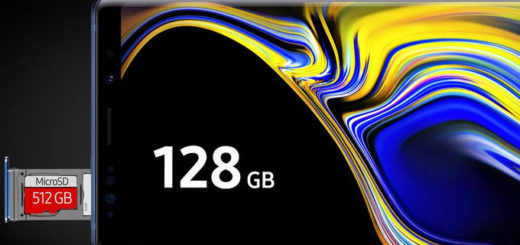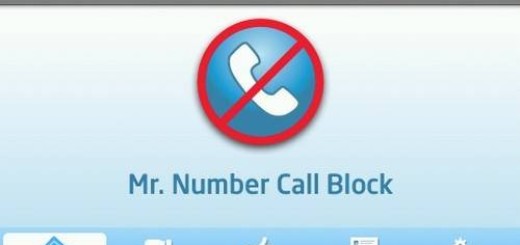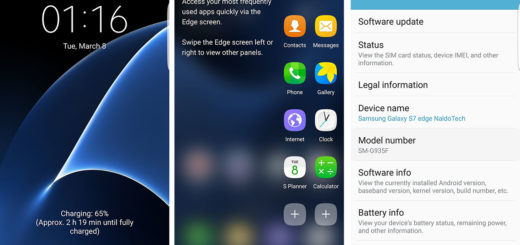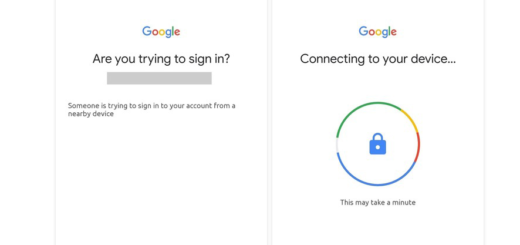How to Solve Galaxy S7 “Unfortunately, the app has stopped” Error Message
Android is the most popular OS world-wide today. We can see that the latest Android devices have grabbed everyone’s attention as they come with powerful processor and easy to use features, but no, you still cannot dream of perfection not even when it comes to high end devices such as Samsung’s Galaxy S7.
Errors pop out of the blue and they actually seem to be many more than ever before. I have been there too, so I know how it feels to face the error message that goes “Unfortunately, the app has stopped” every time you open a problematic application on your Galaxy S7. Aside from random force closing, this one occurs often too. The good thing is it can be fixed by following these steps, so what are you waiting for?
Let’s proceed:
How to Solve Galaxy S7 “Unfortunately, the app has stopped” Error Message:
- First of all, try doing a soft reset, which simply means restarting your Galaxy S7 device. This is quite effective if your phone has been on for a long time;
- This error that you are expiring often arises with the contacts, gallery and launcher apps. The procedure to fix this is generally always the same, so don’t hesitate to clear the cache and data:
- Enter into Settings;
- Touch Applications;
- Then, hit the Application manager option;
- Swipe three screens to the right to open the section that displays ALL apps;
- Now scroll down the list until you find the app in cause; touch it right away;
- Touch the Force Close button;
- Then, tap Storage;
- Tap Clear cache and Clear data. This essentially resets the app to its initial state and should resolve the problem for you.
- If the Android app in cause isn’t built-in, then try uninstalling it and then reinstalling it from the Google Play Store. Simply open the Play Store app, open the menu bar and tap on My apps. Find the app, hit Uninstall and the procedure won’t take more than a few seconds. Then, feel free to install it again and you might be lucky;
- There are also cases when the error is caused by the fact that the app is not being updated. The updated version of app solves this error, so go to Google Play Store, then to Menu and find My apps. Up next, slide right and Go to “Installed” as long as here you can see the apps and even the option to update if any updates are indeed available;
- Hasn’t this been successful? A hard reset will definitely be, so don’t waste any more time looking for other procedures, but take a backup of your data and apply the steps from this procedure: How to Hard Reset the Samsung Galaxy S7.