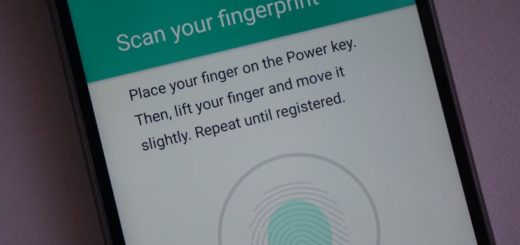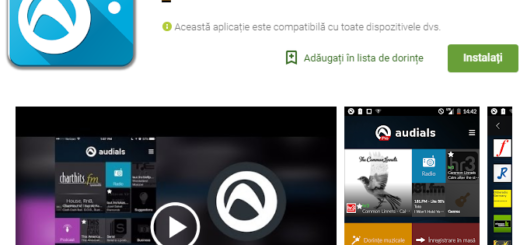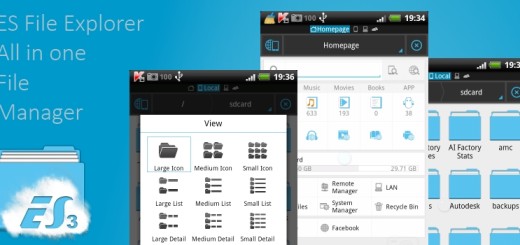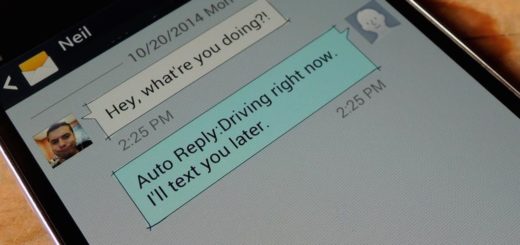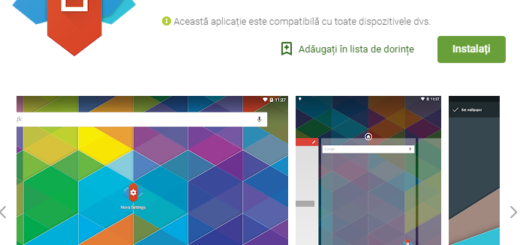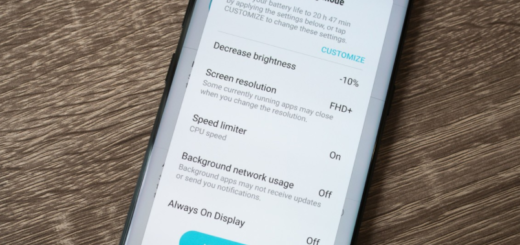Use an SD card on your Note 9 Device
One of Samsung’s popular features is the inclusion of a microSD card slot and things are no different when it comes to your new Note 9 device. In your case, you can choose to buy a Note 9 with up to 512GB of storage, but most people have already opted in favor of the 128GB model and in time they’ll definitely need more.
That’s where the SD card makes an entrance. Yes, I know that Samsung keeps on using the SD card as removable storage only, rather than “adoptable storage” found on other phones, but it shouldn’t be a problem. Therefore, instead of integrating the SD card as part of the internal storage, it operates as its own separate volume. You are the one who must choose to put a file on the SD card or the internal storage — it won’t be able to span the two seamlessly, but don’t get scared.
Here I am with a fresh guide to make sure your that photos and videos are stored exactly where you want them to be, instead of just letting your Note phone decide. And even if one major downside of using the SD card as removable storage is that there are limitations on what files can be moved to it, don’t be disappointed about that.
You can have all your photos, videos, music files, podcasts, and documents all stored on your SD card without issue, but you won’t be able to move most apps or games to the SD card, as they need to be on the internal storage in order to run.
Use an SD card on your Note 9 Device:
- First of all, open the Camera app;
- Tap on the Settings gear (next to the shutter button);
- Now, it’s time to select Storage location from the menu;
- Select device storage or SD card, then back out of the settings pane.
Have you completed the above guide? Good for you! And I have one more advice to give: don’t forget to go through some of our other great Galaxy Note 9 tips as well.