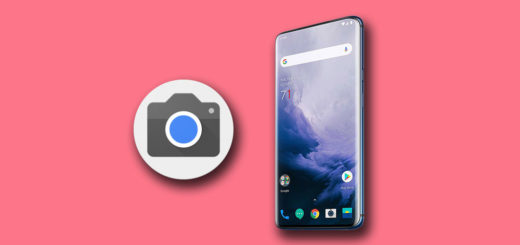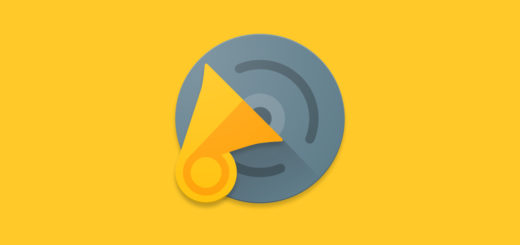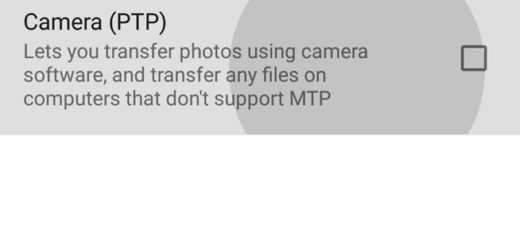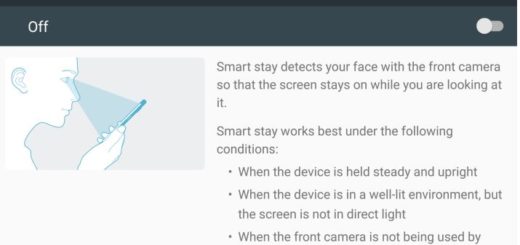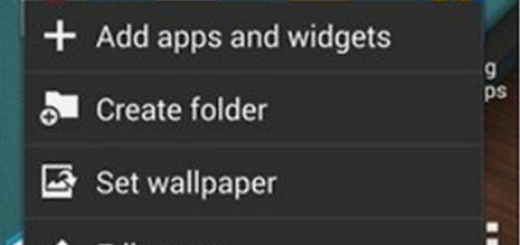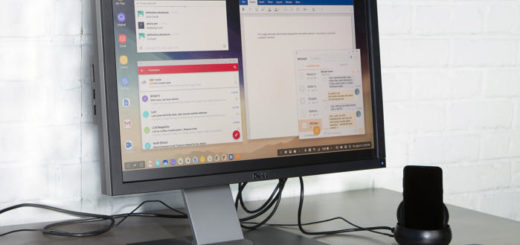How to Fix Galaxy S7 Edge Microphone Problems
If you are looking for solutions on how to fix a problem where the person on the other line is having trouble hearing you, or can’t hear you at all, there is definitely something wrong with your Galaxy S7 Edge. The stories that I’ve heard are pretty much the same.
To be more precise, while using the Galaxy S7 Edge speaker or Bluetooth the voice is clear, but while using the earpiece to communicate things change and the audio reaching the other end of the call is very low.
What should you do about this? Just take your time, and follow the directions closely. Mostly the problem isn’t hardware related, so the fix is more than simple as well. And no, don’t think that this can affect your warranty or that you need to root your device. This isn’t the case, but here’s what you have to do:
How to Fix Galaxy S7 Edge Microphone Problems:
- If the microphone port is blocked by any dirt that hinders transfer of audio from the microphone, then here’s where the issue comes from. One of the first things that you should take in consideration is verifying that the microphone port of your phone is not blocked. You basically need a flashlight to see if there is something inside it and if it is, just should use a sharp thin needle to take it out. Let me tell you that the Galaxy S7 Edge handset comes with two microphones; anyway, the second one is for noise cancelling, so you only have to clean the primary microphone which is present next to the charging port of the phone;
- Another simple fix is to make sure your little finger is not covering the microphone. This is something usually happening to left handers. You might not be aware of that, but when you’re attending call sometimes the little finger covers the microphone and that’s why other person can’t hear you properly over the call;
- This can also help you, so tap on Phone icon -> Keypad -> Menu Button -> Settings -> Call Settings -> Additional Settings -> Noise Reduction -> Unchecked;
- Try to Factory Reset your Galaxy S7 Edge. Most probably, the issue that makes you a hard time is not a hardware related one, but some third party applications may affect how the microphone on an Android phone behaves. This can be solved by doing a factory reset, but first don’t hesitate to take a backup all of your data before performing the factory reset as it wipes all of the data from the internal storage of your phone. Here you can find all the detailed steps or use directly this guide if you know what you have to do:
- Turn off your Samsung Galaxy S7 Edge smartphone;
- Press Volume Up, Home button and Power Button at the same time;
- Leave the buttons when you see the Android figure;
- Go to Wipe data/Factory reset by using the Volume buttons;
- Select it using the Power button;
- Confirm by selecting Yes Delete all user data;
- Wait for no more than a few minutes;
- Then, reboot the smartphone.
- At the same time, some third party apps can control how the microphone behaves, so restarting your phone in safe mode may help you verify that. In safe mode, only first party or pre-installed apps will be allowed to run so it’s very helpful in isolating a certain app if it is the culprit. To do it, enter here or just follow these steps:
- Turn the device off;
- Press and hold the Power key;
- When Samsung Galaxy S7 Edge alogo ppears on the screen, release the Power key;
- After that, press and hold the Volume Down key;
- Yoy should keep holding the Volume Down until your Galaxy handset finishes rebooting;
- Safe mode will display in the bottom left corner of the screen;
- Release the Volume Down key when you see Safe Mode.
Have these tips been useful?