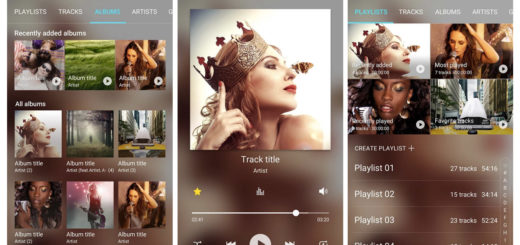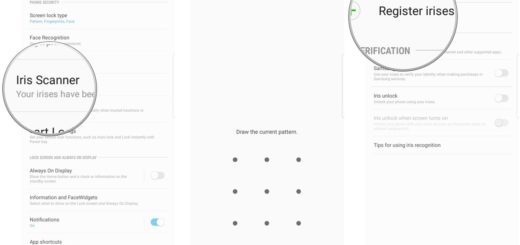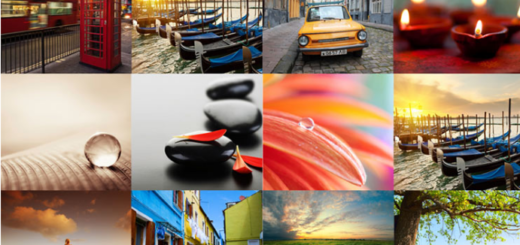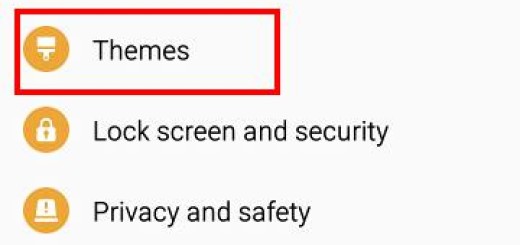Install Android 6.0.1 April 2016 Security on Galaxy S6 Edge G925F
The Android 6.0.1 April 2016 Security update is now available and can be seen via Over-The-Air (OTA) update on all Galaxy S6 Edge G925F devices. However, the truth is that this is rolling out in stages and not all users are getting it at the same time, so manually updating the smartphone sounds like a great idea for skipping the wait.
Even more, this method has been also useful for those who might have had a rooted and modified Galaxy S6 Edge G925F who are about to miss the update. So, it is much better to manually install Android 6.0.1 April security update or otherwise your device will be stuck on an outdated firmware build which is not at all great.
Anyway, I want to be clear from the start about the fact that you can use this tutorial only with the Samsung Galaxy S6 Edge SM G925F model – I am talking about the International Unlocked edition of the Galaxy S6 Edge devices, so make no mistake. Then, if Developer Options is disabled, you must enable it first in order to find USB Debugging. For that, go to Settings> About Phone and tap 7 times on the Build Number section. Now, the Developer Options can be found under Settings and you can open it.
Even more, as a precaution, you should take a backup of all the important data stored there. In this way you can be sure that nothing bad happens while you try to update your phone. Even if you might not like the sound of it, I must tell you that there are situations when data might get corrupted during the update process. And it’s also smarter to fully charge your battery or at least to 60% and take no chances. You have been warned about that!
How to Install Android 6.0.1 April 2016 Security on Galaxy S6 Edge G925F:
- For the start, take the Android 6.0.1 G925FXXS3DPDC archive from here;
- Up next, extract its content on the computer;
- Download Odin 3.10.7 zip by accessing this link as well;
- Extract its content and place it on your PC or laptop;
- Then, you need to turn the power off;
- Enter your Galaxy smartphone into Download mode; after it is completely shut off, yo umust only press and hold the Volume Down key, Home button and the Power ON/OFF button at the same time. At that point, you should be prompted into a warning screen and asking you to press volume up if you want to continue or volume down to cancel. Now, simply press volume up to get into Download Mode;
- Up next, launch Odin exe on your PC;
- Connect the phone to the computer or laptop;
- In Odin go to the Options tab and disable the ‘re-partition’; leave the other options as they are;
- Click the AP button;
- Find the Android 6.0.1 file as you have to load it in ODIN;
- After doing that, hit the Start button;
- Don’t do anything else until the update is done;
- Then, when the installation completes, you will then see a word “PASS” in Odin.