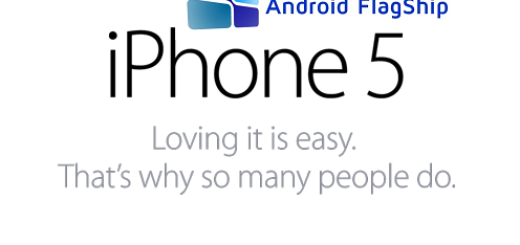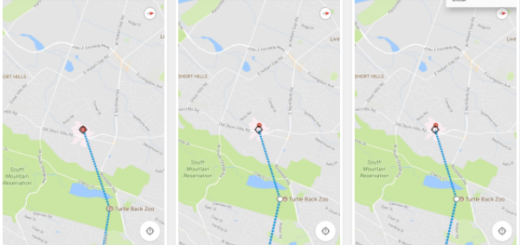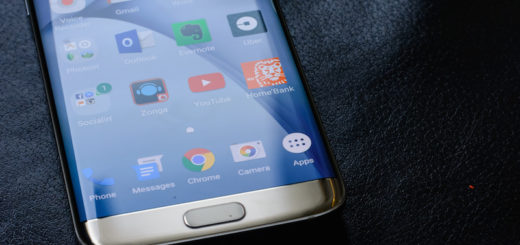Delete All App Icons at Once from your Android Device
If you’ve had your Android device quite some time, there are big chances to have your home screens crowded. Don’t get me wrong, I don’t necessarily want to say that you are not organized, but it’s in the human nature to let things on their own and end up with a mess.
With thousands of apps at our fingertips, this can happen really fast despite of the fact that normally apps are designed to improve our lives and make us more efficient. However, who says that you must live through the chaos? It’s time to take action and delete all app icons from your Android device.
I know that this doesn’t sound too good, but there is no reason to panic. Let me remind you that the icons on your Home screen are nothing more than shortcuts to your apps, so be sure that you can delete them without actually uninstalling the app or losing any of your data. For that, here’s what you must do:
- Press and hold the icon you want to remove;
- I must tel you that every version of Android is a little different, but you can be sure of the fact that a “Remove” option will still be there, at the top of the screen;
- Drag the icon to the “Remove” option;
- You must keep holding the icon;
- Then, drag it to the “Remove” option;
- If it happen to release the icon by mistake (before dragging it, of course) you will have to press and hold it again;
- Release the icon on the “Remove” option. The icon will be removed from your home screen.
However, I know how time-consuming this procedure might be, so my advice is to clear a lot of icons if not even all of them at once. Yes, you have the possibility to remove entire pages instead of individual icons and the procedure is not at all complicated:
How to Delete All App Icons at Once from your Android Device:
- Open your phone’s Settings;
- Go to Apps;
- It’s time to tap on ‘Google Apps’;
- Un next, tap on ‘Storage’.
- Next, tap on ‘Manage Space’ and then tap on ‘Clear Launcher Data’.
- Tap OK to confirm your action.
This will delete all apps icons and the home screen pages you have created on your device. And to make things even better in the future, you can also apply some simple steps for preventing all new apps from automatically adding. Use these steps in that matter:
- Open the Google Play Store;
- Then, you must open the Google Play Menu too;
- Tap “Settings” in order to open the Settings menu;
- Uncheck “Add icon to Home screen” as this will keep all newly-installed apps from adding an icon to your Home screen. At the same time, they can still be opened from the App Drawer!
Were you disappointed that your Home screen becomes cluttered way too easily? I am sure that these guides are just what you need!
And speaking of having order in your life, you can also use an app known as My Class Schedule if you are a student or Enjoy the Service of a Helpful Assistant on Android known as Artificial Intelligent Voice Control (AIVC).