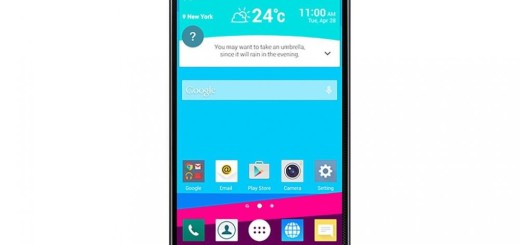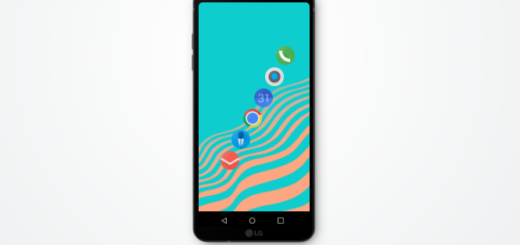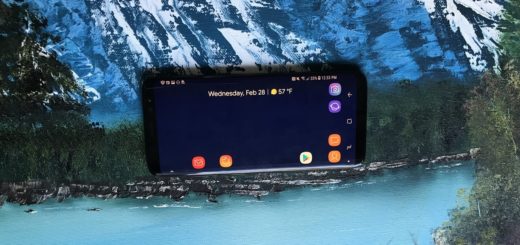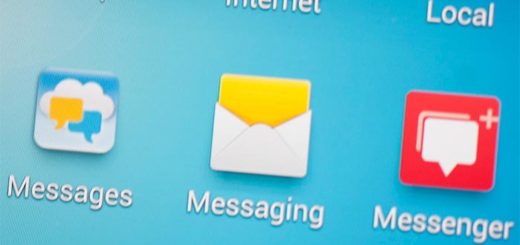Factory Reset Galaxy S8 through the Settings Menu
Samsung makes some of the best smartphones, of course, and your Galaxy S8 is no exception. The handset is great now, but things might change one day. There are quite a few reasons why you might want to factory reset your Samsung Galaxy S8 – maybe you plan getting rid of it or you are simply locked out of your Samsung Galaxy S8.
The factory reset is a must as long as it actually brings the phone back to its factory default settings and configuration. This, of course, deletes all your Galaxy S8 files and data that you have accumulated while using the phone. However, in the event that you’ve recently updated the phone to a higher version, the update will remain.
This reset will be done via the Settings menu and this is how you do it, but not before taking care of a few preparatory steps. You must back up all your data from the internal memory or else you will regret it at a later point. If you have signed into a Google account on the device, you have activated Anti-theft and will need your Google credentials to finish the Master reset.
Factory Reset Galaxy S8 through the Settings Menu:
- From any screen of your phone, swipe your finger down from the top of the display to view your Notification panel;
- Then, you need to find and tap on the cog icon in the top-right corner of your notifications. This will open your Settings menu;
- Once in Settings, simply scroll down and tap on Cloud and accounts;
- Tap Backup and restore;
- You can also tap Back up my data to move the slider to On or Off;
- Even more, tap Restore to move the slider to On or Off;
- Tap the back button to the Settings menu and tap General Management > Reset > Factory data reset;
- Tap Reset device;
- If you have screen lock turned on, enter your credentials;
- Then, you must tap Continue;
- Tap Delete all;
- You may now restore your files and data.