Flash Android 7 Nougat Firmware on dual-SIM Galaxy S7 Edge
The rollout for unlocked Galaxy S7 Edge models continues as we are speaking and even more, let me assure you of the fact that carriers in the U.K. are also preparing their handsets for update. What about those who are dying for flashing the latest Android 7 Nougat Firmware on their dual-SIM model Galaxy S7 Edge?
They can do that too and if you are one of them, I can only tell your presence here is more than welcomed. If you don’t know where to download the official firmwares from and how to flash them using Odin, then this guide will elucidate the mystery and put you in line with other Galaxy S7 Edge users all over the world.
The Nougat firmware will wipe the internal storage of your Galaxy S7 Edge SM-G935FD – this is the device that I am talking about, so don’t hesitate to take a backup your apps, images, videos, messages, contacts and other data before proceeding. Yes, let me remind you that losing precious data can happen not just when you lose your phone, but it could also happen when you perform such updates, so don’t say that I haven’t warned you from the start!
Also make sure you have Samsung’s USB Drivers are installed on your computer and then, you must go to Settings> Developer options to enable USB debugging and don’t hesitate to charge your dual-SIM model Galaxy S7 Edge to prepare it for the procedure.
Speaking of that, the operation is quite simple. All you need is the latest Odin software and the Samsung Galaxy S7 Edge SM-G935FD Nougat Firmware and as always, I am here to guide you all the way:
How to Flash Android 7 Nougat Firmware on dual-SIM model Galaxy S7 Edge:
- Take the Samsung Galaxy S7 Edge SM-G935FD Nougat Firmware by using these links;
India: G935FXXU1DQAZ_G935FODD1DQAZ_INS.zip from here
Russia: G935FXXU1DQAS_G935FOXE1DQAS_SER.zip by entering here - Then, you must take the Odin3_v3.12.3.zip from here;
- Don’t hesitate to extract it on your desktop. You’ll find 5 files with .tar.md5 extension inside the extracted folder. You can use 7Zip, WinRar, Power Archiver, etc.;
- Now, you must turn off your Galaxy S7 Edge smartphone;
- Up next, press and hold the Volume Down + Home + Power buttons at the same time for no more than 2-3 seconds to boot your phone into the Download mode;
- You should release the keys only when you see a blue screen with exclamation sign and press the Volume Up key;
- When your phone gets into the Download mode, open the Odin folder;
- Now, you have to launch the .exe file;
- Up next, you must connect your Galaxy S7 Edge to the computer using a USB cable;
- The ID:COM port on Odin will be highlighted as soon as your device is detected;
- Click the BL button, navigate to the firmware folder and add BL_G935FXXU1DQAZ_REV00_user_low_ship.tar.md5 to it;
- Then click the AP button and add AP_G935FXXU1DQAZ_REV00_user_low_ship_meta.tar.md5 file to it;
- Since the AP file is huge in size, it might take some time for it to be added in Odin;
- You must also click the CP button and add CP_G935FXXU1DQAF_REV00_user_low_ship.tar.md5;
- Finally, add the CSC_ODD_G935FODD1DQAZ_REV00_user_low_ship.tar.md5 file to the CSC field. Leave the HOME_CSC file;
- Up next, you can finally click the Start button;
- When the firmware is installed, you will get PASS! message in Odin and your phone will reboot automatically;
- Your device will take about 5-7 minutes to boot up normally after the firmware installation, which means that you have completed the procedure! Congrats!

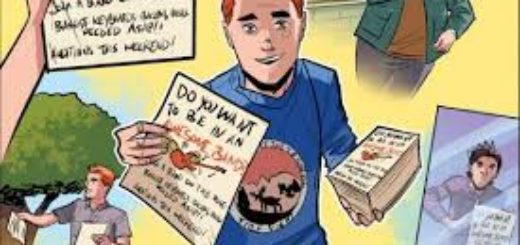
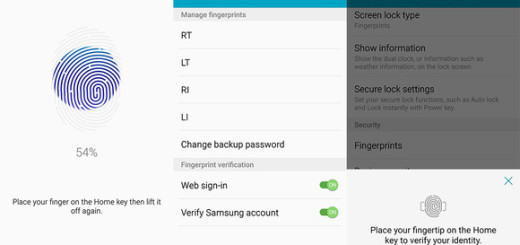

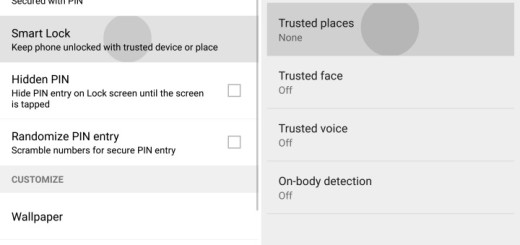

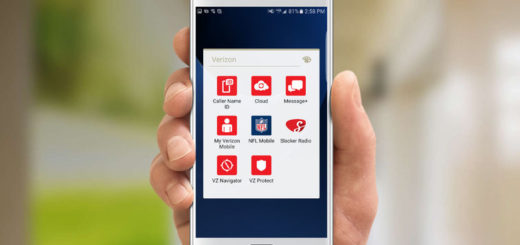
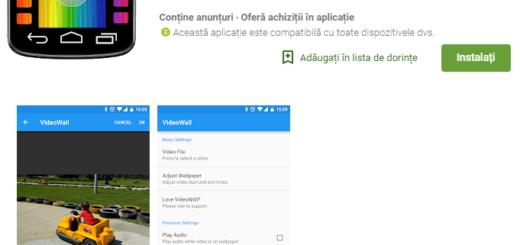

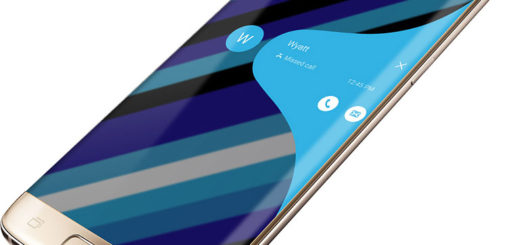

Will i get volte in indian frimware