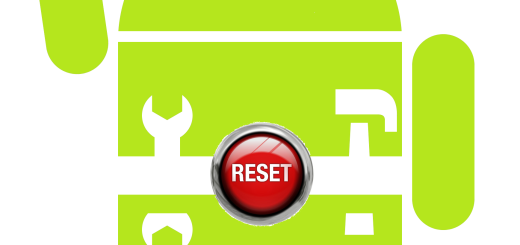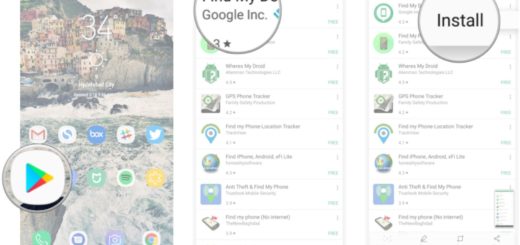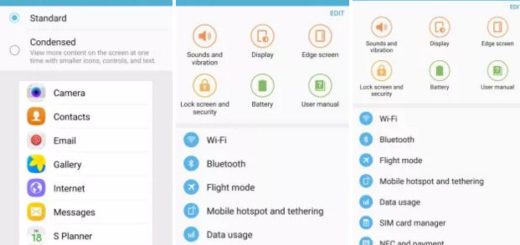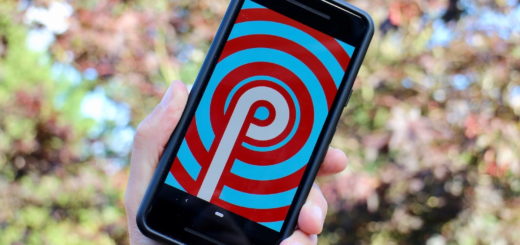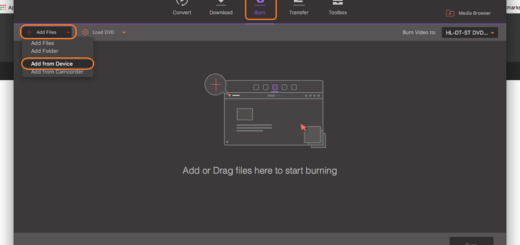Set up the Fingerprint Scanner on your Galaxy S6 Edge
Just like we have all seen on Samsung’s Galaxy S5 and the Galaxy Note 4, the company’s latest flagship – Galaxy S6 Edge – is also equipped with a built-in fingerprint scanner in the Home button. We have seen that the Korean manufacturer has decided that it’s time for big changes, but we are glad to see that its Fingerprint Scanner is still here.
And the best part is that it is substantially better as it is touch based and not simply swipe based as the Fingerprint Scanner found on the previous two flagship devices. Why is it better this way? Just think of this fingerprint sensor found on your Galaxy S6 Edge as being as good as the Touch ID currently found on the popular iPhone and iPad models as long as it gives us the chance to add a layer of security on the smartphone, but it does not require any sort of additional steps while unlocking.
And don’t forget that Samsung Pay relies on this fingerprint scan for transmitting payment information to a terminal, so setting up is a must. If this is what you want to do on your new Galaxy S6 Edge, here we have a detailed guide on how to do it. Don’t worry, the procedure is not at all a complicated one, but you should be aware of the fact that the first time you turn the handset you’re asked to register a fingerprint with the device as part of the setup process, so you should better take care of this aspect now:
How to Set up the Fingerprint Scanner on your Galaxy S6 Edge:
- For the start, you have to launch the Settings app;
- Tap on “Lock screen and security” which is placed under the Personal tab;
- Now, you have to tap on Fingerprints which can be found in the middle of the screen just under the Security heading;
- You will be prompted to scan the fingerprint, so don’t hesitate to tap on the ‘Add fingerprint’ button and place your finger or thumb on the Home button. Be careful! It is not enough to do this just once, but you will have to repeatedly lift your finger from the button and place it back until the scanner has managed to capture the fingerprint of your thumb. Just make sure that your finger covers as much of the Home button as it is possible!
- When the entire finger is scanned, your Galaxy S6 Edge smartphone will immediately show the complete screen;
- Do not hesitate to enter a backup password to be used in those cases when your fingerprint might not be readable. It has to be of six characters, containing at least one letter and one number, so make your choice;
- After that, simply tap Continue;
- Enter the backup password once more to verify it;
- Now, you must tap OK and yes, starting to this moment, you can use the backup password anytime scanning your fingerprint is not possible;
- When the fingerprint lock pop-up window is displayed, you must tap OK once again and that was all!
Do not hesitate to use your fingerprints to unlock the screen of out Samsung Galaxy S6 Edge device and tell us if you are happy with the way it works. You can also use your fingerprint for other features such as Web sign-in, Verify Samsung account or even to pay with PayPal.
Do you like this post? Share it with your friends and family, so that they could use it as well!