Fix LG G4 WiFi Connectivity Issues with ease
Android connectivity issues are a common scenario especially with newly acquired devices. So, do you own the new LG G4 and experiencing connectivity issues?
Well, in that respect, I have received several complains from users who think that the Wi-Fi signal is strong, but the connection ends abruptly or they cannot connect at all. What to do in such unfortunate cases?
Below you can find some general steps that you can follow when facing problems with connecting to Wi-Fi and I truly hope that they will work:
How to Fix LG G4 Connectivity Issues with Wi-Fi:
- Turn off the router to which your LG G4 is connected and then wait for a few minutes before turning it back on;
- Check the level of activity on your current channel with the Wi-Fi Analyzer application which can be taken from here. This app is well known for easily turning your LG Android phone into a Wi-Fi analyzer; to be more precise, it can show the Wi-Fi channels around you and it helps you to find a less crowded channel for your wireless router. Do not hesitate to switch to a different channel if you are facing bandwidth issues and you’ll notice a major improvement at the connectivity chapter;
- I know that if you tend to run out of battery power quickly (and this is not an uncommon situation on your phone), it is recommended to turn on the Power saving mode. You probably know that the Smart Power Saver Mode extends the battery life by utilizing new technologies that can reduce power consumption and by turning off non-essential features at a certain battery level, but it may also affect connectivity. Therefore, do not hesitate to disable Power Saving Mode via Settings and see if you notice any change;
- Find the MAC address for your LG G4 via Settings > About Phone and make sure that it is listed by your router;
- You can also try wiping cache partition through recovery mode:
- Power off your phone;
- Hold the power off, volume up and the home button simultaneously;
- Then, the handset will vibrate once and the recovery mode is started;
- Search for the entry called “wipe cache partition”;
- Don’t hesitate to start it;
- Do the same for the “wipe dalvik cache”option;
- Wait a few minutes for the procedure to be completed;
- At the end, you just have to reboot the flagship.
Or you can:
Wipe the System and Clear Cache by using the hardware keys:
- From the home screen, tap Apps;
- Go to Settings;
- Then, to General tab;
- You have to tap Storage;
- Wait for menu options to finish calculating;
- Tap Cached data;
- Then, you must choose Yes to confirm your action;
- Wait for the cached data to clear;
- At the end, the storage screen refreshes and cached data will not be listed any more.
- When application cache gets corrupt, it can cause major issues with Android; your LG G4 might be slower, it could get unresponsive, it could have connectivity issues, so I hope that these procedures helped you. If not, hard reset your LG G4 with ease.
Anyway, if the problems persist even after that, then don’t wait for a miracle to happen! You should consider having the LG G4 phone checked or even replaced as soon as possible!
Also learn how to Boost Wi-Fi Signal on any Android Device.


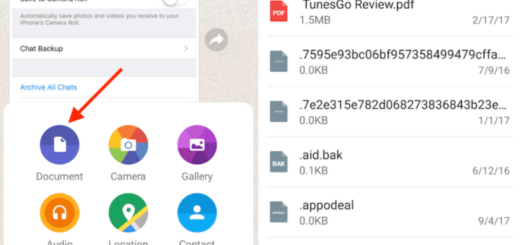
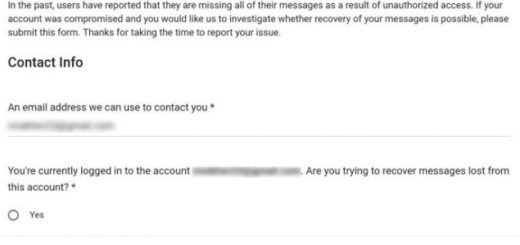
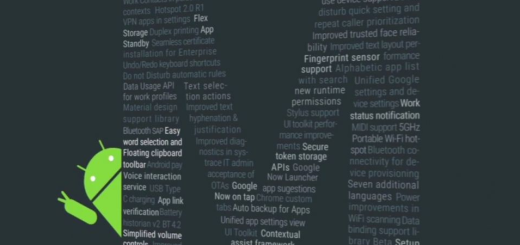
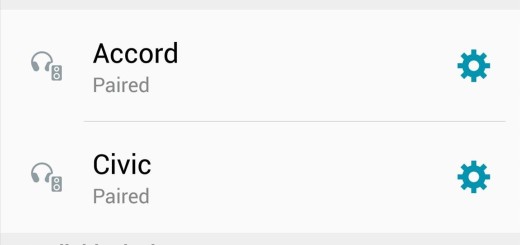




There is no home button on an LG G4!!!
Yeah was about to say…you detailed recovery mode in the wrong ways xD