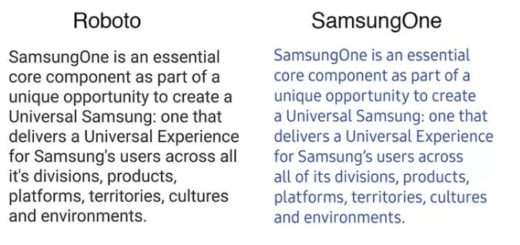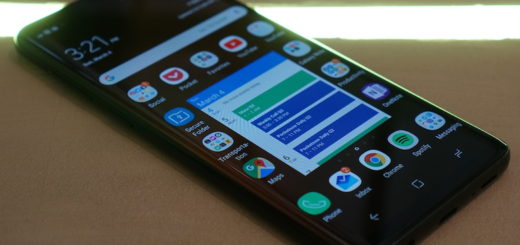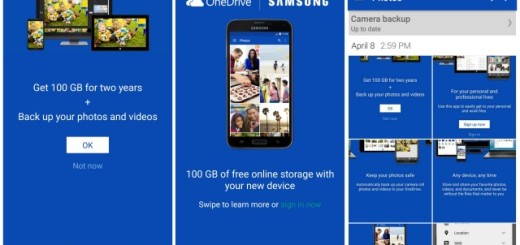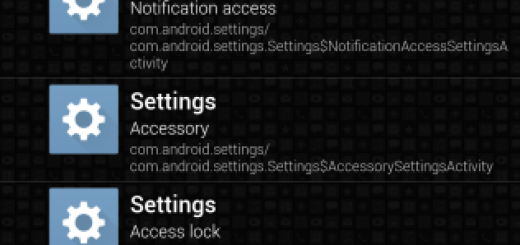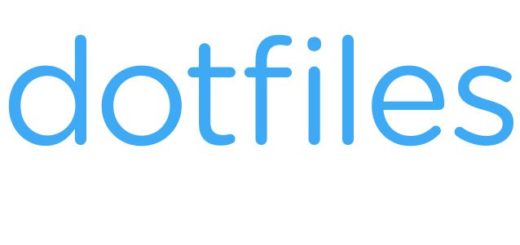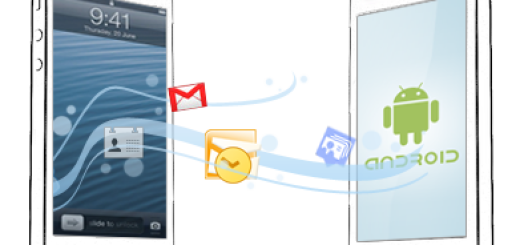How to Solve Emergency Calls Only Issue on your Galaxy S9 Plus
The Emergency calls only issue is one of the most common issues any Android smartphone user can encounter and sadly, your Galaxy S9 Plus comes as no exception. Has your handset started displaying Emergency Calls Only? Does your phone no longer have service? Can you no longer make or receive calls or message others? Things don’t look at all great!
This is because there are many scenarios that can lead to such problems, unfortunately. In majority of cases I encounter, this bug is easy to fix so you don’t have to worry if have it on your device. So, even though this issue looks serious, fixing it is straightforward.
Even if now you cannot use your phone’s voice or data services because the device considers itself to not have any network access, apply the steps from below and things will get back to normal:
How to Solve Emergency Calls Only Issue on your Galaxy S9 Plus:
- First of all, force restart your S9 Plus to simulate a battery pull to do an alternate way to restart your device. Follow these steps to do it:
- Press and hold the Power + Volume Down buttons at the same time for approximately 10 seconds or until the device power cycles;
- From the Maintenance Boot Mode screen, select Normal Boot;
- You can use the volume buttons to cycle through the available options and the lower left button (below the volume buttons) to select. Also, allow up to 90 seconds for the reset to complete.
- If this hasn’t worked, let the Aircraft mode force your phone to restart its mobile network:
- You must go to the Home Screen of the device;
- Extend the notification bar from the top by swiping down from it;
- There should be a quick shortcut there for the Aircraft Mode, look for it and then tap it to activate the mode;
- Bear in mind that this will shut your phone off from all networks including Mobile Data and Wi-Fi. Make sure you are not doing any downloads while doing this;
- Wait for about 5 seconds with your phone in Aircraft mode;
- After waiting, tap on the Aircraft mode once again to disable it and return your phone to normal;
- Wait for your phone to finish connecting to its mobile network and I hope that the issue has been solved.
- You see, the Aircraft mode forced your phone to restart its mobile network. As a result, the phone scanned for a new mobile network. You can definitely try this again should the problem recur.