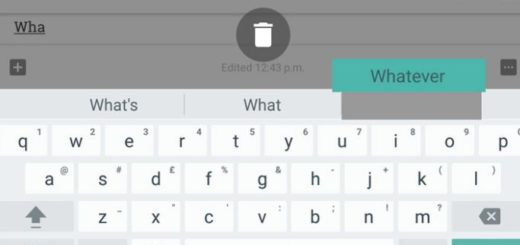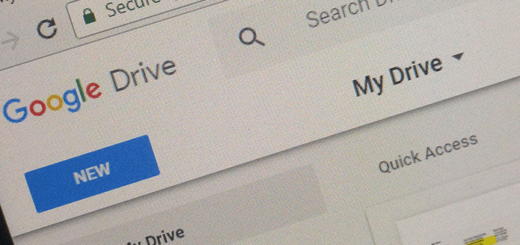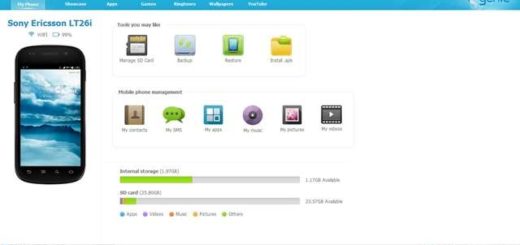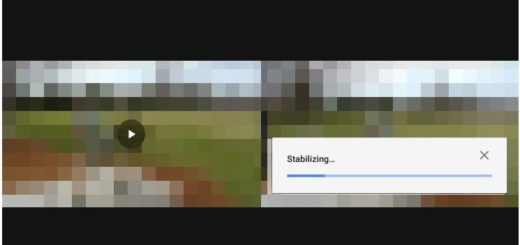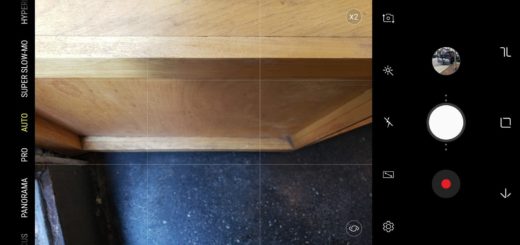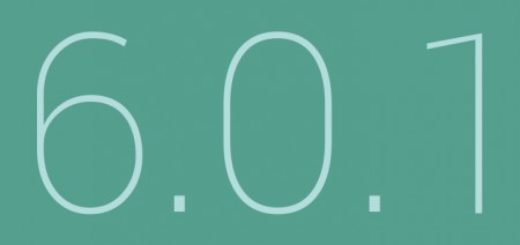How to Create a New Folder Galaxy S9 Plus
Samsung’s radical transformation of its ‘S’ series last year was the start of a new trend in phone design. Samsung’s switch to a bigger screen in a smaller body worked wonderful for all those looking for something different, the OLED display is great and highly customizable, not to mention the numerous camera features on offer, yet little changes still have to be made by you even of high-end handsets such as the company’s Galaxy S9 Plus model.
Do you want to organize your applications in a more efficient way? A great way to tidy up your smartphone is by creating different folders depending on the types of applications you have. Don’t you know how to create a new folder on your Galaxy S9 Plus handset? This guide is here to help, be sure of that!
You can then move the icons around and figure out the best way to organize your home screen to your liking, so here’s what you must do:
How to Create a New Folder Galaxy S9 Plus:
- At first, you have to turn on your Samsung Galaxy S9 Plus smartphone;
- After that, you should better swipe the home screen upwards;
- Hard press on an app you would like to include in the folder. To hard press, just short press on an app with more force than a regular tap;
- Now, it’s time to move the application to a folder by selecting the New Folder option seen at the top of the screen;
- Then, you can rename the folder;
- You must now click Done on your keyboard;
- Keep repeating the same steps as above if you want to add more applications into your folder;
- Then, when you want to delete a folder from your Galaxy S9 Plus phone, just swipe the home screen upwards;
- Hard press on the folder;
- Tap Delete Folder;
- All you have to do at this point is to tap Delete. Be sure that the apps will not be deleted from the phone, but the folder will.