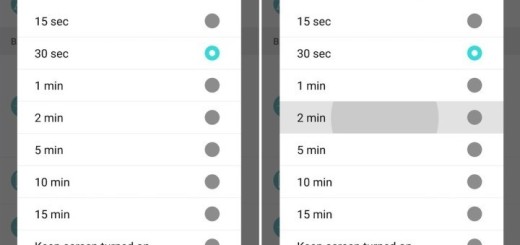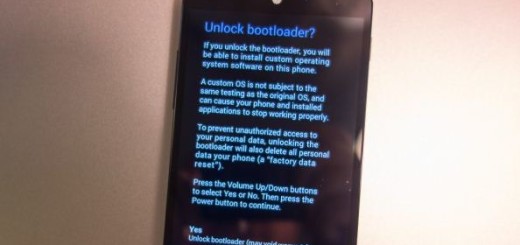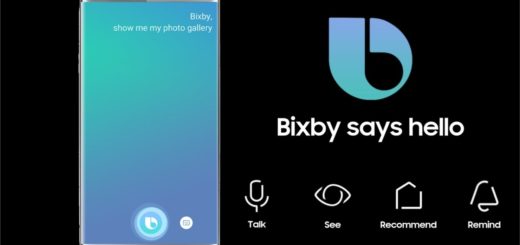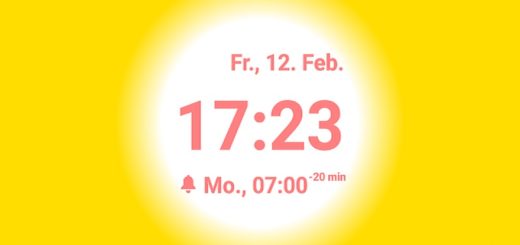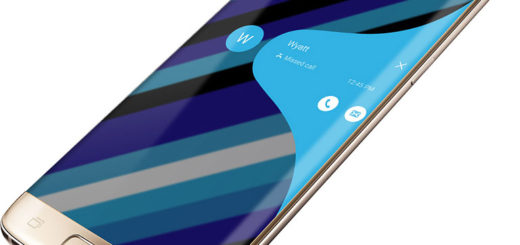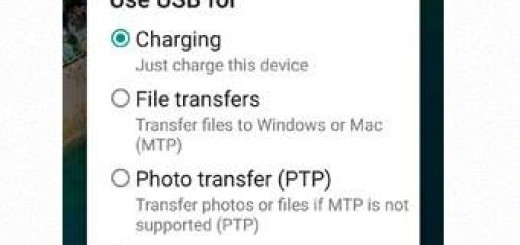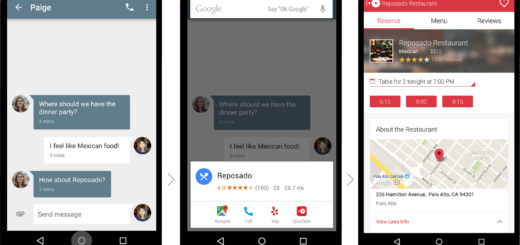Flash Android 6.0 Marshmallow Update on Samsung Galaxy S6
Have you heard that Samsung Electronics already started to offer the Android 6.0 Marshmallow update starting with Galaxy S6 and Galaxy S6 Edge and more devices are about to be added in the list? In case of being the owner of a Galaxy S6, I know that this might sound great, but aren’t you forgetting something? Samsung did its job, but now the carrier you are on matters too and the country you live in, so things could take much longer than initially planned.
If you happen to have a carrier-locked unit and live far from the middle of the action, then you may have to wait longer than the users with international unlocked units.
However, the idea of the fact that Android 6.0 Marshmallow brings new and improved features, various user interface tweaks and overall improvements to the performance and stability of the OS might not let you sleep at night, so why not installing the official Android 6.0 Marshmallow update on your Galaxy S6 smartphone?
The first builds based on the Marshmallow beta update from Samsung are already available and here I am to be your guide once again. You can do it through recovery, but remember to install the Samsung USB Drivers on your PC, properly charge your phone and follow the steps exactly as they are provided:
How to Flash Android 6.0 Marshmallow Update on Galaxy S6:
- Take the Marshmallow ROM zip file from here;
- From this link take the TWRP 3.0 recovery as well;
- Here you can also find Odin 3.10.7;
- Do not forget about SuperSU; use this link to grab it;
- Here you must enter to download 6.0.1 Bootloader file and here to take 5.1.1 Bootloader file;
- Turn off the smartphone;
- Then, boot into Download Mode;
- Connect your Galaxy S6 to your computer and open Odin;
- Click on BL and choose the 5.1.1 Bootloader file;
- Install it;
- Now, click on AP and select the TWRP 3.0 recovery image file;
- Click Ok to confirm the action of flashing it;
- Turn your Galaxy S6 now and boot into Recovery mode; for that to happen, you must press and hold Power, Volume Up and Home buttons simultaneously;
- Move the Marshmallow ROM zip file to your Samsung device;
- In TWRP, tap on install;
- Then, choose the Marshmallow zip file. Click on Install to start the installation;
- Up next, power down your Galaxy S6 once again;
- You must press and hold the Power, Volume Down and Home buttons at the same time to boot into Download Mode;
- Connect it to your computer;
- Open Odin;
- Click on BL and select the 6.0.1 Bootloader file.
Now, you have finally flashed the Android 6.0 Marshmallow update on your very own Galaxy S6! Congrats!
More guides for your Samsung handset:
- How to Dual Boot CM 13 and TouchWiz ROM on Samsung Galaxy S6;
- Learn to Disable Quick Connect toggles on Samsung Galaxy S6 with the help of this tutorial;
- Do you know how easy is to use MirrorLink? This lets you connect Samsung Galaxy S6 to your car, so keep on reading from here;
- How to disable the S Finder Toggle on Samsung Galaxy S6;
- Here you can find some Amazing Galaxy Note 5 Apps Ported on Galaxy S6.