How to Update LG G Flex with OTA or Official Android Firmware
In case of thinking to update your LG G Flex, we can tell you from the start that we have already talked about installing a custom ROM firmware, but our guess is that you have something else in mind.
If you don’t want to risk on updating your Android smartphone in such a manner, then the official 4.2.2 Android OS update is definitely the best solution for you.
So, here we are focusing our attention towards the possibility to update your LG G Flex with the official Android firmware, procedure which can be made by flashing the OTA release or by manually installing the firmware on your handset.
As you can imagine from the start, this procedure will not void the warranty of your phone, so you can relax and be sure that you still have this advantage. But there are other risks that you should take in consideration as well:
Review the risks:
- This tutorial can be used by bot beginners and advanced users, but you can still brick your LG G Flex in case of making any mistake;
- The guide only works with this phone, so do not try it on a different LG branded model;
- We want to be clear about the fact that by following this tutorial, you accept all responsibility for the damage that may be caused during process.You have been warned from the start;
- We recommend not to try our guide in case of not being sure that you can do it; it’s OK to ask help or further explanations for any aspect or step here mentioned and we’d be glad to help you.
Preparatory steps:
- Always backup your important data that you might need after this procedure is over; there are indeed cases when nothing is erased, but make a backup as a precaution for any case; you never know when something might go wrong, so be careful;
- Prepare your personal computer by disabling the security programs, the antivirus and any other antimalware programs that you might have there; then, you’ll install them back, but for now, it is better this way;
- Install the appropriate LG G Flex USB Drivers in the computer before thinking to install stock Android on your handset;
- If you don’t want any problems connecting your Android phone to the computer, then enable USB debugging mode now;
- Charge your smartphone if the battery status shows less than 70% power left; your LG G Flex might get bricked if it turns off during the update operation.
How to update your LG G Flex with a new OTA Android update:
In the case of receiving an official update notification on your LG G Flex (such an update is usually sent over-the-air), this is what you have to do in order to successfully update it:
- Open the Notification bar and tap on the new Android OS update alert that you have just received;
- In order to start the download, you need to make sure that you’re on a Wi-Fi connection;
- Confirm both the download and the installation as well;
- Your LG G Flex will reboot and install the new Android firmware;
- In the end, the LG G Flex phone will simply boot in normal mode.
And if you have some doubts regarding this update, just go in Settings> More> About Device> Build Number and see if the build number corresponds to the update. In such a case, the installation was properly done!
How to Install stock / official Android on your LG G Flex with Flashtool V1.5:
- Download and install Flashtool V1.5 (use this link);
- Copy the crack file having the Megalock.dll name to C:\LG\LgFlashtool;
- Enter download mode on your device and then connect it to the computer;
- Open Device Manager on your computer and then choose COM41 for establishing the phone connection;
- Open Flashtool, choose .dll and .tot file;
- When Flashtool shows you a message saying ‘Ready’, just push USB out for a few seconds and plug it in again;
- The Flash tool will run until it finishes installing stock / official Android on your LG G Flex.
That was all! What do you think; was tgis opertaion such a hard one? Do you need additional help?
If yes, just ask for it and we’ll make sure that you’ll receive it!

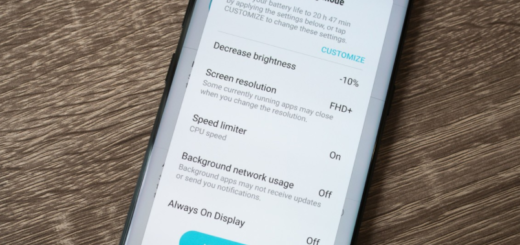
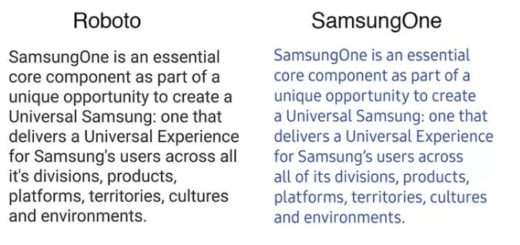






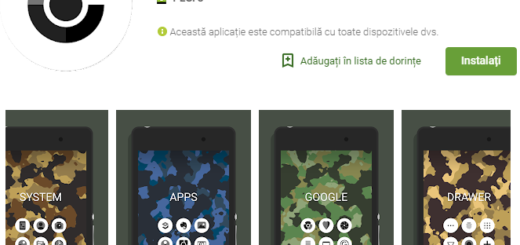
it is still telling me that i have the wrong dll every single time