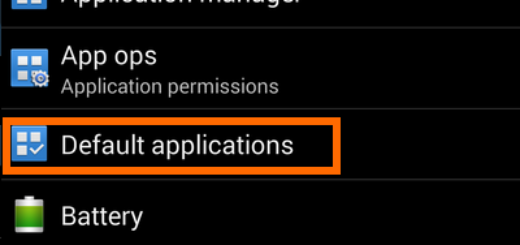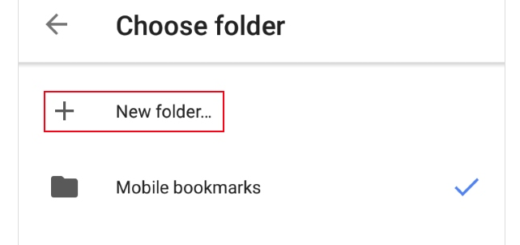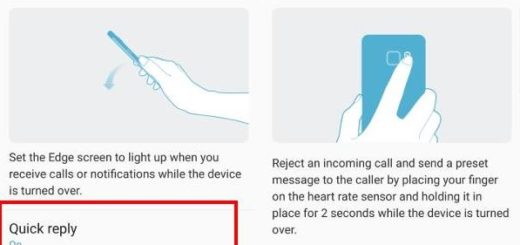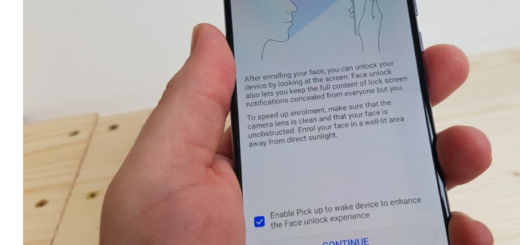How to Increase System Partition Size of Galaxy S2 to Install Android 7
I know how frustrating it is to come across an error that states that the app that you have in mind for quite a while cannot be installed on your Galaxy S2 as you do not have enough space on your internal storage. Increasing the System Partition of Samsung’s Galaxy S2 means that you will not get that error again and there is no need for you to move any of your current apps to SD card.
Even more, this means that you will have the possibility to install gapps without error 70 or to solve partition errors and soft brick, but one thing is better than all the others. Well, you can increase system partition size of S2 to Install Android 7 Nougat or any other operating system using custom ROMs like LineageOS 14.1 and I am sure that this is one of your dreams too since everyone is talking about the latest Android OS versions.
The S2 comes with a 16GB flash chip but for some reason Samsung gave 500mb to the system partition and 2.0GB to the data partition. Through this tutorial, you can make the system partition larger and while we are at it, make the data partition bigger, so you should better waste no more time!
Get ready:
- First of all, just as always when you are playing with Android’s system, you must make a recovery backup;
- Download ODIN from the official site;
- Also download Samsung’s Drivers for Windows. These drivers are to be installed on your PC or else your PC has no chance to recognize the handset properly.
In the following guide, I’ll walk you through how to increase System Partition Size of S2 to Install Android 7, so waste no more time:
Detailed procedure:
- At first, download Pit-Files;
- Also grab the Pre-made kernel tar file if you don’t have one already;
- Now, you can extract the pit zip file;
- Open ODIN on your Windows PC;
- Enter your Galaxy S2 in download mode;
- Next, connect your phone to your PC via the original USB cord;
- Select PIT option and choose your desired pit file;
- Click on PDA or AP and select your kernel .tar file;
- Check re-partition on ODIN;
- Now, click Start;
- You can disconnect the USB cable, take out your phone battery, then re-insert it;
- Get into Recover Menu, so press and hold the usual button combination (home button + power button + volume up) until your device vibrates;
- If you have CWM recovery, go to Mounts and storage, select format /sd card0 or /internal sd card, select default and your internal sd card should successfully format. If not, try ext4 format;
- If you have TWRP recovery on your S2, you should better go to Wipe>advanced, choose format emmc or /sd card0, 7 and swipe to Confirm.
If you have any questions regarding the above guide, you can ask me in the comments section.