Learn to Add New Input Languages in Android 7.0 Nougat
2 min. read
Published on
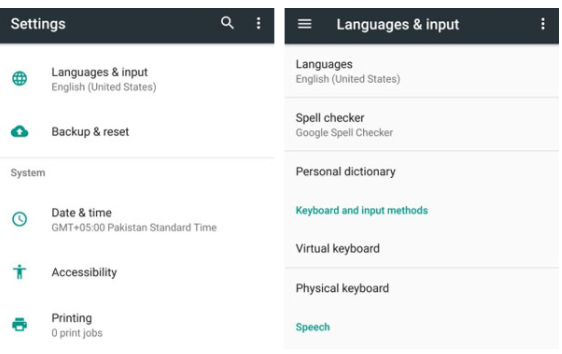
When you initialize your phone during the first startup, you select the system language. When it comes to the latest Android 7, this version automatically sets it as your input language – for English-speaking countries it is usually enough to use default settings and have the single input language.
But you might also make some changes as Nougat is more versatile than ever. To be more precise, Nougat gives you the possibility to add an input language on your device. Like that, you can easily select and use multiple languages on a single handset and the procedure is not at all complicated.
Here’s how to add new input languages on your Android Nougat device.
Learn to Add New Input Languages in Android 7.0 Nougat:
- For the start, enter into Settings menu;
- Scroll down to the System section;
- Tap on Language & input;
- Up next, select Languages;
- Tap Add a language;
- Now, you must choose which languages you want to be added on your device;
- Also note that when you open the messaging app and start typing a message, the keyboard layout will default to the language at the very top of this list. You can now change the order, so don’t hesitate to press and hold a language from the list and move it to the top;
- And if you want to remove a language from your Android device, go to Add a language setting, tap on the three dots option key and simply choose the option that says Remove option. You can check and delete multiple languages and input methods, so make all the changes that you have in mind.
That’s it. Now you can add new input languages in Android 7.0 Nougat and discover more about this version. I must warn you that it is surprising! You can also Enable Android Nougat 7.1.1 Like Shortcuts on your Android Device or learn to Install GravityBox on Nougat and that’s just the start.










User forum
0 messages