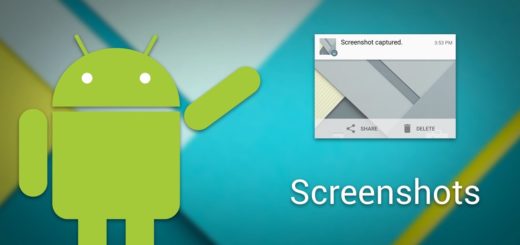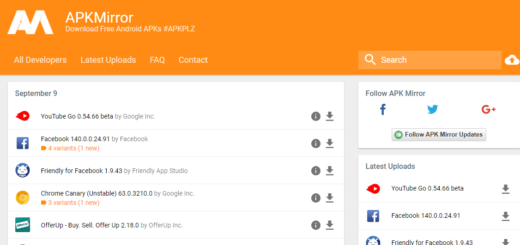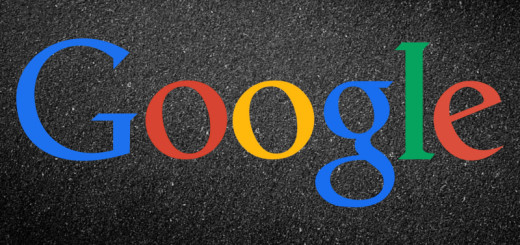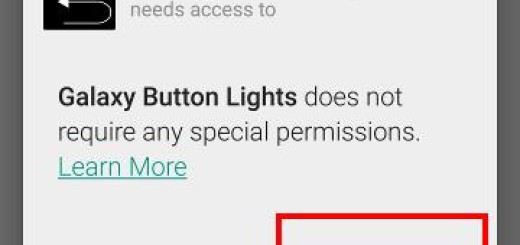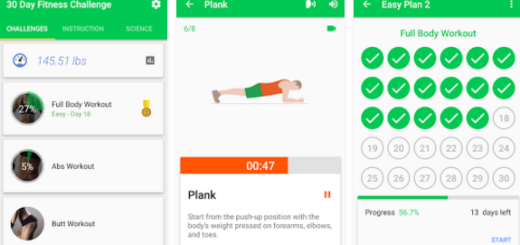Solve Galaxy S7 Fast Wireless Charging Issues
The Samsung Galaxy S7 and S7 Edge are available around the world and you don’t need me to tell you that they are some of the best phones available at the moment.
Is Galaxy S7 your option too? Then, you know that it comes with lots of great features like water resistance, micro-SD cards, as well as Fast Wireless Charging that attracts more and more consumers these days.
Wireless charging used to be slower than traditional wired wall chargers making it convenient, but Samsung says that you shouldn’t be worried as long as Galaxy S7 comes with both regular wireless charging and Fast Wireless Charging. However, you see that the handset is charging slower than it should, so what to do?
So, if this is your problem too, timing is impeccable. Let me help you with various tips:
How to Solve Galaxy S7 Fast Wireless Charging Issues:
- Turn off your phone and plug it in to charge as this will let you find out if the phone charges normally when there’s nothing running in the background. In case the Galaxy S7 still charges slowly when it’s turned off, not charging at all or heats up while it’s plugged in, then there might be a hardware problem. However, if your phone just charges fine when switched off, then it must be a firmware issue and all these tricks might help you;
- You should also take a look in Settings > Battery in order to make sure that Fast wireless charging is toggled on;
- Take in consideration the official Samsung “Fast Wireless Charger”. I think that this is the best option as long as it’s made by Samsung and it supports the new fast wireless charging standard (not to mention that it comes in White or Black to match the Galaxy S7 smartphone). As for Samsung’s Wireless Charging Stand, the story is the same, but it’s definitely more expensive than other options out there. If you already have another charging stand, make sure that the wireless charging pad you are using supports fast wireless charging and don’t hesitate to use the original cable and charger that came with it;
- Remove the handset’s case while charging it;
- Boot your Galaxy S7 in safe mode to make sure that there are no apps causing all these problems; you may also uninstall all third party software to see if the charging issue is fixed on the Galaxy S7;
- Sometimes, the software only needs a little help. There have been reports of slow charging issues caused by certain firmware updates, app updates, and corruption of certain system caches, so don’t hesitate to delete the system cache and charge your phone again:
- Turn off your Galaxy S7;
- Press and then hold the Home and Volume UP keys, then press and hold the Power key;
- Release the Power key, but keep holding the Home and Volume Up ones;
- After the Samsung screen appears, let go of the Power button then press and hold the Volume Down key;
- Highlight the wipe cache partition option;
- Then, select it;
- Highlight the option Yes using the Volume Down key and press the Power button to select it;
- Wait until your phone is finished doing the reset. Once completed, highlight ‘Reboot system now’ and press the Power key;
- The phone will reboot longer than usual.
Has any of these tips worked for you? If none of the above methods work for fixing the Samsung Galaxy S7 charging issues, then take the smartphone and get it checked out by a Samsung technician.