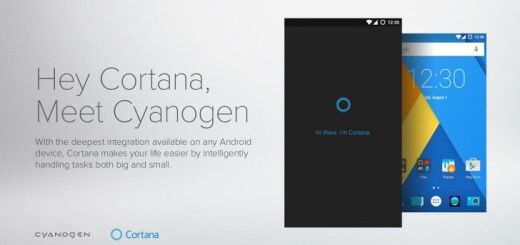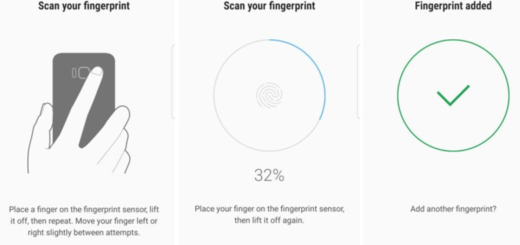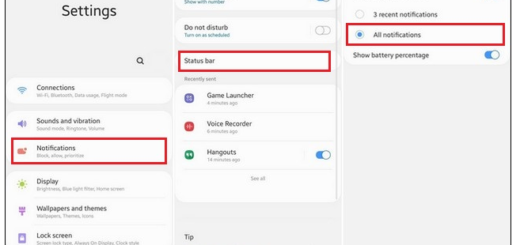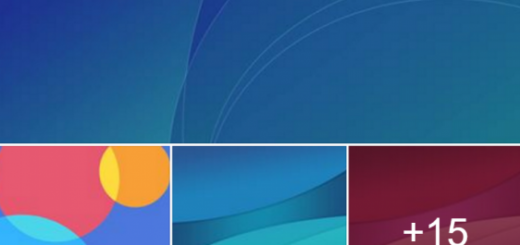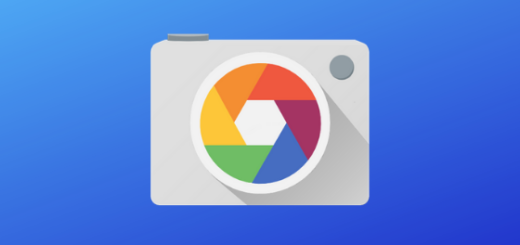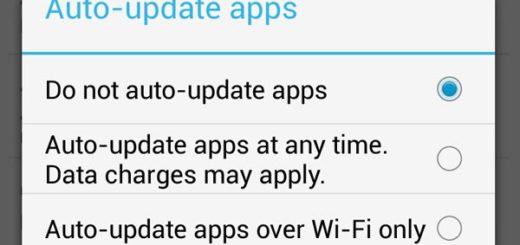Add Bookmarks to your Android Home Screen
As an Android user, there probably have been times when you wished you didn’t have to type the URL of your beloved websites on your favorite web browser on Android. Well, Android provides a simpler process in which you can create a shortcut of the web page on your home screen by adding bookmarks straight to your home screen.
That way when you want to pay a visit to the site, you must only head to the home page, tap the icon as if it were an app, and you’re there! This is a bless if you’re a regular visitor to a specific website since you can make life easier for yourself by making your favorite sites more accessible.
If you have at least one specific website in mind that you’d like to add to the home screen, this can be done very easily by carefully applying the steps here provided. Then, I am sure that more bookmarks will follow:
How to Add Bookmarks to your Android Home Screen:
- At first, open up the browser of your choice;
- Enter the URL or Google search for the page you would like to revisit later;
- There, you have to press the menu button using either the soft button on a Samsung device or the three-dotted action overflow button on Nexus;
- While in the menu, you have to press on the Star;
- This will bring you to a new page to enter specific data about the page which you are bookmarking, like name or the folder where it will be saved;
- Hit Save to finalize the bookmark, which then brings you back to the webpage;
- Now, hit the Settings button once more;
- You must choose bookmarks this time;
- There you will find different folders where you can save bookmarks, such as ‘Mobile bookmarks’;
- Find the bookmark and long press on it. This will then cause a new menu to display with a few commands;
- Select the option to Add to home screen;
- Close this;
- When you return to your home screen, you will find it among your many pages and you can long press and drag it to move it to the desired location. If you want to get rid of it, long press on and drag it to the garbage bin to delete.