How to sync bookmarks on your Note 8
2 min. read
Published on
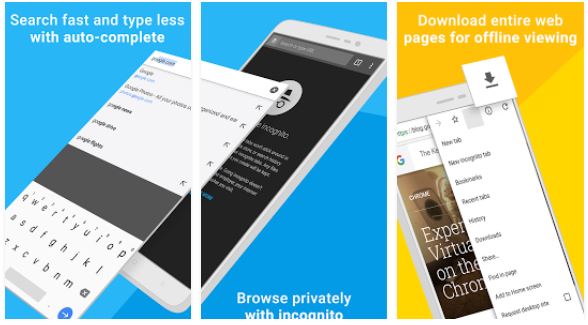
Your Galaxy Note 8 comes preinstalled with the company’s custom built web browser Samsung Internet and right now I will talk about the advantages and disadvantages of such a thing. Well, it is indeed smoother than Google Chrome for Android, and comes with a lot of additional such as a video enhancer, a secret mode that authenticates users by fingerprints or iris, a QR code scanner and much more, yet all these might not be enough for all users.
There are still plenty of Note 8 users who tend to prefer Google Chrome on their Galaxy devices over Samsung’s web browser because they want their data (such as bookmarks) in sync with Google Chrome on their desktop. Are you one of them too? Then, this tutorial is perfect for you!
Do not hesitate to Fix your Galaxy Note 8 that can’t send or receive text messages or solve Galaxy Note 8 Fingerprint Scanner Problems
I know that Samsung really wants those users to try out Samsung Internet and people talked a lot about that special Google Chrome extension that can keep bookmarks in sync with the company’s mobile web browser, yet it doesn’t always work as it should and things can be much easier with the Chrome browser itself.
In such conditions, if your wish is to get your bookmarks and even see the open tabs from your computer or laptop, on your Note 8.0 as well, then you should waste no more time and download the Chrome browser. Assuming you have a Google account, and that you use Chrome elsewhere, don’t hesitate to install the app on your Note 8.0, sign in to your Google account, and your bookmarks will be shared automatically.
Learn to Connect to GPS on your Galaxy Note 8 if you plan to navigate to place you are unfamiliar with.
Grab the the Chrome browser from here and try it out. There is no easier way than this one for syncying bookmarks on your Note 8 handset.










User forum
0 messages