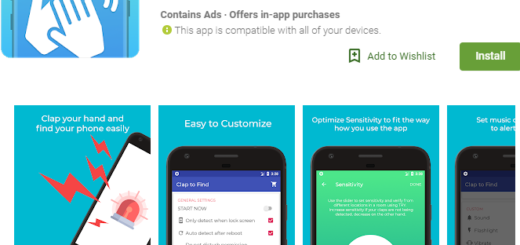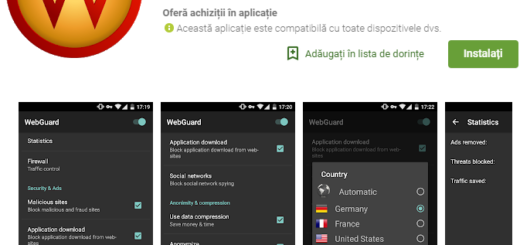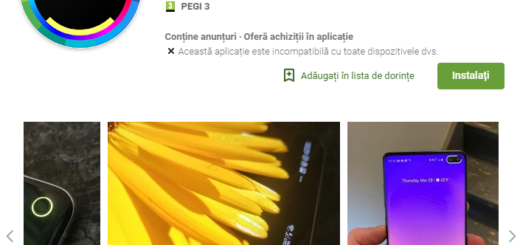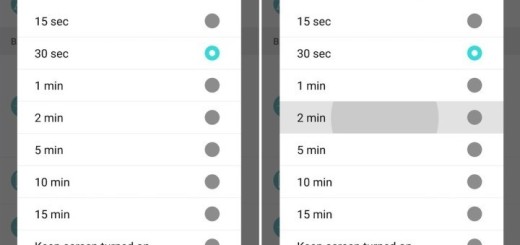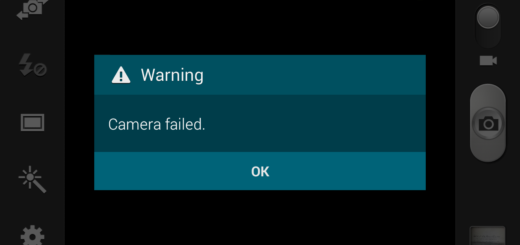Learn to Easily Lockdown your Pixel 3 Device
Are you the happy owner of a Pixel 3 device? With Android Pie 9.0 on your Google Pixel 3, there are some settings and features that you’ll surely want to tweak as you set up and begin using your phone and learning how to easily lockdown your device is one of them. Over the years, Android has become popular for adding plenty of ways to make it easier to securely unlock your phone. However, some argue that these features allow intruders easier access into your handsets and with Android P, Google is taking a step in the opposite direction by introducing an interesting option.
Under Lock screen preferences lies a new option Show lockdown option and you can find it on your handset too. There are several ways to have your phone bypass the lock screen. You can set up Smart Lock, so you can keep your Pixel phone unlocked in some situations, like when your phone is in your pocket or you’re near home, or you can set it to trust connected Bluetooth devices so your smartwatch or headphones will keep your phone unlocked, but there is something else that I have in mind for you today.
Lockdown is a feature that will disable the fingerprint sensor on your phone if you ever find yourself in a certain situation that you don’t like or feel comfortable about. The feature is aimed at Pixel 3 users who want to protect their private data from the prying eyes of phone thieves, law enforcement officials, and anyone else who might try and break into your handset without your permission.
In some countries, it is legal for law enforcement to force you to unlock your device via biometrics, and adding this feature could potentially help you with that, just as Apple’s iOS has a similar feature, which disables all form of biometric authentication and requires a passcode, also requiring reactivation after each unlock.
Detailed procedure:
- First of all, go to Settings;
- Select the Security & Location option;
- Scroll down and select Lock screen preferences;
- Here you have to toggle on Show Lockdown Option. Now when you press and hold the power button, you’ll see an option to “Lockdown” the phone which turns Smart Lock off, doesn’t let you use the fingerprint sensor, and even hides all your notifications from the lock screen;
- Once Lockdown mode is activated and you try to use the fingerprint sensor, you’ll be prompted to use your PIN code, password, or pattern;
- Note that after entering the code, Lockdown mode will be automatically deactivated, therefore you’ll need to manually activate it again if you want it to stay on.
Even more, remember that once you do that, the only way to unlock it is to enter your passcode.