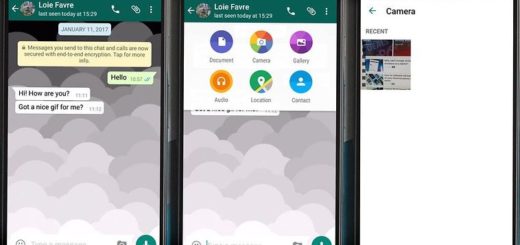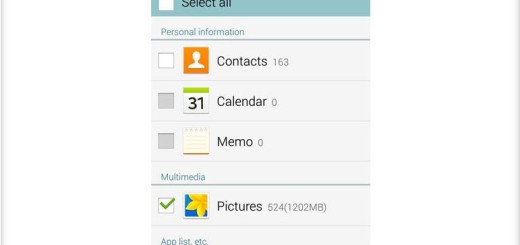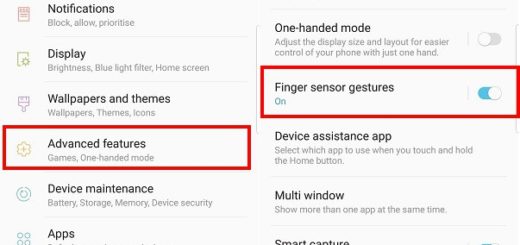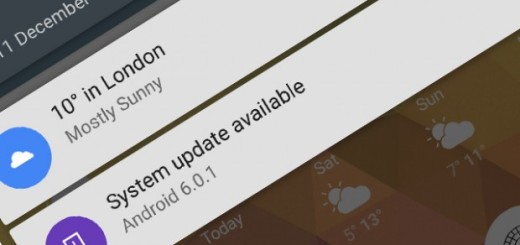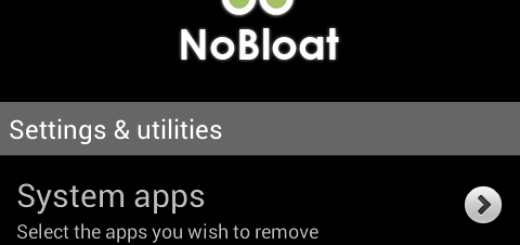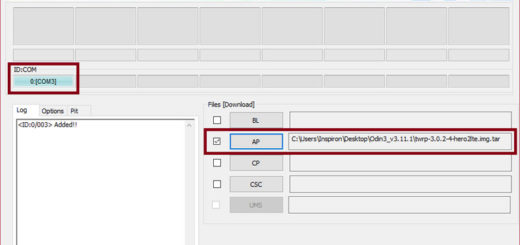Solve Samsung Note 8 Audio Sound Problems
Some owners of Samsung Galaxy Note 8 have complained of having issues with the audio and sound on their smartphone and sadly, you are probably one of them. It isn’t the end of the world, even if I know that you had high expectations, so let’s see what you can do about it. After all, making calls or receiving calls becomes a little complicated on your Samsung Galaxy Note 8 in such conditions.
When you notice that you cannot hear your calls and messages, that you receive the calls, but you’re having a hard time understanding or hearing the other person and so on, you must be concerned about these sound problems.
Without trying to generalize this situation, the truth is that there are various causes and therefore, multiple solutions on how to fix these Samsung Galaxy Note 8 audio problems.
How to Solve Samsung Note 8 Audio Sound Problems:
- First of all, you should try the good old-fashioned restart. You can try to switch off your mobile phone and remove your SIM card then put it in again and turn it on once more;
- Then, you can also tackle your Galaxy Note 8 audio problems by wiping the cache of your SIM Card. This could also help improve the sound quality of your device;
- There are situations when dirt or dust will accumulate in the microphone; you can try to clean the microphone by using compressed air, after you’ve done this for some few minutes, check if the problem has been fixed. After cleaning it, check if the issue is still there or not;
- Even more, Bluetooth connection can also cause of sound problems. If your Bluetooth is switched on, you should switch it off and check if this has solved the problem on your Note 8;
- Another method is to put the smartphone into Recovery Mode. So, you have to:
- Turn off your Samsung Note 8;
- Then, just press Power, Home and Volume Up buttons together and hold them;
- Once you see the Android System Recovery screen, release the buttons;
- Use the Volume Down button to navigate through options and use Power button to choose the highlighted option.
At the end, let me remind you that Samsung phones have tons of options, controls, and settings that you can change for an improved experience. Don’t hesitate to keep exploring and learn: How to Stream Audio to 2 Devices with Bluetooth 5.0, How to Quickly Open Galaxy Note 8 Camera, Hоw tо Fіnd your Phоnе Numbеr and more.