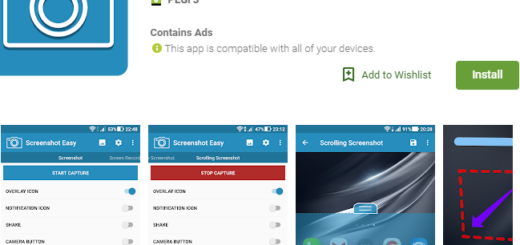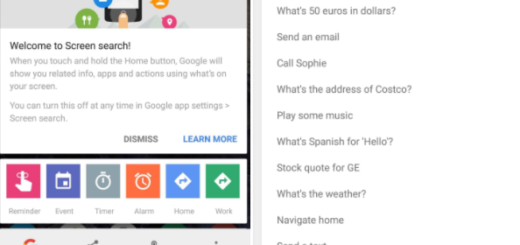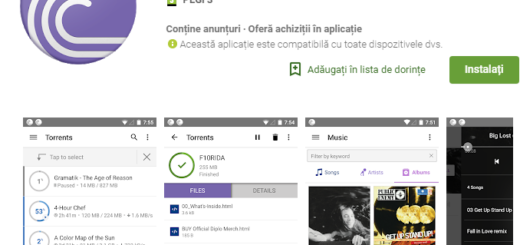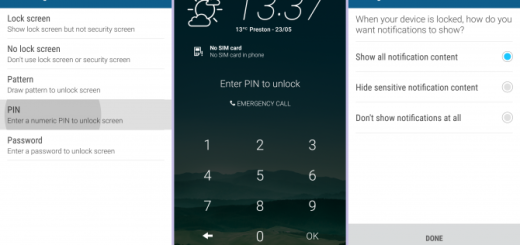Easily Install Nougat-Based Noble ROM on your Galaxy S6 Edge
Do you want to personalize the Galaxy S6 Edge that sits in your pocket? I had the very same thought the last few days and I love what I’ve discovered. The Noble ROM development team has done a great job for releasing the Nougat ROM port for the S6 and S6 Edge devices and here I am with a fresh guide to help you.
The Nougat Noble ROM that I am telling you about is odexed, deknoxed and zip aligned. Even more, it is designed to work especially with this device – S6 Edge and I can assure you of the fact that is stable enough for a daily use as the Android Nougat software will smoothly run on your device, but for that to be possible, you must get ready for the procedure.
- A custom recovery like TWRP should be installed. The custom recovery image will be used during the Android Nougat update process, so it is a must;
- Gaining root access on your Galaxy S6 Edge is also a must;
- The ROM supports the SM-G925 model, therefore make no confusion. Make sure to check your model number before proceeding further. To do so, navigate to Settings» About Phone» Model Number;
- You must check the USB Debugging option that’s located under Menu – > Settings – > Developer options;
- You will later clear app data cache, therefore taking a proper backup is a must;
- Your phone must run on more than 50% power or you risk seeing it turned off in the middle of the procedure. You wouldn’t want to happen, right?
How to Easily Install Nougat-Based Noble ROM on your Galaxy S6 Edge:
- Download the ROM from here to your computer;
- Use the USB cord and select the Android Nougat based ROM to transfer it on your smartphone; when done, remove the USB cable as the computer is no longer useful;
- Switch off your handset;
- Up next, you have to press and hold, simultaneously and for a few moments, the Power, Volume Up and Home buttons;
- You should now wipe everything before flashing the ROM; that can be done by choosing “wipe data factory reset”, “Wipe cache partition”, as well as “Wipe dalvik cache”;
- When the wipe is completed return to main menu of recovery;
- Now, you must click on Install;
- Just go to the directory where you placed the downloaded [.zip] file;
- Load the Android Nougat based Noble ROM and follow on-screen prompts for resuming the update process on your Galaxy S6 Edge;
- At the end, don’t hesitate to reboot into the System;
- After completing the installation and setup process, navigate to Settings» Display and set the resolution to WQHD. Then, reboot your device to see better performance.