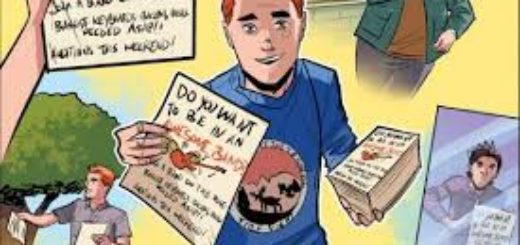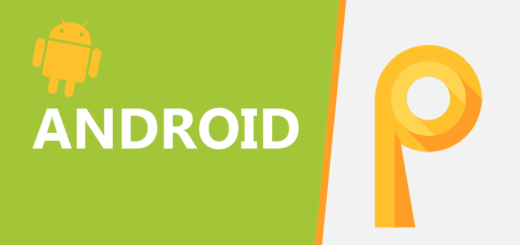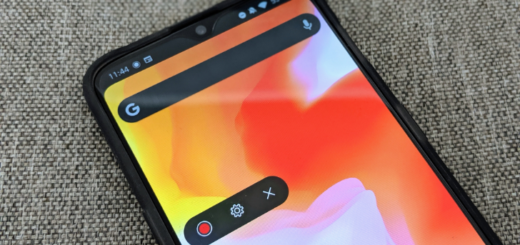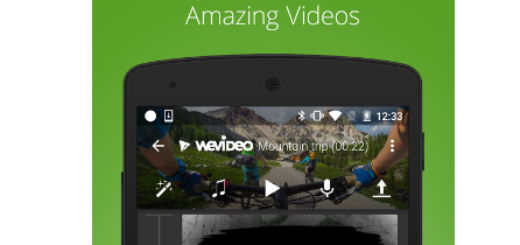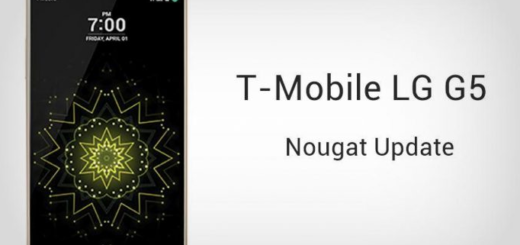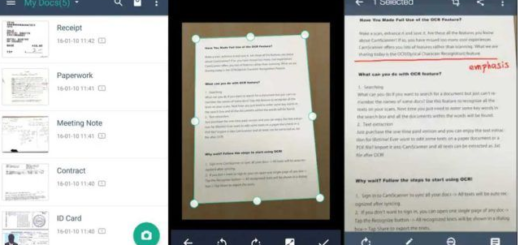Learn to Update Xiaomi Mi A1 to Android Oreo Beta
You know that the Xiaomi Mi A1 is powered by stock Android, meaning that the handset would get fast updates, despite of the fact that the manufacturer typically lags behind other OEMs when it comes to major Android version rollouts. This isn’t the case however and I bet that people were excited when a post in its MIUI forums, Xiaomi has asked Mi A1 smartphone owners to take part in the Android Oreo beta program.
This happened around two weeks ago and the beta was open to Mi A1 users in all regions, involving a simple procedure of downloading the MIUI Forum app and providing your phone’s IMEI number. Those of you who couldn’t register for the beta or whose applications were rejected by Xiaomi though won’t receive the Android Oreo until the stable release, at least in theory, but I have another suggestion for you.
The XDA member ur0 is offering us a tool known as UpdateEngine Interface. This tool helps install over-the-air update files that haven’t been assigned to a particular device. This special UpdateEngine Interface talks to Android’s update_engine binary to flash the block-based updates, so you will need to root your device with Magisk if you haven’t already.
Don’t let this aspect stop you from getting the best, so let’s move on to the actual procedure:
Learn to Update Xiaomi Mi A1 to Android Oreo Beta:
- First of all, download the UpdateEngine_1.2.zip;
- You also need to take the latest stable Magisk Manager zip to your device. To be more precise, you have to find your way into TWRP > Install > select Magisk zip > swipe to install;
- If you don’t have TWRP installed, you can download the most recent Magisk Manager APK and install it like any normal APK, of course after enabling Unknown sources under Settings > Security;
- Up next, open Magisk Manager;
- You must now pull the side menu drawer;
- Then, you need to head over to Modules;
- Tap on the floating + button at the bottom;
- You must now select the downloaded UpdateEngine_1.2.zip. To select the module, you will have to long press on it instead of simply tapping it;
- When you long press, you will notice the option to OPEN in the top-right corner. Tap on it and the module will be installed;
- Once the module is installed, you have to reboot your device;
- Launch the UpdateEngine app from your app drawer when the device is up and running again;
- Tap on the Start button;
- You must now wait for the download and install to complete;
- Once that is complete, simply reboot your device.
If you use the FlashFire app, you should better uninstall it before attempting to install the update. Since the FlashFire app allows users to flash things too, note that its presence may interfere with some of the functions of the UpdateEngine Interface.
For more tutorials such as this one, follow us on Twitter and on Facebook. I am sure that you won’t regret it.