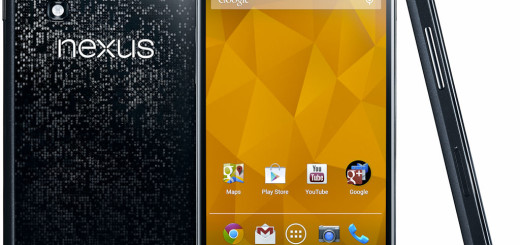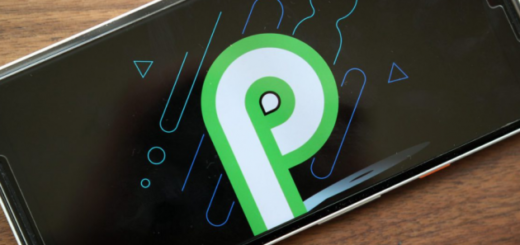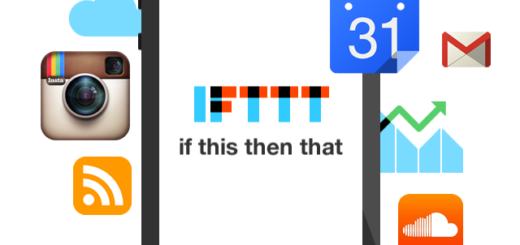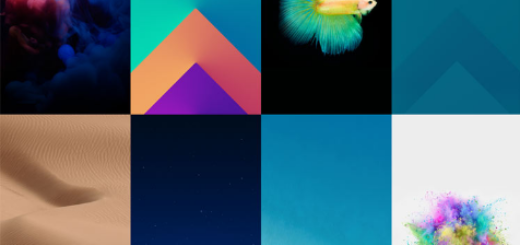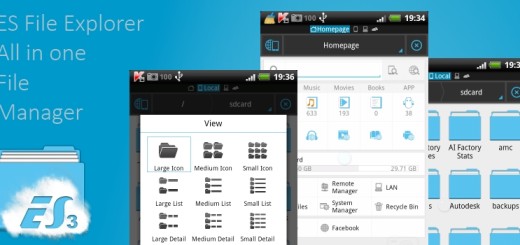How to Install T-Mobile LG G5 Nougat Firmware
LG has already rolled out Nougat update for almost all variants of LG G5, but if you still have not received the update on your T-Mobile LG G5, I am here to help you. You already know that if you want to flash stock Android Nougat on LG G5 then you are in right place, but don’t jump straight to the update procedure.
Ensure that your T-Mobile LG G5 phone has at least 50-60% charge to prevent the accidental shutdown in the middle of the process and you must also install TWRP 3.0.2-1 or above on your device for things to work – if you don’t know how to do it, this guide here can help you with all the detailed steps.
The procedure that I am telling you about may erase your data, so it is advisable to take a complete backup of important files on your device to a secure location. And this guide is only supported for the T-Mobile LG G5 device with model number H830, so don’t try it on any other model number or else you will brick it. You must also be careful and follow the steps correctly otherwise you may brick your own device as well. If this happens or if the handset shuts down during the procedure, let me be clear about the fact that I am not responsible for any damage to your phone.
Flashing the firmware on LG G5 is not at all complicated as long as all you have to download the firmware file from above and flash the file via LGUP Tool or via TWRP Recovery. If you want detailed instructions for that, then check the tutorial from below:
How to Install T-Mobile G5 Nougat Firmware:
- Download the T-Mobile G5 Nougat ROM (LG-H83020a-Flashable.COMPLETE-ARB01.zip) to the internal storage; use this direct link for that;
- Also, download the no-verity-opt-encrypt-4.1.zip from here;
- Take the android-boot-repack.zip from this link;
- Boot your T-Mobile LG G5 into TWRP recovery;
- Power off the device;
- Press and hold Power + Volume Down buttons until you see the LG logo on the screen;
- As you’re in the TWRP recovery, it’s time to make a complete nandroid backup of your device;
- Now, make a complete wipe of the device as you want a fresh installation. To make a clean wipe, just do a complete factory reset and also wipe the Dalvik cache;
- now, you are ready to flash the ROM. Choose the Install option from the recovery menu and choose the ROM zip from the file manager right away;
- Once the flashing process is complete, go back to TWRP main menu;
- From there, choose Reboot » Recovery;
- The device will reboot again to the TWRP recovery. Now, you need to flash one of the two files that you’ve transferred earlier; I am talking about the no-verity-opt-encrypt-4.1.zip one for disabling force encryption or the android-boot-repack.zip for keeping force encrypt;
- At the end, don’t hesitate to reboot your device, after the file is flashed, of course.
Have you completed the guide? Has it worked? Follow and like us on social media and for more information, comment down below.