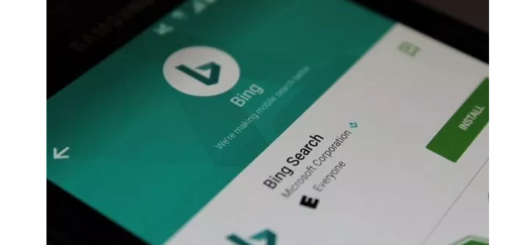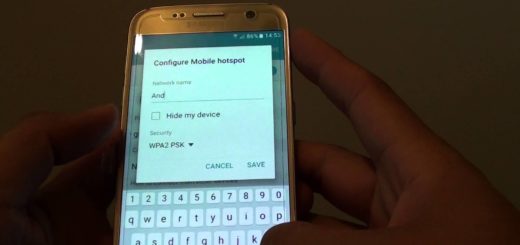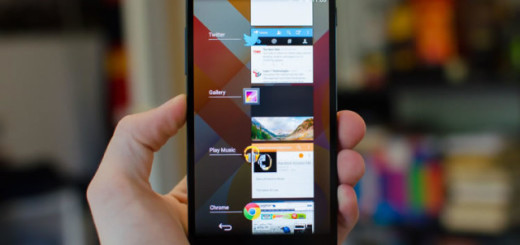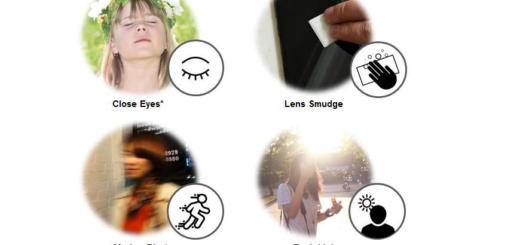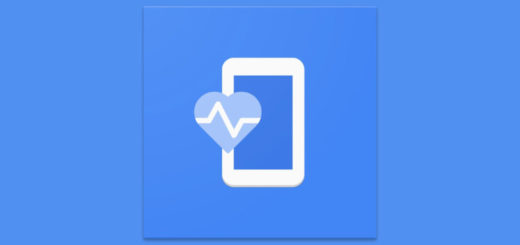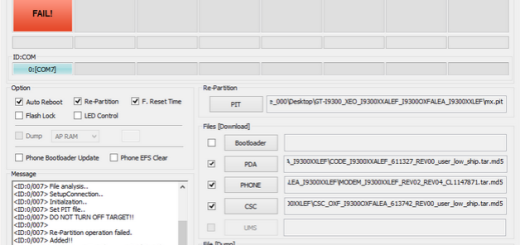How to Return to Google Now on your Rooted Android Device
Google has taken on Amazon Alexa, Apple Siri, as well as Microsoft Cortana with its Google Assistant. There is no mystery that Google Assistant performs all the same tasks as Google Now and more: fast web searching, scheduling events and alarms, accessing information in your personal Google accounts, yet this isn’t enough.
Despite of the fact that this is considered an upgrade or an extension of Google Now – designed to be personal – as well as an expansion of Google’s OK Google voice controls, some users still see Google’s old voice-activated personal assistant as being ideal and they are looking for a way to return to Google Now.
Do you also feel affected by the change? Aren’t you at all excited to now have Google Assistant on your smartphone? I am here to help you since I am also disappointed about the fact that the Now on Tap Screen Search feature doesn’t come with the ability to translate text, and Google Assistant‘s list of voice commands is much shorter than Google Now’s.
Note: For the procedure to work, your device must be rooted. You also need a root-enabled file browser with support for text editing.
How to Return to Google Now on your Rooted Android Device:
- First of all, open your favorite root-enabled file browser;
- Up next, go to the system folder on the root partition of your device;
- From there, make sure the folder is mounted as “read/write” so that you can easily alter the files it contains;
- After that, long-press the build.prop file near the bottom of this folder;
- Choose Open in Text Editor from your file browser’s context menu;
- You’ll see a wall of text, so don’t hesitate to scroll down towards the bottom of this list;
- Up next, locate the line of code that reads ro.opa.eligible_device=true;
- From here, remove the word “true” and replace it with “false”.The line should look like this: ro.opa.eligible_device=false;
- If your build.prop file doesn’t have this line already, simply paste it in at the bottom of the file;
- Save the changes;
- Up next, reboot your phone and you’ll be ready to use Google Now again;
- Up to this point, whenever you long-press your home button, you’ll be greeted by the Screen Search function;
- Then, just tap the voice search button on the Google widget and you’ll see the old Google Now interface.
If it happens to change your mind, do not hesitate to edit your build.prop file one more time and after that, change the ro.opa.eligible_device line to “true”. In the end, fell free to reboot your Android phone.