How to extract PIT Files from Samsung Devices
Are you looking for a way to extract PIT Files from your Samsung device? Then, you are exactly where you should be. If you are an Android enthusiast, then you probably already know the fact that finding stock firmwares for almost all the Samsung Galaxy devices is as simple as starting a search on the internet.
It is only up to you to decide what you want to do on your Samsung branded smartphone or tablet in order to get the best out of it. You can choose to unroot the device and enjoy a custom recovery, to upgrade or downgrade the OS manually and much more, but on all cases you’ll have to flash the stock firmware. If we are talking about flashing an official firmware, CF-Root or a recovery .tar file, then you know that you must use a handy tool called Odin – and extracting PIT files is related to all this.
After all, there is no Samsung handset that doesn’t come with a Download or Odin mode for installing firmwares, kernels, custom recoveries or more with the help of this tool. If you made everything according to the book, then be sure of the fact that chances of successfully finishing the procedure are very high. Anyway, there are also exceptions to this rule.
It might happen to receive the FAIL! message in Odin, some of the commonest form of errors in Odin being the “Invalid Ext4 image” and the “Get PIT for mapping” one. In case of not knowing, Android smartphones use this EXT4 storage structure which defines the allocation of the available storage space to the system partition. PIT (Partition Information Table) is an integral element of all Samsung firmwares and taking in consideration the fact that Samsung releases several versions of the same device depending on storage capacity, carrier and region/country, the PIT structure on them is different as well.
When you flash a firmware, Odin tries to find the partition information table that we have told you about. If the PIT cannot be detected, then you receive an error, but don’t you imagine that there is nothing that you can do about it. On the contrary, if you want to solve this problem, provide the appropriate PIT in Odin and things will be different.
How to extract PIT Files from Samsung Devices with the help of a Terminal Emulator:
- Take the Terminal Emulator app from here;
- Also install BusyBox app from here;
- Launch the app and then tap the Install option;
- Open Terminal Emulator and grant root permission when you are asked to;
- Type the command: ‘su’;
- Type the following command in Terminal Emulator: ‘dd if=/dev/block/mmcblk0 of=/sdcard/out.pit bs=8 count=580 skip=2176’;
- It’s time to browse your handset’s storage to find the backed up PIT file and save it on your computer in case you’ll ever need it again.
How to extract PIT Files from Samsung Devices by using ADB Commands on the computer:
Install Android SDK on your computer and go to Settings> Developer options and enable USB Debugging on your device. Only like that the procedure will work! Let’s begin:
- Launch a command prompt on your computer by placing the mouse pointer at an empty space on the desktop and then pressing Shift key. Choose the Open command window here option;
Connect your Samsung handset to the computer; - In the command window, enter the following command:’adb devices adb shell su’;
- Then, grant root permission on your device;
- Type the following command: ‘dd if=/dev/block/mmcblk0 of=/sdcard/out.pit bs=8 count=580 skip=2176’;
Your handset’s PIT is finally backed up to the internal storage of the device. Save it on your PC and let us know if you need our help!


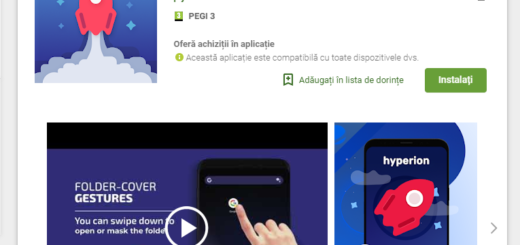
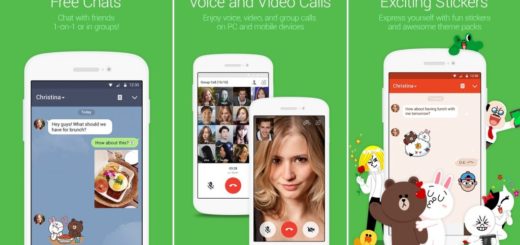
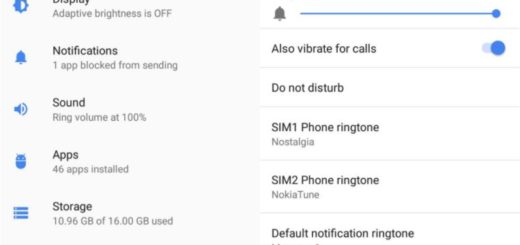
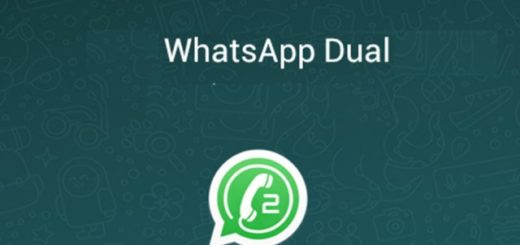
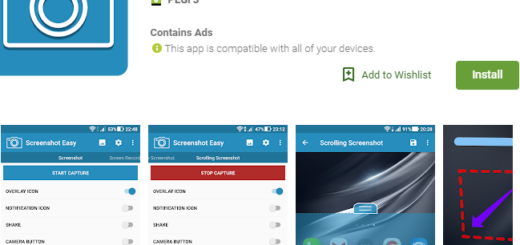



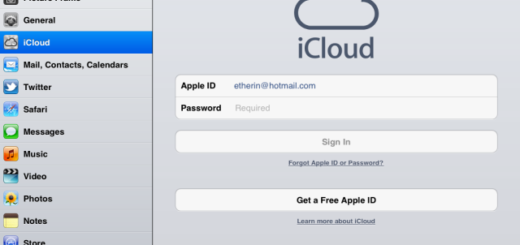
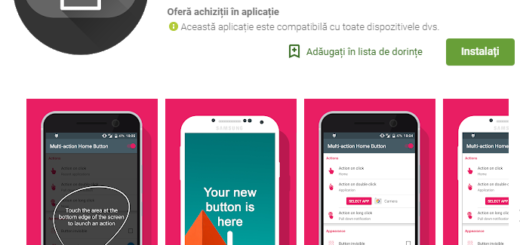
Is it possible to extract the PIT without root?
Thank you