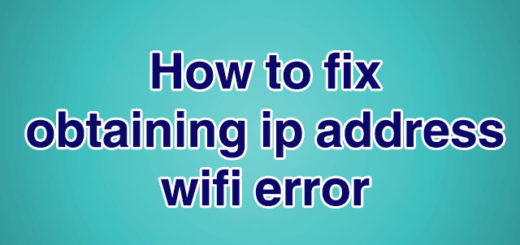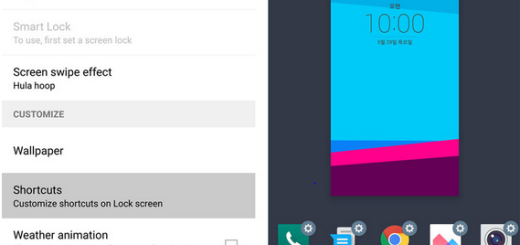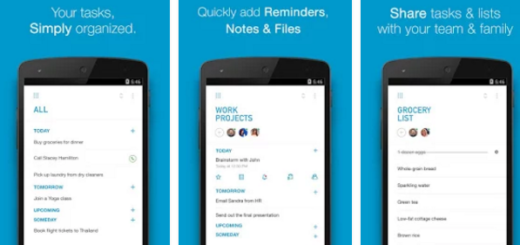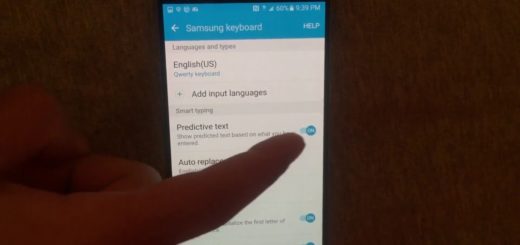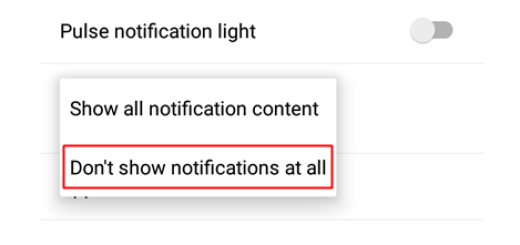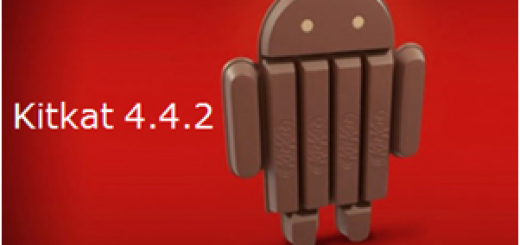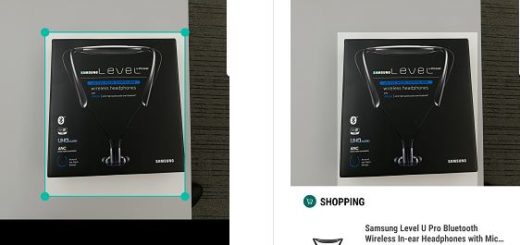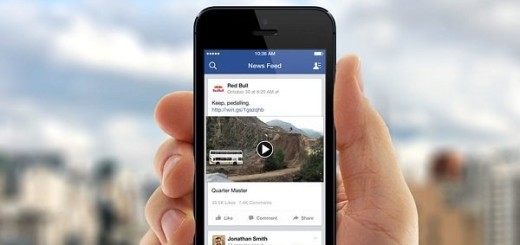How to Create a Note 8 Slow Motion Video
Following the successful release of its flagship device, the Galaxy S8, last spring, Samsung is doing wonders with its Note 8 phablet too. Samsung’s most powerful Note handset of the moment, Samsung Galaxy Note 8 is in your pocket and it’s also up to you to get the best out of it.
I know that it’s said that best things in life come for free, yet paying for such a device is an inspired choice and I bet that you already know it up to now. For example, if you have Samsung Galaxy Note 8, you will not need a DSLR camera because not only will it take crystal clear images, but it will also take amazing videos.
You may also need to learn: How to Get Samsung Galaxy Note 8 Drivers for Windows and Mac for further procedures
One of those attractive features that Samsung has put in Galaxy Note 8 is its capabilities to record Slow Motion Video
How to Create a Note 8 Slow Motion Video:
- For the start, you must open the camera app on your Samsung Galaxy Note 8;
- From top, it’s time to swipe the screen to open camera modes;
- Now, you can choose Slow motion;
- Don’t hesitate to tap the red button to record video in slow motion.
That’s all you have to do to capture slow motion video on your Galaxy Note 8. Similarly, there are is a mode found as Hyperlapse, so feel free to try that out as well. Apart from that, there are some other modes like Virtual shot and Food for snaps and you should also check the special Dual Capture mode. This mode lets you take two images simultaneously with both the cameras in the rear side. One image will be close-up shot with the telephoto lens and the other will be wide-angle shot containing the entire background, so learn How to Use Galaxy Note 8 Dual Capture Feature.
Take a closer look at this tutorial: How to Reset your Samsung Galaxy Note 8