How to Use Galaxy Note 8 Dual Capture Feature
2 min. read
Published on
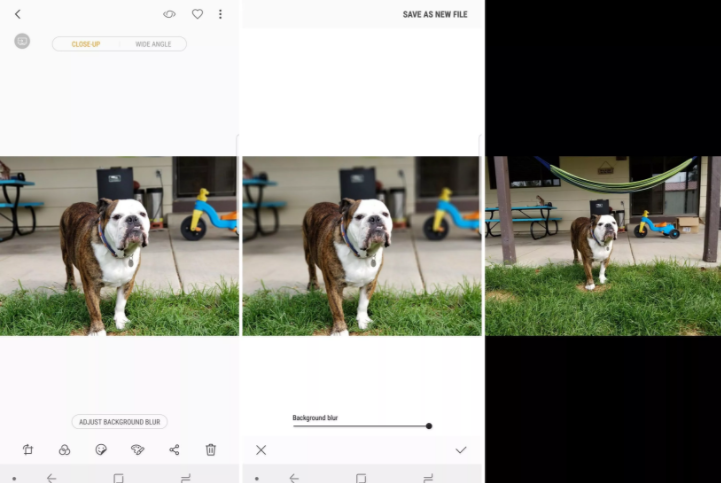
One of the most prominent features of Samsung’s Galaxy Note 8 is its new dual-camera setup. This system includes two 12-megapixel cameras with different focal length lenses and this is your chance to take wide-angle or zoomed-in pictures, to mimic the blurred background that you can get with a larger, DSLR camera. This can be cool for portraits, close-ups, or anything else where you want your subject to stand out from the background as much as possible.
The Note 8’s camera is straight-forward to use, but getting the most out of it isn’t always easy. It’s ok to need help from time to time, therefore don’t hesitate to keep on reading this guide on how to enjoy Galaxy Note 8 Dual Capture Feature.
What’s the deal with the new Dual Capture feature? Basically, this lets you take two photos at the same time and it might be your chance to capture the perfect snap. Note from the start that this feature is available only in Live focus mode and user cannot check the preview of main camera while using Dual capture feature.
Therefore, you have to launch the camera, so from the Apps list, tap Camera. On the preview screen, a series of buttons will be on the left or top of the screen, depending on how you’re holding it. Tap on the button that looks like two pieces of paper stacked on top of one another. When the button is white, Dual Capture is turned off. When it is yellow, Dual Capture is enabled.
Tap the Camera icon to take a photo and then, just select a photo taken with the dual capture feature. Tap the NORMAL PICTURES option at bottom of the screen to view the photo with a wide angle background, therefore tap the LIVE FOCUS PICTURES.
One click, two photos and the very best result possible in such conditions. See, it didn’t take rocket science to succeed, but it is quite easy.










User forum
0 messages