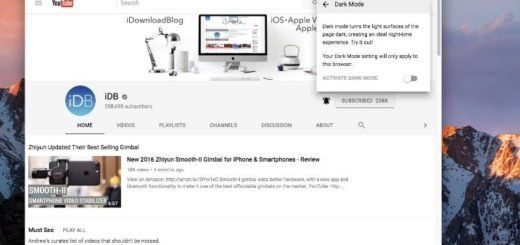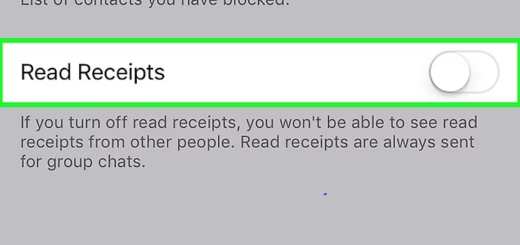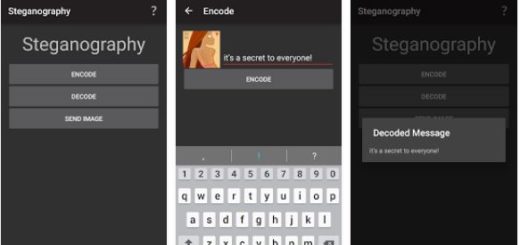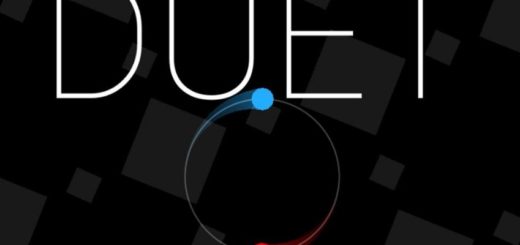Remove Lock Screen Notifications on Android 5.0 Lollipop
With Android 5.0 Lollipop OS, Google released its major Android update. The firmware comes with great new features and apps, which can be used for optimizing the Android experience that runs on your smartphone / tablet. Of course, the in built features are helpful especially for users who are using Android OS for the first time. On the other hand, more experienced users might find some software annoying or even stressful. Well, if that’s the case with the new Lock Screen Notification feature that runs by default on any Android 5.0 Lollipop based device, let’s see how to turn it off.
This feature is great as it offers inside info related to update status. Whether it is about apps that received a new software update, or even about an Android OS improvement, Lock Screen Notification will alert you automatically, right on your phone or tablet and while your device is screen-locked. Thus, this new feature will bring notifications even when you are not using your handset.
Of course, this Android 5.0 Lollipop stock capability might become stressful as you don’t need to receive constant notifications. You can choose to update your apps and software when you prefer and you don’t have to hear the same alert sound each time something new is being released on Google Play. So, most likely, you will end up in trying to remove lock screen notifications from your Lollipop powered smartphone or tablet.
In that matter, you should apply the steps from below, where I have explained how to manage the lock screen notifications feature. This operation is official and it is featured by default on any Android 5.0 system, thus it will work on Nexus branded devices but also on any other handset. Anyway, let’s see what you need to do in order to safely turn off lock screen notifications.
How to Remove Lock Screen Notifications on Android 5.0 Lollipop
- Take your Lollipop featured device.
- Tap on Settings.
- From settings go ahead and select Sound and Notifications.
- Scroll down and choose the option dubbed as When device is locked.
- A drop down menu will be displayed.
- From there select “Don’t show notifications at all”.
- Save your changes.
- Reboot your device.
- That’s it.
So, there you have it; that’s how you can turn off / remove Lock Screen Notifications from any Android 5.0 Lollipop powered smartphone or tablet.