How to Fix Bricked / Unbrick LG G Flex
Normally, LG’s Android phones are secure to flash, but if you are you are unlucky and got your LG G Flex phone bricked during flashing, rooting or upgrading or any other unofficial operation, there is no reason to panic as we will be checking on how to unbrick your Android smartphone!
Testing and experiencing is a part of the whole Android world and sometimes things go wrong. This guide will take you through various steps to get your bricked LG G Flex back running and one thing is for sure: you can make your device work again as long as it is only soft-bricked!
In these conditions, a bricked handset is one that doesn’t work properly due to a software or hardware error. Therefore, we can talk about two different types of bricking.
Types of Bricking:
- Soft bricking – This is when your LG G Flex malfunctions due to a software error and it doesn’t power up at all, gets stuck in a boot loop, or can’t enter recovery mode. We have more than one solution for soft bricking, so there is no reason to be worried;
- Hard bricking – This scenario is more complicated, as long as your LG G Flex cannot function due to a hardware error and there’s usually not much you can do about this. Our advice is just to take it to your nearest Service Center. If your phone is still under warranty period and you haven’t done any unofficial operation, then there’s no reason to be worried about.
So yes, you can still brick your LG G Flex even if you haven’t performed any unofficial operation, so before showing you how to unbrick it, there is something else that we want to be clear about:
Possible Causes for a bricked LG G Flex:
- The custom ROM you have tried to install is incompatible with the device;
- The custom ROM did not match with the installed kernel;
- You have installed a faulty application;
- You haven’t paidenough attention to the preparatory steps before applying a tutorial and something went wrong;
- You have skipped or mixed the steps of a guide;
- The handset suffered a hardware abuse like getting dropped in water.
Have you discovered the cause which can be applied in your case? That’s too late to change that now, but what you can do is applying one (or even more) of our methods in order to unbrick your LG G Flex, but not before taking in consideration the preparatory steps. You know how important they really are!
Preparatory steps:
- Make a backup of your text messages, call logs, contacts list, apps, info and accounts; it is better to prevent an unfortunate situation to happen than regretting later;
- If you will try to reinstall the stock Android OS, you should already prepare a computer;
- Disable any antivirus programs installed on your computer and look for the original USB cable for establishing the connection between your LG G Flex and the PC;
- Install the phone’s USB drivers on your PC;
- Enable Developer Options (you must go into Settings>> About phone>> and tap on Build number seven times), as well as the USB Debugging mode (for that, just go to Settings>> Developer options and tick the USB Debugging checkbox placed under Debugging section);
- Verify the status battery and good luck!
How to Fix Bricked / Unbrick your LG G Flex:
Possible Solution 1: Hard Reset
You should know from the start the fact that a hard reset can resolve various problems that you might be currently experiencing on your bricked LG G Flex such as boot loop and screen freezes issues, lags, battery drain problems and so on.
Here we have a detailed tutorial on how to perform a hard reset on your LG G Flex, so don’t hesitate to find out more. You can Hard Reset your LG G Flex from settings menu if the hardware keys don’t work anymore or you can use the hardware keys if the menus are unresponsive.
Possible Solution 2: Enter Recovery Mode
If your LG G Flex doesn’t work as before, if you are experiencing continuous lagging, screen unresponsiveness, or you even think that your device might have a virus-infection problem, we have another solution for you. In addition to the hard reset that we have just told you bout, you can also try the steps from below for unbricking the handset:
- Turn off your LG G Flex handset;
- After waiting a few seconds, press the Volume down and Power buttons until the LG logo appears on the display;
- Release the Power key for a moment and then press it and hold it again;
- Keep pressing all the keys until the recovery mode menu is displayed on your LG G Flex;
- Finally, select ‘Reboot system now’ and the procedure will be over.
Possible Solution 3: Install stock Android OS
The final solution is getting your bricked LG G Flex to the same exact state in which it was initially purchased. In order to do so, just install stock Android OS by following these steps:
- Download Flashtool V1.5 from here and install it;
- Transfer the Megalock.dll file to C:\LG\LgFlashtool;
- Enter download mode on your LG G Flex;
- Connect the bricked device to the computer, open ‘Device Manager’ and choose COM41;
- Open Flashtool and choose .dll and .tot file;
- When the ‘Ready’ message is displayed, you have to push the USB out and plug it in again in a few seconds;
- The Flash tool will start running;
- At the end of the procedure, your LG G Flex will be back to the stock / official Android version.
Have you managed to unbrick your phone? We hope so, but in case of having any doubts or questions, don’t hesitate to leave your comments right below!
And if you are a regular reader of this blog, then you have probably discovered our other tutorials for this device, so we have only one thing to tell you: we don’t encourage the fear of bricking your Android phone due to an unofficial operation, but we advise you instead to be careful, ask for help when is case and actually dare to experiment!

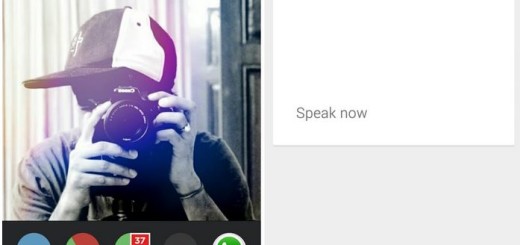
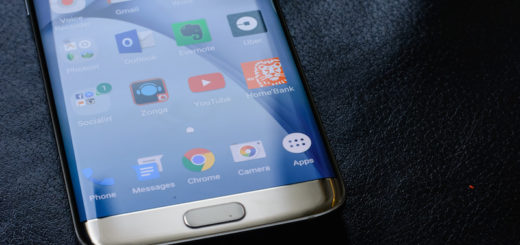

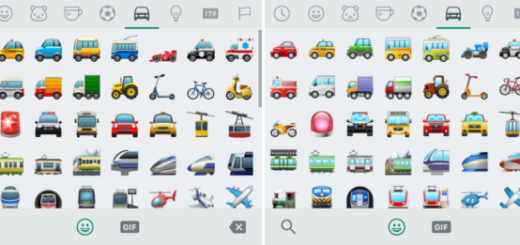

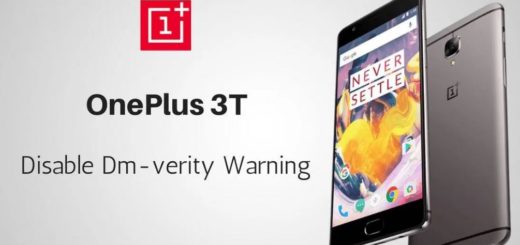
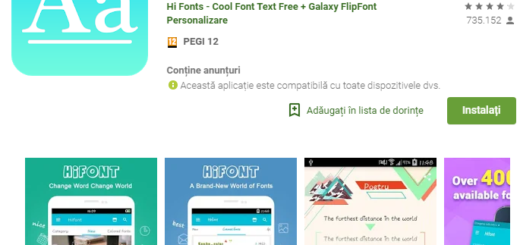




THANKS A LOT A MILLON THANKS TO YOU.AND UR TEAM.I THINK TAHT I LOST MY LG G FLEX BUT ITS BACK THANKS AGAIN
anyone having hard bricked Lg G2, Lg G3, Lg g flex, stucked on lg logo, no recovery or any other problem feel free to contact me …..on [email protected]
I am having a bricked LG G Flex… Not Working
So i have a rooted LG G Flex D950 and tried a official update from the about phone tab
hello I did all steps my phone works but I don’t hve network like the bars are dimed and have a red cross above what can I do
clicked on the flashtool exe file and was prompted to choose a country and enter a password…???
LG g2 ,g3,no download mode, no fastboot mode,no recovery,partations appear on dextop,i will solve this issue just msg me on my whatsapp no +917744894155
Dear sir,
I have Flex 2 and bricked it while flashing wrong firmware. Now MY PHONE IS NOT TURNING ON. NO BUTTON COMBINATION IS WORKING. MY PHONE IS JUST LIKE DUMMY/LIFELESS.
When I connect my phone to PC a message “QHUSB_BULK” appears in Device Manager of the computer.
I need your help to Fix Bootloader please.
Thank you and regards.
hey shahid were you able to fix your device?
i am having the same issue with my LG G Flex 2 and i havent been able to find a solution, please help me.