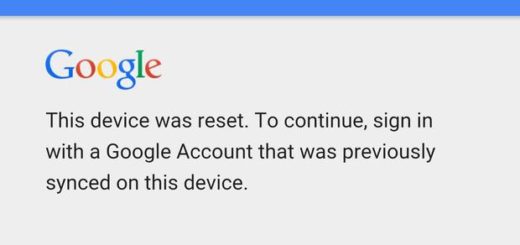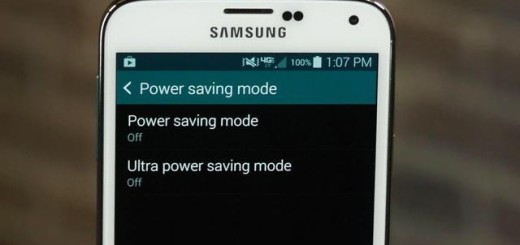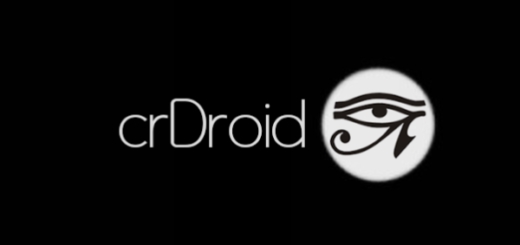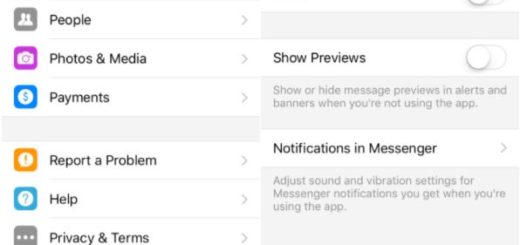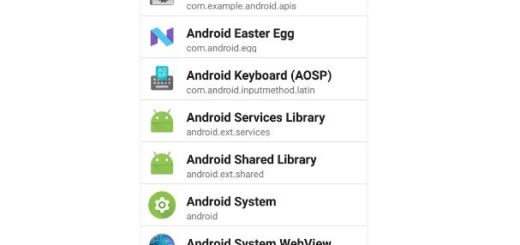How to Flash OxygenOS 5.0.3 Update for OnePlus 3T
OnePlus Co-Founder Carl Pei had said before that OnePlus 3T users will get Face Unlock, and now the feature has arrived for all the users owning the handset in cause. The Face Unlock feature was initially designed for the OnePlus 5T, it also comes with the OnePlus 6 model, but this time I am talking about how to flash OxygenOS 5.0.3 Update for OnePlus 3T.
Besides this popular feature, there’s a new look for app shortcuts, you will get a new weather widget, a map view of photos by location, supported sharing photos to Shot-On-OnePlus, as well as added “Recently Deleted” collection and a refined Shelf UI design that looks better than ever.
The OTA is rolling out incrementally, so if you haven’t received the update on your OnePlus 3T yet, remember that it is a matter of waiting and it could even take a few weeks for that to happen. Of course, you can speed up things if you’re impatient. Download links are already available and this is what you have to do:
Getting ready:
- You should take care of an important aspect: your smartphone must be bootloader locked;
- The device must also be running on stock OxygenOS;
- You should better take a full backup of your smartphone before starting the installation procedure. I don’t say that you will lose your data in normal conditions, but you should better be ready for anything;
- The twice-daily charging routine is often a must on a handset such as OnePlus 3T, so make sure that it has enough battery before getting started.
Detailed procedure:
- First of all, take the OxygenOS 5.0.3 for OnePlus 3T.zip;
- Use the original USB cable to connect your smartphone to the computer;
- Then, transfer the file to your OnePlus 3T;
- Now, head over to your and open the Settings application;
- While there, go to System Updates section;
- There you have to click on the Gear icon;
- Then, click on the Local Upgrade option on the next screen;
- It’s time to select the OTA package which you downloaded from above and transferred to your device;
- Next, you have to tap the OTA package and like that, your installation process will be started;
- Once the installation is complete, wait for the reboot to complete.