How to Install OxygenOS Open Beta 21 on OnePlus 3T
3 min. read
Updated on
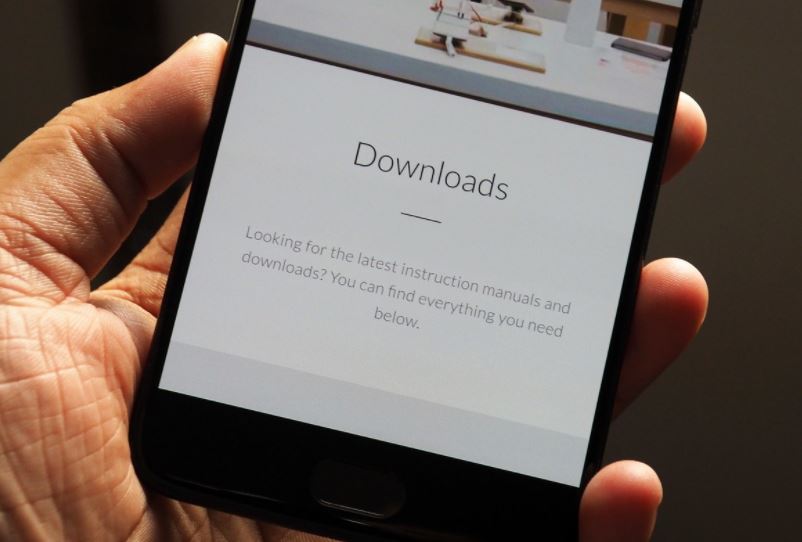
OnePlus has permanently added features to OxygenOS over the years, making it one of the best manufacturer skins around. That is what makes OxygenOS so special, so I bet that your OnePlus 3T is ready for the latest he OxygenOS Open Beta 21 which comes with Face Unlock function, upgraded launcher, improvements and several bug fixes.
OnePlus already released the Stable OxygenOS 5.0.1 for OnePlus 3T but if you want already access to new features then you can Download OnePlus 3T Open Beta 30/21 from below.
If you choose to switch to a beta build, note that you won’t receive stable OTAs anymore; you’ll have to flash a stable build to go back to receiving regular updates.
Are you OK with that? With that out of the way, let’s take a look at how to switch to the beta build.
Get ready:
- The procedure will not erase your data, but I still advise you to take a complete backup of your phone before proceeding;
- Enable ‘USB debugging’ option from Setting>Developer options, so go to About phone and tap the Build Number 7 times;
- Download ADB and fastboot driver for windows or ADB and Fastboot for Mac and install it on your PC;
- Ensure that your phone has at least 70% charge in order to prevent the unwanted shutdown;
- Follow the steps correctly otherwise you may brick your Oneplus. I am never responsible for any damage to your phone.
Everything in order? Let’s get started:
How to Install OxygenOS Open Beta 321 on your OnePlus 3T:
- Download OxygenOS Open Beta 21 for OnePlus 3T;
- Then, connect your phone to your PC via a USB cable and copy the file over to the phone’s internal storage;
- After the file is transferred, disconnect the cable and turn off the phone;
- Don’t hesitate to boot into recovery mode to install the ROM. Now, turn off your phone by long-pressing the power and volume down buttons simultaneously; after doing so for about six seconds, the phone will boot into recovery mode. Choose English as the language by scrolling down using the volume buttons. Use the power button to make the selection;
- Then, connect your Oneplus to Laptop/PC;
- In ADB folder hold shift+right click and select on open command here;
- Now, check your connection by typing the below command
adb devices - If your device shows up in form of number, then you’re ready to flash the ROM;
- Install the OxygenOS Open Beta 21 on your OnePlus 3 by typing this command:
adb sideload File Name.zip - Now, wait until the process completes and then, reboot the phone.
Done! Don’t forget that OnePlus actively engages with the community over all its new feature additions, so if you’d like to see something added to the ROM, you can do so from the feedback app that comes pre-installed with the beta ROM.










User forum
0 messages