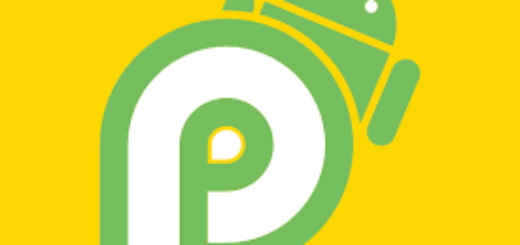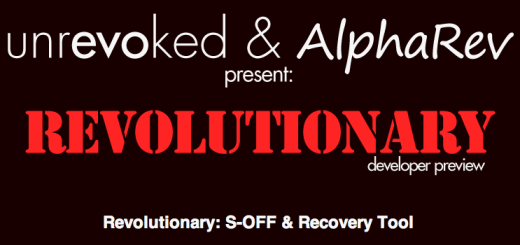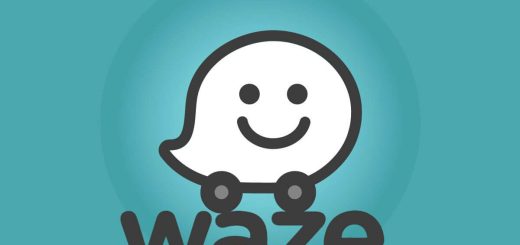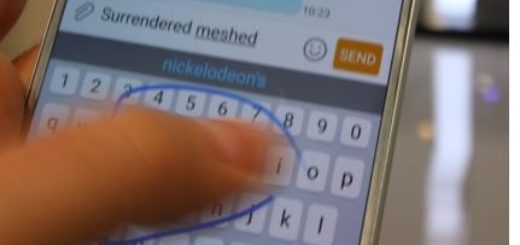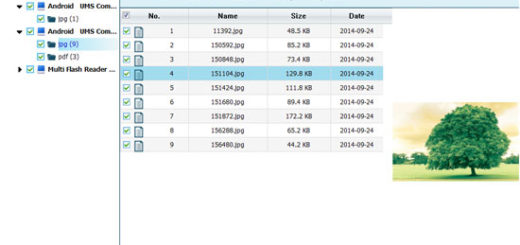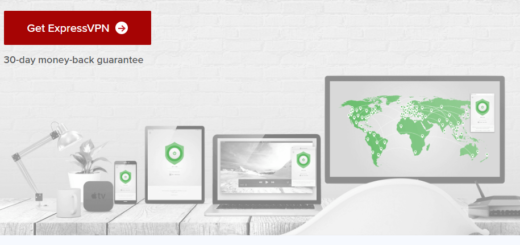Learn to Flash Android P beta on Nokia 7 Plus
Unlike it happened in the past, the Android P public beta is no longer limited to Google Pixels. Thanks to Project Treble, it’s now possible for other non-Google users to enjoy the public beta of Android P on their devices – and one such group is those using the Nokia 7 Plus smartphone. Are you one of the handset’s users too? Then, this is the perfect tutorial for you.
Android P beta is available for the Nokia 7 Plus, so do you want to get started with installing Android P public beta on this handset? Well, it’s quite easy, but not as easy as getting the same on a Google Pixel device. Although there is some extra work involved since you won’t be getting an OTA update as others, this shouldn’t be a problem, especially if you can follow simple instructions to the latter.
After all, this is your one and only chance to try a pre-release version of the latest Android operating system. This means that if you want to be among the first to get hands on with Android P, your best option is to follow the below steps, but not before skipping the preparatory steps:
- Well, like it or not, you should better take a complete backup of your Nokia 7 Plus phone before you start the below operation, otherwise you could lose important personal data;
- You will have to use a computer or laptop to flash Android P beta on your Nokia 7 Plus;
- Your smartphone should be charged to avoid a potential disaster from happening.
Learn to Flash Android P beta on Nokia 7 Plus:
- Go to Nokia’s developer page on your computer;
- Scroll down and click Sign in to get started;
- Sign in with your Nokia account;
- Enter the Nokia 7 Plus’ IMEI, network operator name, and the country;
- After that, you must click the check box and tap Register;
- Once the handset is validated, you will see a status message saying Validation OK;
- Click Install manually;
- Up next, tick the check box which says you’ve read the instructions;
- Click Download. This will download the Android P beta image file on your computer and then, rename it to something simple such as Android P;
- Now, turn off your handset and connect it to the Windows PC;
- Hold the Volume up and Power buttons at the same time until you see an Android robot logo with a red exclamation mark and a No command message on screen. Then, hold the Power button and tap the Volume up button once to enter Recovery mode;
- Go to Wipe data / factory recovery and choose your selection;
- You’ll need Android Debug Bridge on your Windows PC in order to ‘talk’ to your device when flashing the preview, as well as Platform Tools;
- Now, don’t hesitate to copy the AndroidP beta system image file into the Platform Tools folder;
- After the data wipe is complete on your phone, scroll down using the Volume keys and select Apply update from ADB;
- Go to the Platform Tools folder, press Shift + right-click and click Open command window here;
- In the command window type adb devices;
- You will now see ? sideload in the command window, so type adb sideload AndroidP.zip;
- Once the process is complete, you will see a message letting you know that everything went according to the plan and you can reboot your Nokia handset. This is the procedure’s last step, so congrats!