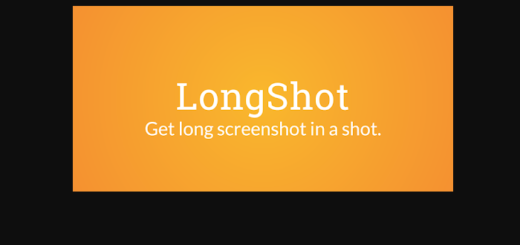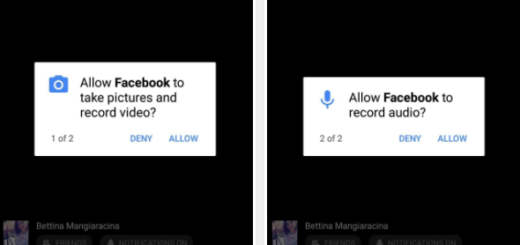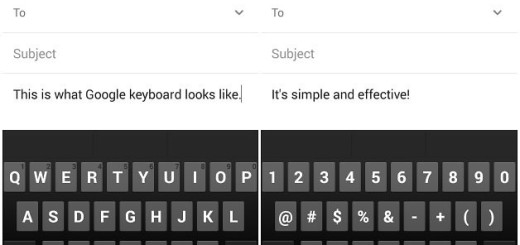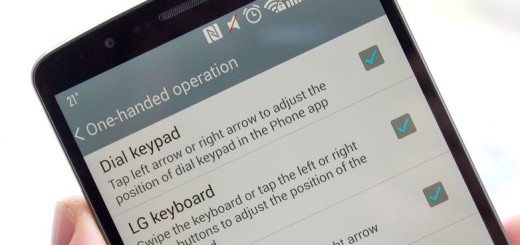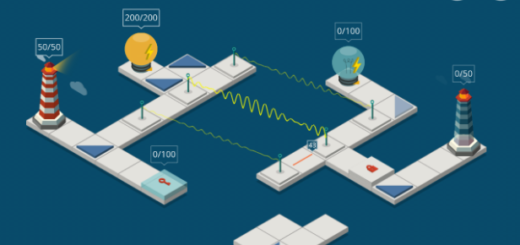How to Enable Trace Typing on Galaxy S7
With its 5.2 screen, you don’t need me to tell you that the Galaxy S7 can be difficult to type on with one hand. But if you choose to activate the Swype keyboard, with which you only need to wipe over the keys without taking the finger from the screen, I can assure you of the fact that things will get much easier.
With a little bit of practice, you can write text on the Samsung Galaxy S7 very fast with Swype (by the way, this is also known and presented by Samsung as Trace Typing).
It will be there when writing text messages, e-mails or other texts, but for that to happen, Swype is not activated from factory, so you might not have found this opportunity.
In case the feature isn’t enabled on your phone, here’s how easy is to turn on Swipe (or Trace) typing on your Galaxy S7 handset:
How to Enable Trace Typing on Galaxy S7:
- Pull up the keyboard by opening any app that has an input option;
- After that, you just have to tap the gear icon to the left of the spacebar;
- In case of not seeing the gear, there is no reason to panic; this might have been replaced by a mic or smiley symbol, and you’ll just have to press and hold on that to pull up more options;
- Just scroll down and be sure that you will eventually see the Keyboard Swipe;
- Don’t hesitate to tap it;
- Select Continuous Input;
- Starting to this moment, whenever you swipe your finger over the keyboard, you should see a trail following you around. It may take you some time to get used to swipe typing, but you will fnally see how useful it can really be.
Other possible choices for those of you who might want more:
- You can enjoy the popular Google Keyboard 5.0 on any Android device with its amazing key borders, fast access to Numpad and emoji and much more. And there’s no joke when it comes to saying that it is popular; this keyboard changed a lot over the years and it is better and better;
- You can also take BlackBerry Priv’s Keyboard and Launcher on your Android Device and give them a try. They might be exactly what you are looking for;
- Here you can find Top 5 Keyboard apps for your Android Device and I am sure that one of them is for you as well.