Enjoy Swype Keyboard on your Android Device
3 min. read
Updated on
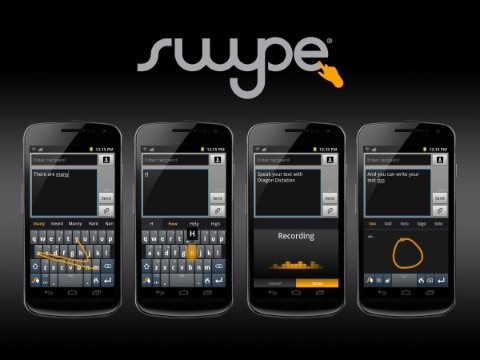
Swype is very popular for its ability to replace the on-screen keyboard for Android smartphones and tablets all over the world and the million downloads in the Play Store is the best proof for that. Now, it seems that Swype is ready to delight us with some exciting new features with its latest 2.0 update.
Its patented technology enables Android users all over the world to input words faster and easier than ever, but I bet that you are more than curious to find out what the latest update is bringing.
Well, it seems that Swype has added a new Emoji Keyboard dedicated just for emoji, an amazing Swype Store with premium themes featuring Star Trek, improved auto-correction, numerous crash and bug fixes along with new Languages – Lao and Uzbek Latin (so, Swype already supports more than 80 downloadable languages and dialects) and that’s not all!
So, are you prepared for a fast and comfortable typing experience, like never before? That’s what you have to do:
How to Enjoy the Swype Keyboard on your Android Device:
- The app is available in both Google Play and Amazon App Stores with free and paid versions. For the start, just take Swype Keyboard from here;
- Press and hold the Swype Key in order to get into the Sywpe Store and customize your Swype keyboard;
- Swype’s new Emoji Keyboard lets you browse through hundreds of emoji’s, so don’t hesitate to access it by pressing and holding the Enter key;
- Swype also lets you customize the keyboard that you use every day with more options for long-press delay, vibration duration, keyboard height and mini keyboards in landscape mode;
- Swype has an impressive voice recognition system, so you can go hands-free and dictate text qwith a simple press of the voice key on the Swype keyboard;
- Swype supports Android’s popular “Talkback” and “Explore by Touch” accessibility features. When accessibility features are enabled, then the user’s entered text will be spoken back;
- The popular Swype Living Language feature gives you access to Swype’s updated language dictionary, including the latest global trending words and phrases that people are using at that moment and even giving you the possibility to enter words from two languages at once. Go to Swype Settings > Language Options and enable “Living language”;
- Don’t leave aside the fact that Swype features no less than three unique tablet keyboard designs: a full screen keyboard, a small and moveable keyboard, as well as a split screen keyboard;
- No less important, Swype sports gesture settings for daily tasks such as Cut, Select All, Copy, Paste or Search.
More guides are waiting for you:
- Learn how to Install HTC One M9 Keyboard on any Android Device;
- Enable Personalized Predictions on Galaxy S5 Keyboard by using this guide;
- How to Solve Galaxy S6 Keyboard Swiftkey Security Problems;
- Get the best out of your LG G4 Keyboard with the help of this tutorial;
- Find the Top 5 Keyboard apps for your Android Device;
- Change the Default Keyboard on LG G4 – read this guide from here.




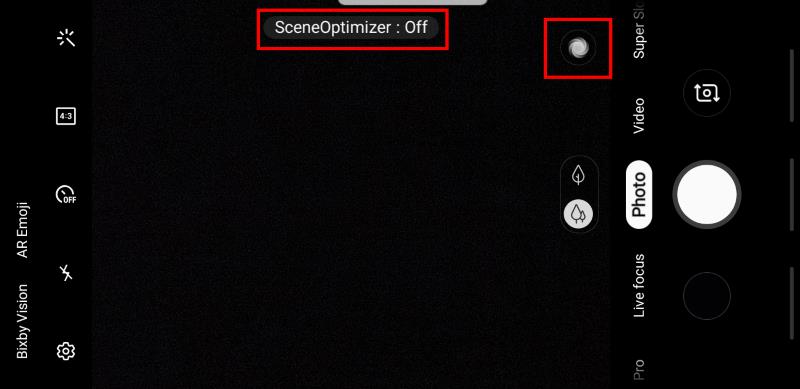
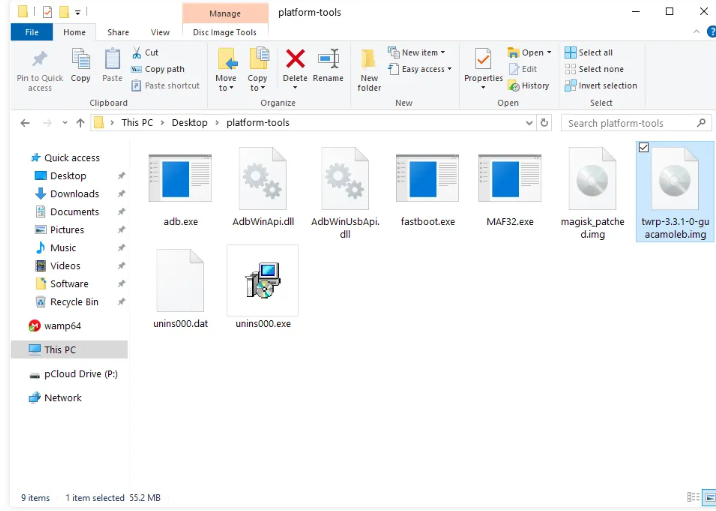

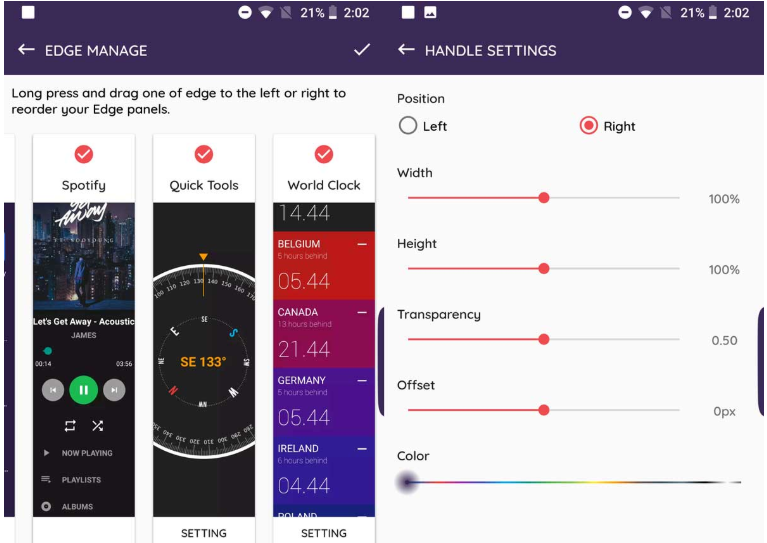
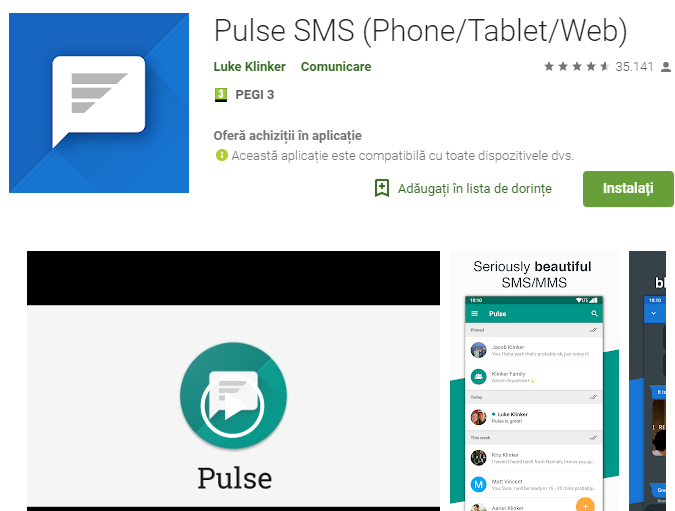
User forum
0 messages