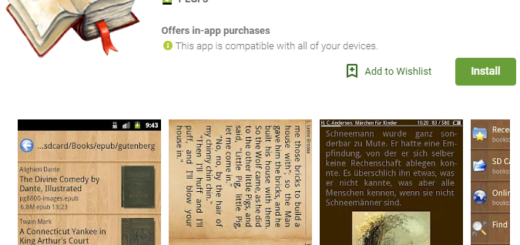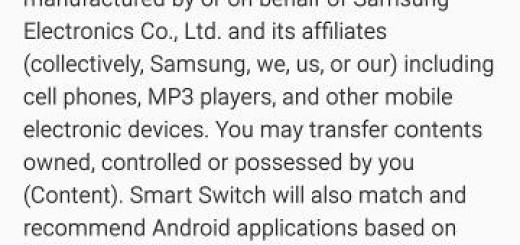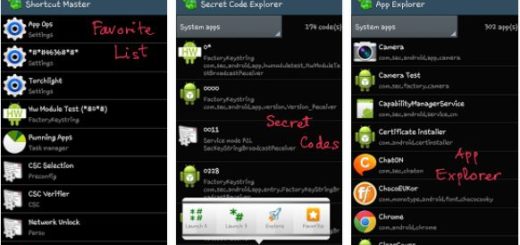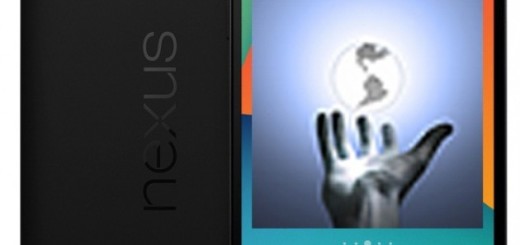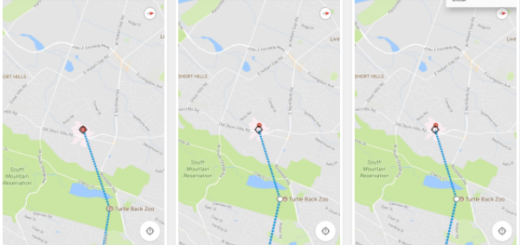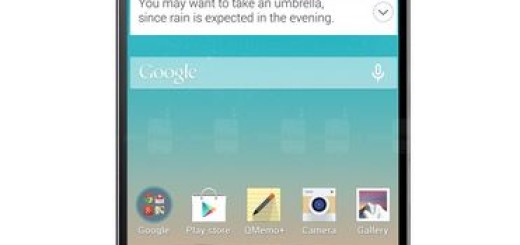Setup the Fingerprint Scanner on the Galaxy S10
The Galaxy S10 device comes with a built-in fingerprint recognition sensor at the bottom center of the screen, allowing you to quickly unlock your phone. Or, at least pretty quickly. There have always been problems when it comes to the fingerprint sensor on a Galaxy device, yet things look promising this time. On the launch day, Samsung released an update for the Galaxy S10 lineup, and one of the improvements includes a better fingerprint sensor performance.
I also have a few useful tips for you. The scanner may struggle to recognise your fingers if they are too wet or too dry. Don’t complain later on when the wet fingers don’t seem to get it right. Also ensure that the fingerprint sensor area is not scratched or damaged by metal objects such as pens, coins, keys and others.
And you must always press the screen so that your fingertip spreads over the wide surface of the fingerprint recognition area. I bet that you are ready to enjoy the Fingerprint Scanner on your Galaxy S10, so waste no more time and set it up.
Setup the Fingerprint Scanner on the Galaxy S10:
- First of all, go to Settings;
- Then, tap Biometrics and security;
- Tap Fingerprints;
- If prompted, you must now enter the current PIN, password, or pattern;
- If presented, tap Continue and select a lock screen option, then follow the steps to complete the process;
- After that, place your finger on the sensor area and keep pressing it until your fingerprint is fully captured. The fingerprint image will be completely blue when the process is complete;
- The setup interface will now instruct you to move your finger around in-between each scan. This should be pretty accurate, but don’t drastically move your finger around. Instead, subtly shift your finger in between scans;
- Complete the procedure and tap Done;
- You will then see “Fingerprint 1” on the display.
Keep something mind. If you just cannot get the reader to work with a particular fingerprint, open Settings > Biometrics and security > Fingerprints and remove that particular fingerprint then reregister it.
And don’t forget about the update I have told you about! To improve the fingerprint sensor’s performance, make sure your handset is running the latest software. Open the Settings app and select Software Update > Download & Install and follow the prompts if an update is found.