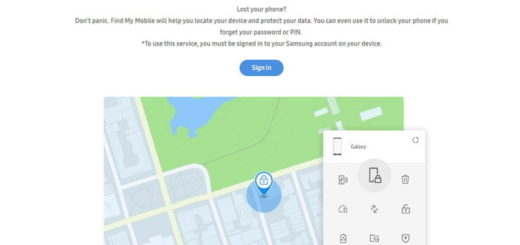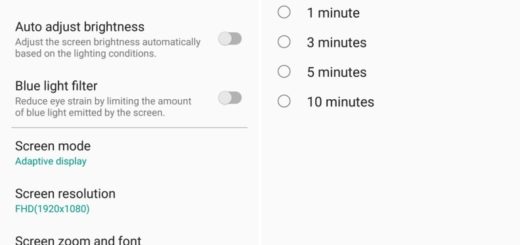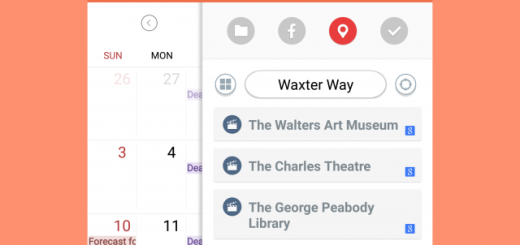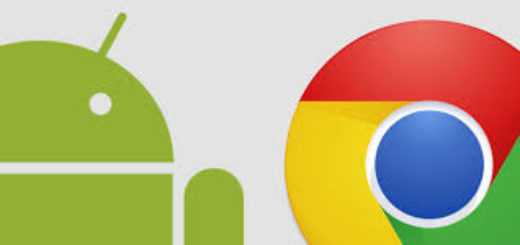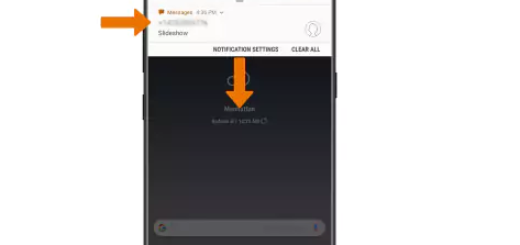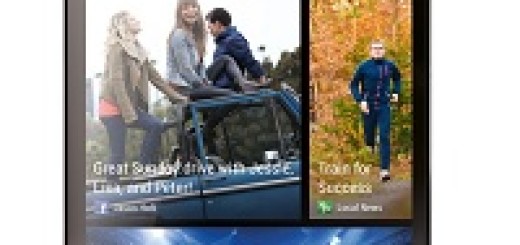Galaxy S10: Learn How to Add More Fingerprints
The Galaxy phones come in a pack of four for a special ten years birthday this year. And we couldn’t be any happier than we already are! The Galaxy S10 and the Galaxy S10 Plus are at the center of attention and God, how not to love them? Straight lines, gentle curves and polished surfaces blend together in a device that looks like a jewelry. And the beauty that resides in it makes it all the perfect package. Or, at least almost perfect.
There’s no notch to complain about, but we still have a major distraction on our Galaxy S10. This comes in the form of an array of sensors and cameras at the back, but it’s more of a matter of personal preferences. At the same time, one of the coolest features on the Samsung Galaxy S10 is the fingerprint reader on the display (or underneath it). This new type of fingerprint scanning tech pulses ultrasonic waves at your finger and reads the reflections to create some sort of a three-dimensional image of it.
Better yet, the reader is on the front of the phone, at a spot where it is so conveniently to reach. You know that the Galaxy S8 and S9 had their scanners at the back and it was not at all the perfect placement. Even so, the fingerprint reader on a Galaxy handset has never been as reliable as a traditional one. This is why you might take in consideration the option to add more fingerprints.
Chances are you’ll enroll in fingerprint unlocking when setting up your shiny new Galaxy S10 for the first time. However, it’s best to have a few more prints saved, so you can get into your phone using another hand or finger.
How to Add More Fingerprints:
If you just added one finger print at setup, you can go to Biometrics and security within Settings, and tap Fingerprints. After inputting your passcode, you’ll be walked through the fingerprint enrollment process again.
And once you’re done, you’ll have the option to rename or delete the prints you provide, so you’ll always know what finger they’re attached to.