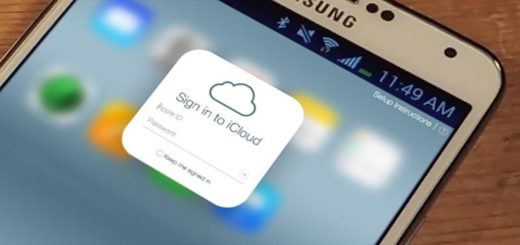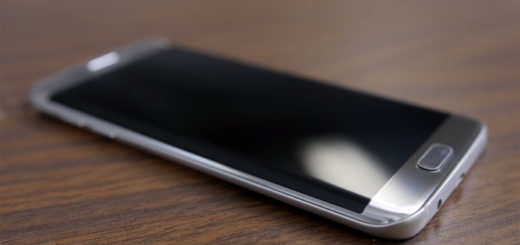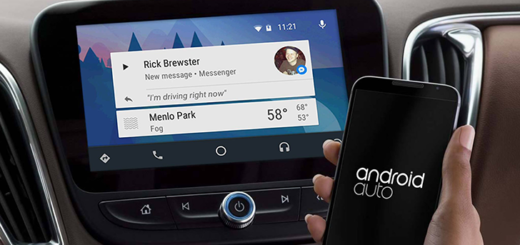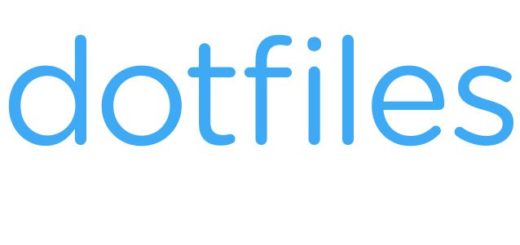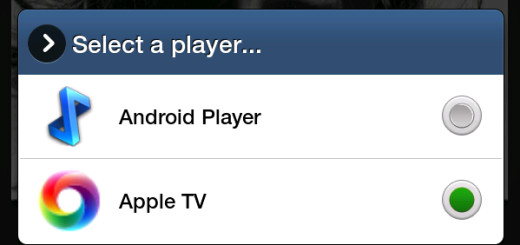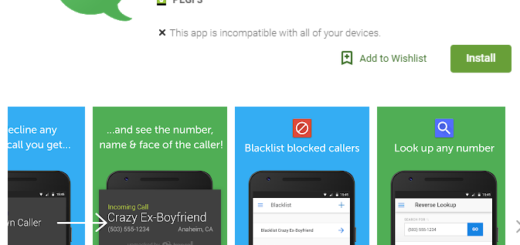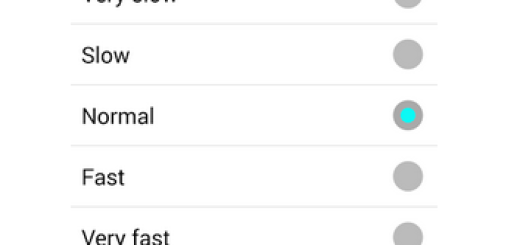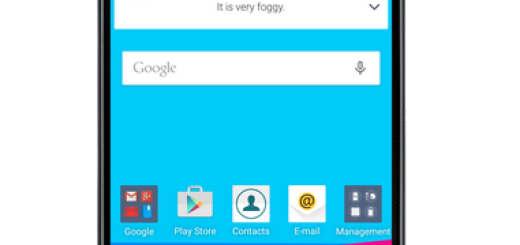Update HTC One M7 with CM12 Android 5.0.2 Lollipop OS
CM12 is out and available for the HTC One M7. So, thanks to this new custom ROM firmware now you can update your HTC One to latest Android 5.0.2 Lollipop firmware. I know that it isn’t the official Android release, but CM 12 will be even better. If you w ant to learn everything about this update and also how to install the new CM built on your HTC One M7, read and apply the following guidelines.
First, CM12 is currently developed and offered by those of xda-developers. The CyanogenMod community hasn’t released the nightly built of CM 12 for HTC One M7 yet, but, thanks to third party devs you can test the firmware on your own smartphone. In case you are wondering, the ROM is stable and comes with various stability improvements and features that cannot be found on the default platform of Android 5.0 Lollipop OS.
Moreover, the new CM12 release is bringing Android 5.0.2 software to your HTC One M7 which means that you will be able to enjoy the latest and custom Lollipop system without waiting for the OTA roll out – the OTA is usually provided gradually and in phases so the Lollipop notifications will not be received by all users at the same time.
As already pointed out, CM12 is coming with new and great features. These features will improve the performances of your HTC One and will customize the Android experience. Since we are talking about a custom ROM, CyanogenMod will install its own Lollipop UI, so don’t expect to receive the same Android 5.0.2 experience as the default one. Moreover, once CM 12 is installed, your HTC One will run faster and also better.
There are no bugs and software related issues included on this CM12 built and according to those who have already flashed the ROM, the Android 5.0.2 Lollipop system is smoothly running on the M7 version of HTC One.
CM12 is a custom ROM and not an official Android update. Because of that this step by step guide must be considered risky and complex. Also, because of the same reason you can only manually install CM 12 on your HTC One. Moreover, you need to previously prepare your smartphone for the flashing process, so let’s see what you need to do before heading towards the proper steps from below.
First of all, if you choose to complete this tutorial, you should know that the warranty of your phone will get void. This is an unofficial operation that has nothing to do with HTC or with Google. CM12 is just another free distribution version of Android 5.0.2 Lollipop OS. Then, this tutorial can be completed only if your smartphone is rooted and installed with a custom recovery image. Root access must be ensured because CM12 can be applied only on an unlocked Android system and a custom recovery image must be installed because CM 12 can be updated only through the same – I recommend you to get the latest version of CWM or TWRP recovery.
You should also backup your data because while using the recovery environment for flashing CM12 Android 5.0.2 Lollipop custom ROM on your HTC One M7 a wipe will be applied. Therefore, without previously saving your data, you can end up in losing everything that is saved on your device – basically personal data, info and accounts.
A computer will be required as on the same you will have to save the update package and other files. In order to make things right, on your PC temporarily deactivate security protection while on your smartphone check USB debugging box – you can do that from “menu -> settings -> developer options”. Charge your smartphone before completing this tutorial and apply the guidelines from below only for flashing CM 12 on HTC M7 – this tutorial is compatible only with the mentioned Android phone.
Update HTC One M7 with CM12 Android 5.0.2 Lollipop OS
- You can get CyanogenMod 12 from this page. Also, from there you can download Google Apps for your HTC One.
- Save these files on your computer and then establish a connection with your smartphone.
- Place the downloaded files on your phone and in the end, turn off your device.
- Enter recovery mode on your HTC One M7.
- From recovery clear data and cache – select “wipe data factory reset”, “wipe cache partition” and “wipe dalvik cache”.
- Then choose “install zip from SD card” and pick “choose zip from SD card”.
- Select the Android 5.0.2 Lollipop OS and install it on your HTC One; repeat the process and flash Google Apps package.
- In the end, select “reboot system now” and you are done.
That’s great; now CM12 Android 5.0.2 Lollipop OS is running on your HTC One M7; enjoy and share your experience with us.