Update Galaxy S6 Edge with Custom ROMs
Android will always remain our first choice when it comes to different OS versions. We love that Android gives us the possibility of customizing and optimizing the firmware and through this, the possibility of powering up the performances of our devices – in our case, the performances of the Samsung Galaxy S6 Edge.
That is why, in this article, we decided to teach you how to tweak your Android handset by updating it with a custom ROM software, like CyanogenMod, AOKP or ParanoidAndroid. And the device is none other than the already popular Samsung Galaxy S6 Edge, so don’t hesitate to continue reading!
As you probably know, we are talking about an unofficial port of the Android system and not an OTA (Over the Air) or official update, so it can be applied only manually and only by those of you who already have some experience at this chapter. If you want to update your Galaxy S6 Edge smartphone with a custom firmware, you should know that root access will be required and that this will void the warranty of your smartphone (here we have a guide on how to restore it).
If you want this procedure to be a successful one, install a custom recovery image on your device such as CWM or TWRP recovery and save everything you might need to use after the procedure end, including text messages, call logs, internet settings, market apps, EFS folder and not only). A computer is being required, so don’t hesitate to deactivate the security protection which usually interferes with such updating operations.
The USB debugging option must be enabled, so don’t forget to enter into Settings -> More -> Development Options -> USB debugging and your device must also be properly charged especially. We warn you about the fact that if the battery status indicates less than 60% power left, then your Galaxy S6 Edge smartphone might get bricked if it gets turned off while you are trying to install the custom firmware. This will only be your fault!
Also, before heading towards the guidelines from below, learn about others risks, advantages and pre requisites that are related to this update operation.
How to Update your Galaxy S6 Edge smartphone with a Custom ROM software:
- For the beginning, download the proper custom ROM firmware on your PC;
- Also download the Google apps package as it is generally not included on the firmware file;
- Save the files on desktop and don’t unzip them;
- Then, connect your handset with the computer with the help of its USB cord;
- Transfer the downloaded files from desktop to your phone’s internal storage memory;
- Unplug the USB cable;
- Turn off your smartphone;
- Reboot your device into recovery mode (in order to do that, simply use this detailed guide);
- Next, navigate through the recovery mode menu and choose “wipe data factory reset”, “wipe cache partition” and “wipe dalvick cache” for CWM or use the ‘wipe’ option in TWRP;
- Choose “install zip from SD card” and “choose zip from SD card”;
- Pick the update file and flash it on your handset;
- Repeat this operation for applying the Google Apps package as well;
- When the installation process ends, you have to select “reboot system now”.
You are done! Let us know in case of experiencing any problems! We are here to help you!



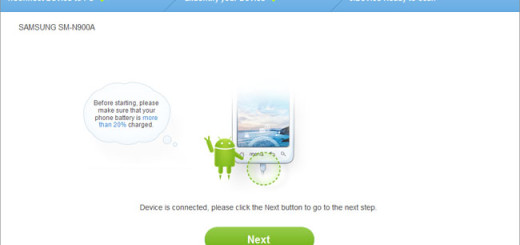
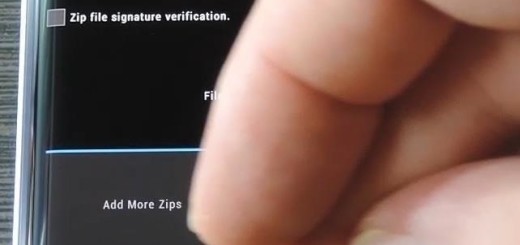
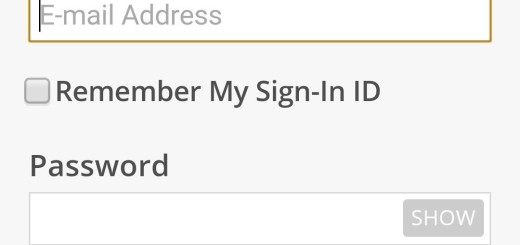





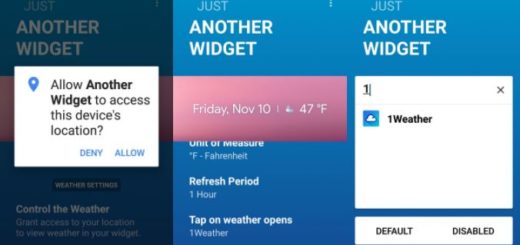
s6 edge doesn’t have an SD card slot, so how can we transfer stuff to something it doesn’t have?
She put “install zip from SD card” and “choose zip from SD card” in quotes because that is what it says on the screen but “SD card” in this case just means you pick the file manually and select it from the phones internal storage which is where you copied everything since we don’t have actual sd cards in our phones. Hope this helps.