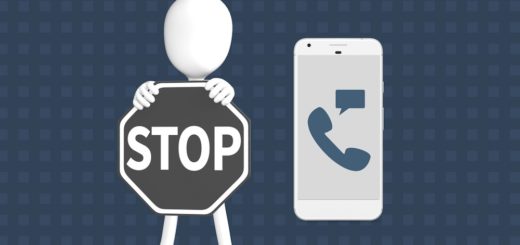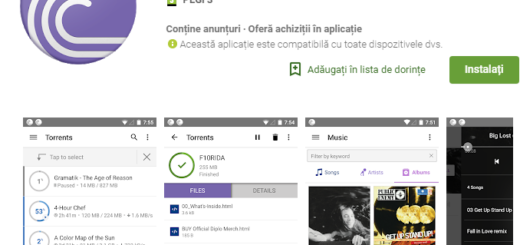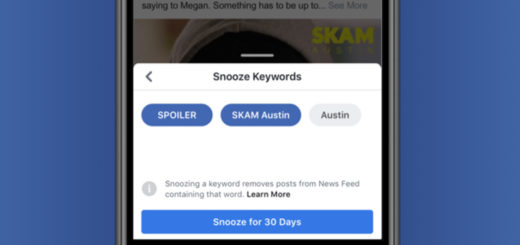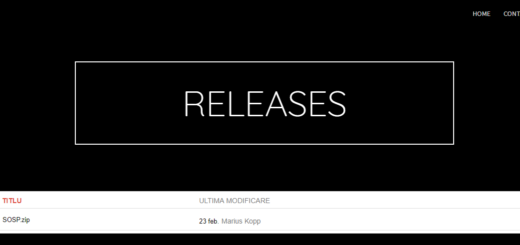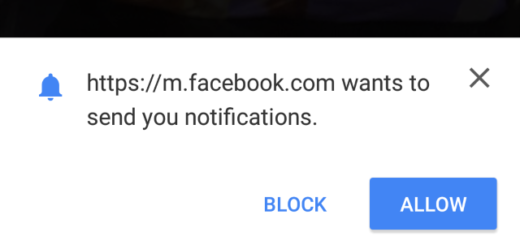How to Solve Note 8 Touchscreen Issues
The Galaxy Note 8 is a fantastic phone in its own right, and among the best features of Galaxy Note 8 is none other than its 6.3 inches Super AMOLED curved capacitive touchscreen. Many people have bought the Note 8 because of its gorgeous display screen.
After all, the Note 8 has industry-first “Infinity Display” with a resolution of 1440 x 2960 pixels delivered sharp and deep colours. However, what good is that when you have a touchscreen that does not respond?
Touchscreen issues can range from input lag to total unresponsiveness. In this guide, I am going to assume that your issues are not due to physical screen damage, in which case you should carry your phone to a certified technician.
If your phone’s screen is undamaged, then use the steps below to troubleshoot and fix your touchscreen problems.
How to Solve Note 8 Touchscreen Issues:
- First of all, check your Touchscreen Functionality:
- Go to your home screen;
- Navigate and access the Phone application;
- Then, you must tap the Dialer or keypad section;
- Input the Code *#0*#;
- Confirm the code and the screen will turn into x-shaped tiles;
- Follow the pattern with your fingers as this will determine if your touchscreen is working properly;
- If you succeeded with the touch test, then there is nothing wrong with your touchscreen. In such a case, make sure that your phone’s touchscreen problems are not caused by a dirty screen. Grease smudges, deep fingerprints and so on can easily impair your phone’s touchscreen performance. Therefore, use a soft cloth to ensure that your phone’s screen is free from dirt, grease, as well as moisture. Once your phone is clean, check to see if there is any change;
- Wipe System Cache if the previous tip made no good:
- With the handset turned off, press and hold the Bixby key and the Volume up key, then press and hold the Power key;
- When you see Android, release all keys. You should see “Installing system update” for a few seconds before the Android system recovery menu appears;
- Use the Volume down key to navigate through the recovery menu and highlight Wipe Cache Partition;
- Then, press the Power key to select;
- Press the Volume down key until Yes is highlighted and press the Power key;
- When the procedure is complete, press the Power key to select “Reboot system now”;
- The phone will restart with the system cache deleted. Try the phone’s touchscreen now and I hope that things are better;
- If they aren’t, then Boot into Safe Mode. This lets you turn on your phone with all third-party apps disabled. Well, an unresponsive touchscreen such as yours can be caused by a misbehaving third-party app. If the touchscreen works fine in safe mode, then you have just confirmed that a third-party app is responsible and remove all the recently installed apps one by one. So, here’s the detailed procedure:
- Make sure that your device off;
- Press and hold the Power button and the handset will turn on;
- When the Samsung logo screen appears, release the Power button;
- Immediately after releasing the power button, press and hold the Volume Down key.
- When you see the word Safe Mode appear, release the Volume Down key. Take your time to use the device and I hope that the error is gone.
- I am at that point where I must remind you that a Factory Reset will restore your phone to the original factory settings and will erase all your data on the phone’s internal storage. However, if all previous troubleshooting steps have failed, then this is your final attempt to fix things on your own, so waste no more time.