Get the best out of your LG G4 Keyboard
3 min. read
Published on
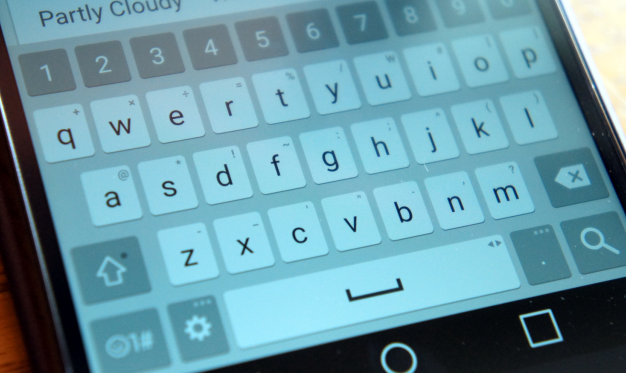
The LG G4 keyboard is perfectly fine, but to get the most out of it you’ll have to be prepared to tweak it. For example, do you know about its Path input feature?
In other phones it might be fund as continuous input, gesture typing or even Swype, but despite the different name, it does the very same thing. To be more precise, it lets you draw a line through the letters in a word rather tapping on single letters.
There are users who find it much more accessible than the standard typing and if you are one of them too and you want to put your trust in this predictive algorithm, here’s what you have to do in order to get the best out of your LG keyboard:
How to Turn on Path Typing on LG G4:
- To turn it on, touch and hold the Recent Apps Key;
- Then, go to Settings;
- After that, just swipe over to the general tab;
- Tap on the Language & Input;
- There you have to verify that LG Keyboard is set as your default input method;
- Now tapping on the Settings icon in front of the LG Keyboard would take you to the desired option;
- It’s time to check the box in front of the Path Input in order to enable this feature.
And that’s not all. The story continues as long as you can make the LG keyboard characteristics fit your own style and preferences:
How to Change LG G4 Keyboard Characteristics:
- Touch and hold the Recent Apps Key;
- Enter into Settings;
- Then, find your way to Language & input;
- Tap the Settings icon;
- Go to Keyboard height and layout; here you can find:
- The Bottom row keys setting give you the chance to select the default keys on either side of the Space Key;
- Do you need numeric keys on the top row of the keyboard? Just use the Extend keyboard setting displays and your wish will come true;
- The Keyboard height setting let you change the size ratio between the keyboard and screen;
- The Keyboard theme setting is ideal if you want to select a new theme for LG’s G4 keyboard;
- Do you want to split the keyboard in half by spreading two fingers to the left and right? You can do that with the help of the Split keyboard setting;
- The One-handed operation setting lets to swipe the keyboard left or right in order to adjust the position of the keyboard.
What do you think of LG G4 Keyboard after applying these changes? I hope that using it become even more comfortable! And do not forget that you can also choose to Change the Default Keyboard on LG G4 if these simple tips are simply not enough for you.










User forum
0 messages