Change the Default Keyboard on LG G4
3 min. read
Updated on
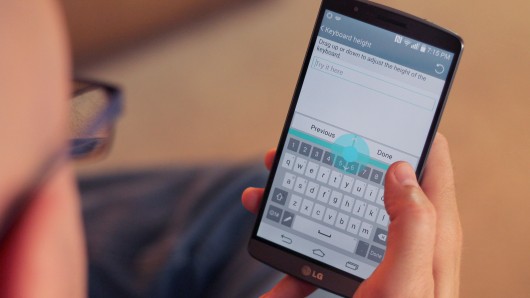
Owners that just bought LG’s latest G4 amazing smartphone should not waste any time and check out all the options and controls in settings as long as they do not even know what they are missing. Do not fear to customize your LG G4 and enjoy the best possible experience on it, make the changes that you want according to your personal preferences and ask for my help in case of needing it. After all, that is why I am here for in the first place.
What do you think of LG’s keyboard? You’ve seen how large it really is, with numbers on top for easy access, and even with a special one-handed operation mode for those who don’t cope to well with such a large 5.5-inch screen. Things seem great, but I am also aware of the fact that many of you might already be used to another style or might prefer something else, such as the popular Google Keyboard, available on the Google Play Store.
Most Android manufacturers build their own keyboard for devices, rather than just using the stock Google Keyboard inside of Android and LG with its new G4 is no exception, but who says that you must simply accept that? On the contrary, it’s time to take action and make one of this year’s top Android phones even more convenient to use. That is how you can change the stock keyboard on the LG G4 to something different that might better fit your preferences.
How to Change the LG G4 Keyboard:
- For the start, you have to download a new keyboard such as Google Keyboard;
- Enter into settings by tapping the gear-shaped icon in the notification bar;
- Next, you must tap the General column;
- Also tap the Language & input option;
- From here, you will see a few settings, then the LG keyboard and any other keyboards downloaded;
- Right above where it says LG keyboard and lists any downloaded options, there is a setting called “Default”, so do not hesitate to tap on it;
- After that, a popup will appear listing all the keyboard options that are installed;
- From here, simply select the Google Keyboard.
As you have seen, my choice was Google Keyboard, but it is only up to you to opt in favor of any other keyboard such as SwiftKey or Swype which are also extremely popular among Android users all over the world. At the end, do not forget to head into settings for any particular keyboard and change some of the settings as well or simply leave them all exactly as they are if you are pleased.
Having trouble while applying this guide on your LG G4? Just let me know in the comments section from below and I’ll see if and how I can help.
If you want, you can also learn to Install HTC One M9 Keyboard on any Android Device and your LG G4 is no exception either.










User forum
1 messages