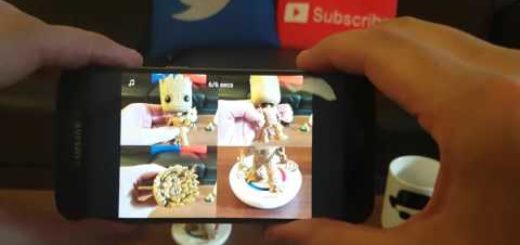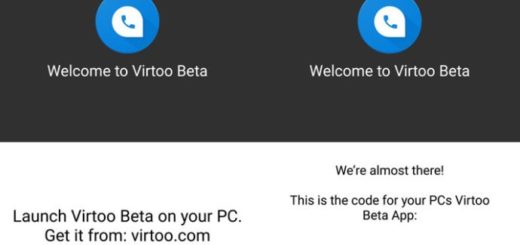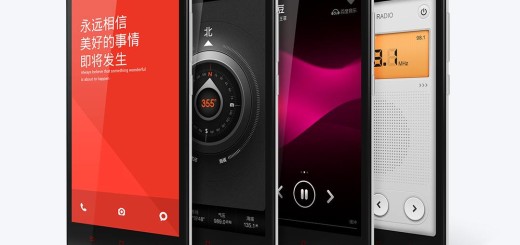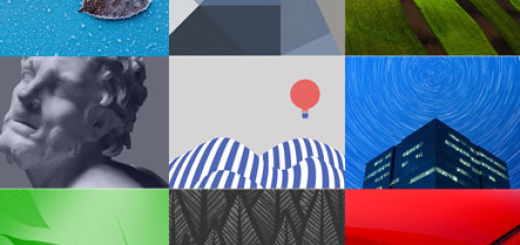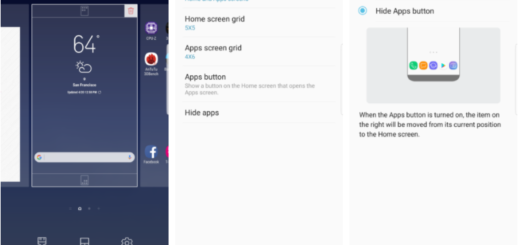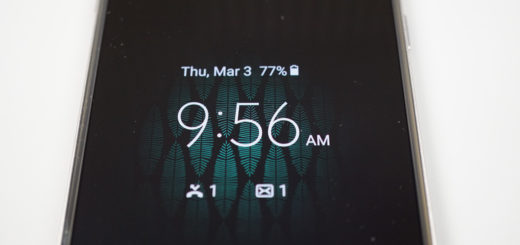How to Turn On Dual Messenger on your Galaxy S9
Samsung launched its latest flagships – the Samsung Galaxy S9 and S9+ handsets and they are a real bless to all those looking for high-end devices. No doubt that they look amazing and that they are equipped with great features like the Ultra Slow motion videos at insane 960fps, AR Emojis and much more, so there is a world of possibilities waiting for you, as a Galaxy S9 user.
If you have multiple social media accounts, Samsung has an excellent feature on the Galaxy S9 called Dual Messenger. With Dual Messenger, you can quickly create multiple instances of the same app and I know what you must think of and yes, you can use Samsung’s Dual Messenger feature with Facebook, Facebook Messenger, WhatsApp, Snapchat, Skype, Viber, as well as Telegram.
I can only hope that this list pleases you and that will continue to grow and maybe one day will also include several of Google’s messaging apps. Until then, let’s enjoy what we have now and keep in mind that the second instance can always be identified by the orange figure that’s placed on top of the original app’s icon.
How to Turn On Dual Messenger on your Galaxy S9:
- For the start, you need to launch the Galaxy S9’s settings menu by pulling down on the notification tray;
- Then, you need to tap on the gear icon;
- You must locate the Advanced features option;
- After that, you have to find Dual Messenger;
- In this submenu, you will see a list of apps that work with this feature;
- You must turn on the toggle next to each item to have a second instance of the app added to your Samsung smartphone.
Like this guide? Then, do not hesitate to keep yourself updated with more such tutorials and check us every day. We are currently working on more Samsung Galaxy S9 guides and tips and can only I bet that you also want to discover all about it in the near future.