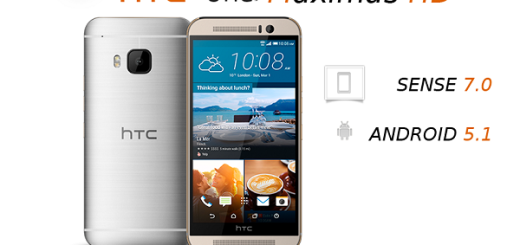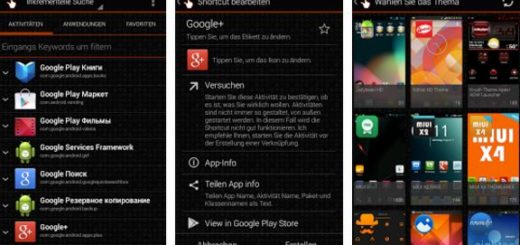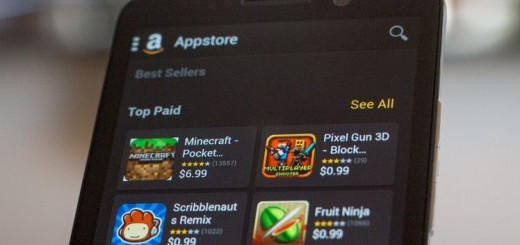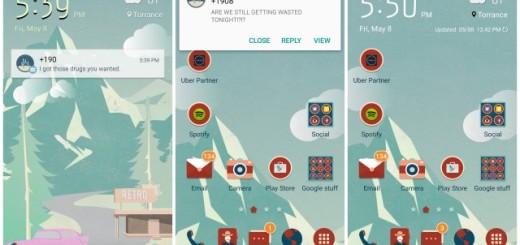How to Enable Samsung’s Galaxy S9 Plus Blue Light Filter
There is no secret that Blue light emitted from your phone can keep you alert and prevent you from getting any shut-eye, or at least this is what the researchers claim these days. Although it is still arguable whether blue light from smartphones and other LED devices really causes any eye health issues, we all can feel it is much more comfortable in night reading if blue light is partially filtered and yes, you can be sure of the fact that your Galaxy S9 Plus can help you with that.
Google also introduced a similar feature in Pixel and Pixel XL phones and most users loved it from the start. Well, if you choose to use the Blue light filter offered by your S9 Plus device, you can relax and maybe you will even get a good night’s sleep like that. You also have the chance to set a schedule so this feature automatically turns on and off (yes, I know that such little tricks make it even more tempting).
To be more precise, enabling Samsung’s Blue Light Filter will change the overall color profile of the screen, making it much easier on your eyes and hopefully helping you get better sleep. The feature is incredibly easy to activate with the help of these steps:
How to Enable Samsung’s Galaxy S9 Plus Blue Light Filter:
- First of all, you have to navigate to Apps > Settings;
- Up next, touch Display;
- Then, you need to touch Blue light filter;
- Now, you have to basically choose one of the following options: Turn on now: just touch to enable this feature, as well as Turn on as scheduled: you can touch this in order to set a schedule for when Blue light filter should be enabled. You can choose Sunset to sunrise or Custom schedule, accoring to your wish;
- In the end, touch and drag the slider to the left or to the right to set the opacity of the filter.