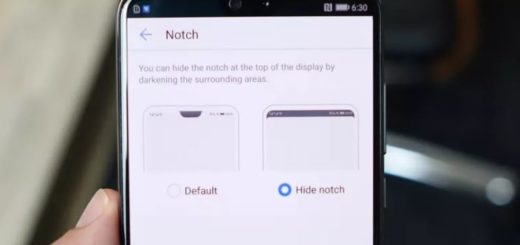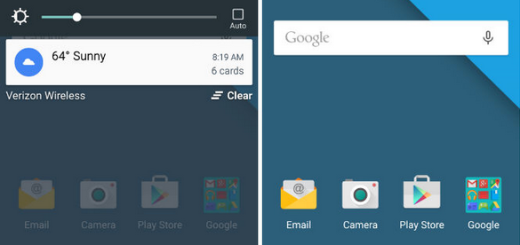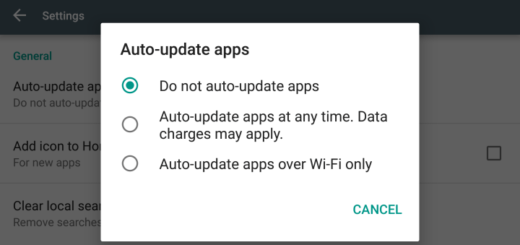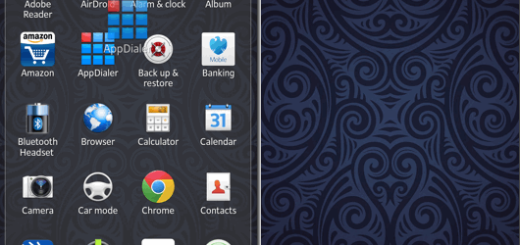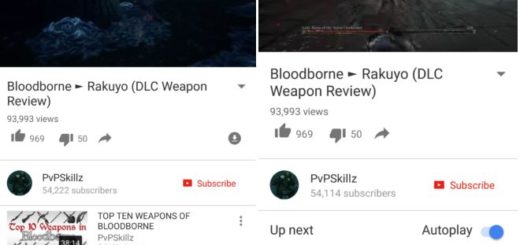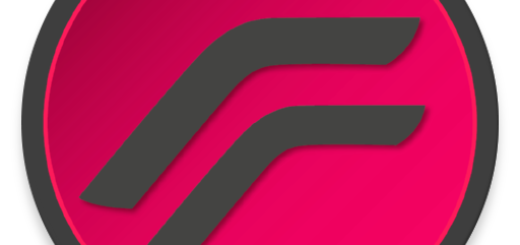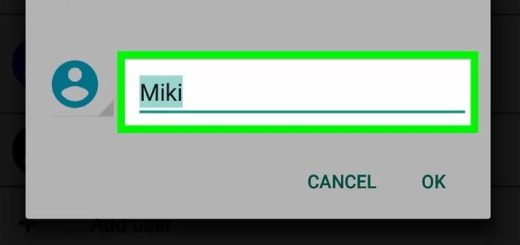Galaxy S10E: How to Switch Order of Software Buttons
What a madness was with Samsung’s Galaxy S8 release! Samsung’s move to software navigation keys was though well received, but you might still find yourself not adjusting well to the order of the navigation buttons. The usual order from previous Samsung phones was Recents – Home – Back, and now it’s the other way around. Luckily, changing the order of the software buttons is simple on your Galaxy S10E.
First of all, make sure that this is what you want and each button is at its place. When it comes to the Home button, you may tap it to go back to the Galaxy S10E home screen. This happens regardless of what you are doing, or what app you are using. However, unlike the home button on Samsung Galaxy S8, S9, Note 8, or Note 9, the Galaxy S10E home button is not pressure-sensitive. And on your always-on display, you may easily tap anywhere to wake the screen if you enable the tap to wake feature.
The behavior of the Back button actually relies on the app you are using. So, the app developer can decide what happens when you tap the Back button while using the app. Even so, for most apps, tapping the Back button brings you back to the previous screen of the app until you exit the app.
As for Recents button (Overview button), it has its purpose too. In stock Android, it’s usually called the Overview button, but Samsung still uses Recents for this navigation button. Tapping the Recents button will bring you to the Recents screen. If you tap the Recents button when you are in Recents screen, it will open the app once again in the current stack.
Knowing all these, I’ve got the details on how to adjust your navigation bar so that it looks the way you want it to.
How to Switch Order of Software Buttons:
- At first, you need to open Settings;
- Tap Display;
- Scroll down and hit Navigation bar;
- Then, just tap Button layout;
- Now, tap the configuration you prefer.
There you have it! Don’t forget that the Navigation bar settings also offer the option to customize the background color of the bar and adjust the Home button sensitivity.
Let us know if you have any questions about the S10E in the comments!