How to Access Overview on Google Pixel 3
2 min. read
Updated on
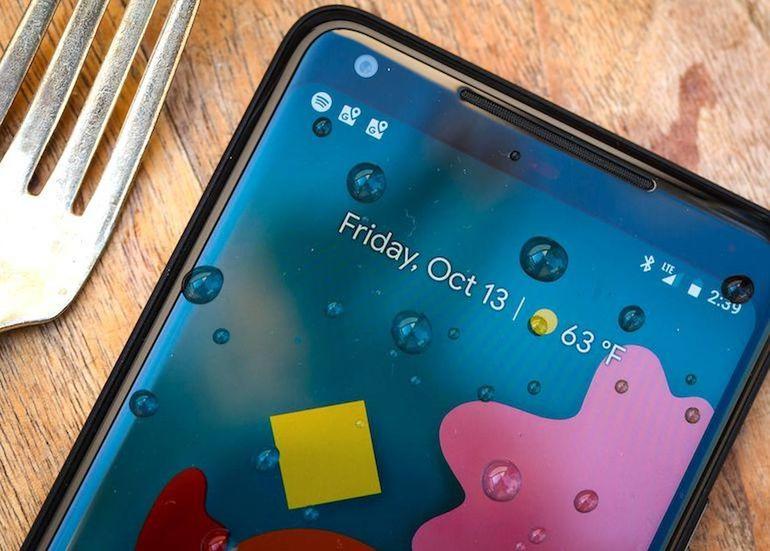
Following months of leak after leak, Google’s officially taken the wraps off its Pixel 3 and 3 XL handsets. We couldn’t be more pleased than we already are. The Google Pixel 3 smartphones have the best camera of the moment and run on the latest Android 9 Pie mobile operating system full of surprises. Even if the Pixel 3 handset that you own doesn’t debut Android Pie – it’s also on older Pixels and some other devices – it does introduce a fundamental change in navigation around Android.
New Gesture Navigation in Pie
To be more precise, Pie introduced a new gesture navigation system. On phones with stock Android 9, this is optional and you can continue to use Android’s traditional three-button navigation soft keys at the bottom of the screen. However, there is no such option for your Pixel 3.
Your smartphone only has gesture navigation, centered on swiping a pill-shaped Home button for tasks like switching between apps and viewing all the installed apps. Long story short, you might have to re-learn how to use your device. For instance, you can still run two apps together in split screen mode, but it is triggered differently. Yes, that’s how some might be slightly confused about Overview.
Get to Know Overview
Are you one of them too? Let me remind you that Overview replaces one of the functions of the recent apps button. So, how to access Overview? There is nothing complicated in that. All it takes is a short swipe up in order to see the UI pop into Overview.
This might seem insignificant at first, but it gives you cards for your Pixel 3 apps which you can swipe away to the top to close, or scroll left and right through.
That’s just one of the many things you have to get used to on the Pixel that you bought. I don’t know about you, but I am excited about this mixed bag of hardware and software elements. And even if the design isn’t that great, don’t you think that software can make up for a some not so inspired hardware decisions?










User forum
0 messages