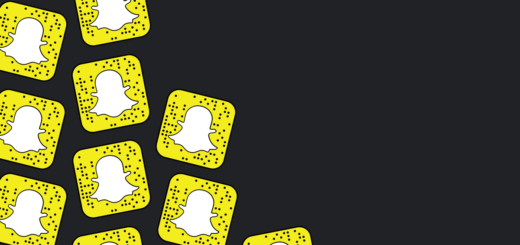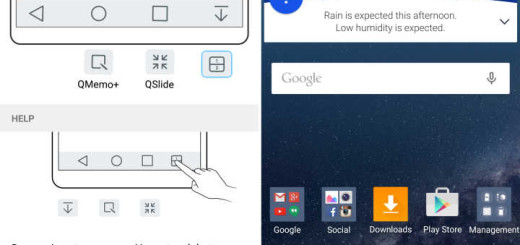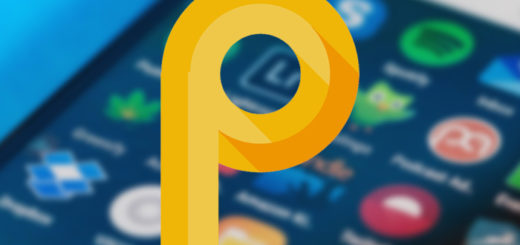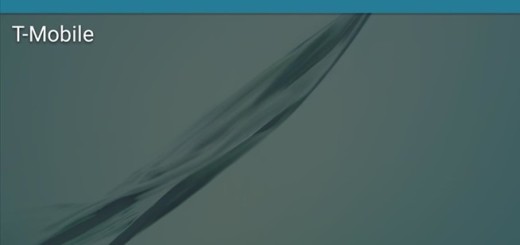How to Enable Galaxy S9 Fingerprint Gestures
Just like several other Android OEMs, Samsung has built fingerprint gestures into the Galaxy S9 handset. One thing that’s true for this device is that it is a rather tall phone that definitely requires some getting used to. Things are better as compared to the handset from the previous year. Well, Samsung surprised us all with its Galaxy S8 device, but this model did come with an annoying flaw which was the placement of the fingerprint scanner.
As a saving grace, Samsung has thrown in various usability features that make handling the Galaxy S8 a bit easier and I still remember that we’ve talked about how to enable or disable fingerprint gestures on the Galaxy S8.
This time, the Korean company has listened to the users and resolved this error on the new Galaxy S9, but even if the placement of the fingerprint sensor is no longer an inconvenience, I think that enabling Galaxy S9 Fingerprint Gestures is still a must. The handset is tall enough to make it hard for certain users to use it and this procedure is something all Galaxy S9 users should know about.
Here’s what you must do if you agree with me:
How to Enable Galaxy S9 Fingerprint Gestures:
- First, head into your Galaxy S9 settings menu by swiping down the notification shade and tapping on the gear icon;
- Then, you need to select Advanced features;
- The next step of the procedure is to locate Finger sensor gestures. Have you found it? Don’t hesitate to tap the option;
- Swipe the On/Off switch to ON at the top;
- While being in the fingerprint gestures menu, you might have seen another option that lets you turn on the Samsung Pay gesture. You can enable this by just toggling it on. After that, anytime you swipe up on the fingerprint sensor, you’ll quickly launch Samsung Pay.
That was all this time, but stay tuned for more!