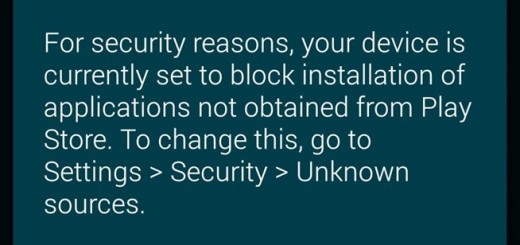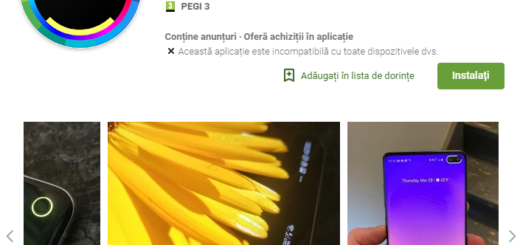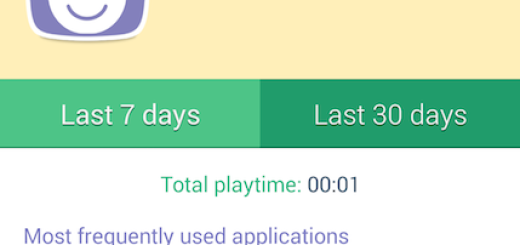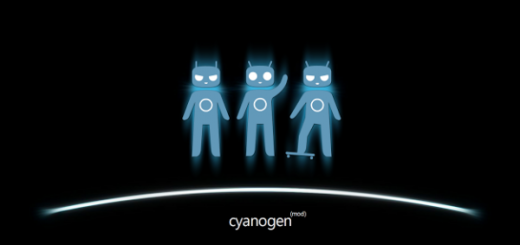What to do if Galaxy S7 cannot Install Android Updates?
Got any issue with your Samsung Galaxy S7 that cannot install updates? This article may help you fix your problem as you are not the only one in this situation. The truth is that there can actually be a number of possible reasons why a phone cannot install an update or will download an update but won’t install it.
You might get an error message that pops up saying there was a problem found and you must revert back, which I am sure that you don’t want to do or in other cases you simply know that there is a new update available for your Galaxy S7 and despite of that the phone won’t update, so what can you do?
Below are the specific solutions that you can try on for your handset.
What to do if Galaxy S7 cannot Install Android Updates:
- Let me tell you from the start the fact that the lack of storage is certainly one of the common causes. Are you sure that this isn’t the case for your Galaxy S7 as well? If so, you know what you have to do;
- If this isn’t your case, then my advice is to clear the phone’s system cache (cache partition) as well before attempting to install the update. For that,
- Turn off the handset;
- Press and then hold the Home and Volume UP keys, then press and hold the Power key;
- Release the Power key when you see the logo, but continue holding the Home and Volume Up keys;
- When the Android logo shows up too, you may release both buttons;
- Find the ‘wipe cache partition’ and use the Power key to select it;
- Now highlight the option ‘Yes’ using the Volume Down key;
- Then, press the Power button to select it;
- Wait until your phone is finished doing the Master Reset;
- Then, choose the ‘Reboot system now’ option and press the Power key;
- The phone will now reboot.
- If that won’t fix the issue, I have another suggestion for you and your Galaxy S7: make sure that you enable all carrier-, Samsung-, or Android-specific services and apps. Maybe you have intentionally disabled a critical app or service or it was a simple accident and this interferes with the update in one way or another;
- If that won’t work either, there is one more thing that you can do: it’s time to perform a factory reset with the help of these steps and not before properly backing up you data;
- Isn’t the error fixed? Then, you must contact the source of the update file for more assistance. If you receive updates via OTA, then my advice is to contact your carrier’s technical support team. If you do a manual update yourself, you should ask assistance from the developer of the ROM you are using.