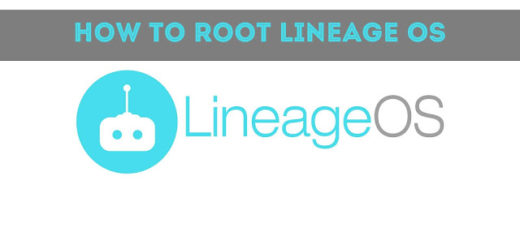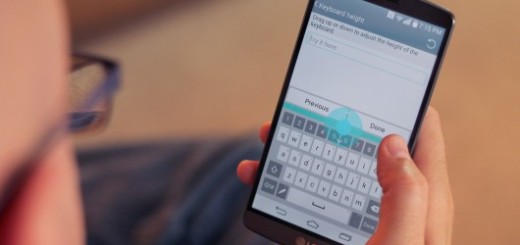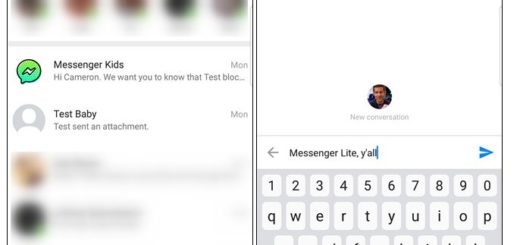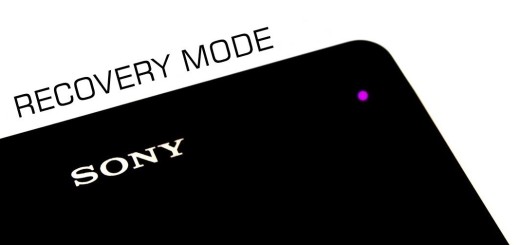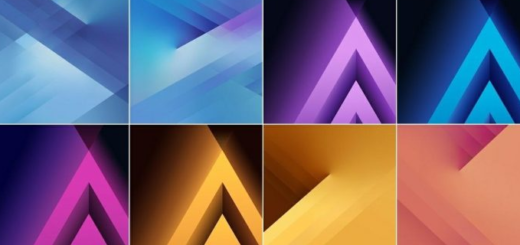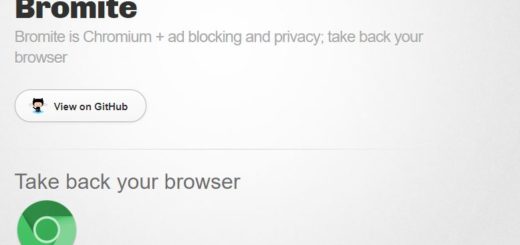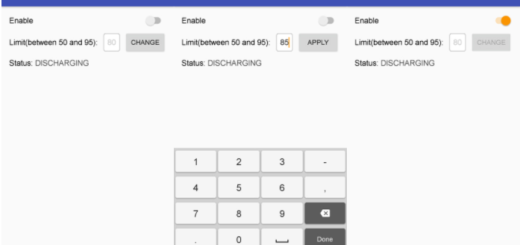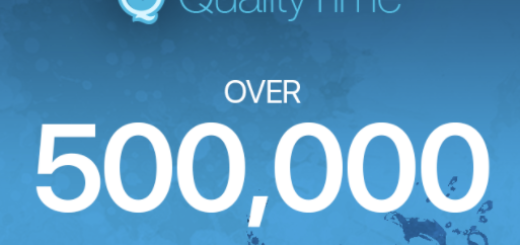How to Enable Single Hand Mode on LineageOS 14.1
The truth is that displays on our Android devices have been getting larger and larger over the years. However, there haven’t really been any software features added by OEMs to help us use our devices with just one hand. Ever since LineageOS started producing custom ROMs, the development team has been continuously updating all the builds, fixing all the errors that come up and introducing new features.
A new feature that was added on the latest version of LineageOS builds is the Single Hand Mode feature that you should know more about right from the start. This mode allows users to use their phones easier and in a more comfortable way, which is simply perfect for devices with big screens.
This may not seem like a huge deal – as some might claim – but if you like larger devices and don’t have the biggest hands, one-hand mode is definitely going to be useful.
LineageOS’ Single Hand Mode fixes this common problem that many are facing. The best part is that the LineageOS team has added this feature to all devices running the LineageOS 14.1 build from March 6th 2017. It allows users to shrink the screen down to the left or the right side of the phone, and it gives the opportunity to use the phone single-handed, hence the name.
And another essential part is that it doesn’t matter if you are left or right-handed, as long as you can easily choose to shrink the screen down to the left or right side.
How to Enable Single Hand Mode on LineageOS 14.1 for phones with on-screen navigation Keys:
- First of all, you need to unlock your phone and go to the home screen;
- Swipe left or light from the home button key to bring single-handed mode;
- The screen will shrink to the direction of your swipe.
How to Enable Single Hand Mode on LineageOS 14.1 for phones with hardware navigation keys:
- This time, you need to go to Settings > Buttons;
- Scroll down and set the trigger for this mode.
That is it. Now you can use the one-handed mode on your LineageOS running device. In order to go back to the original screen size, all you have to do is to swipe to the opposite side. Enjoy!