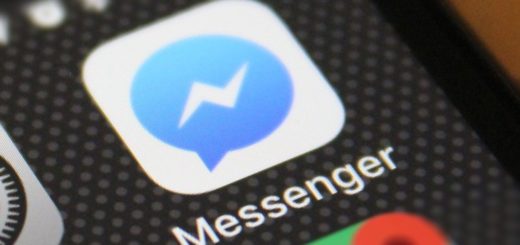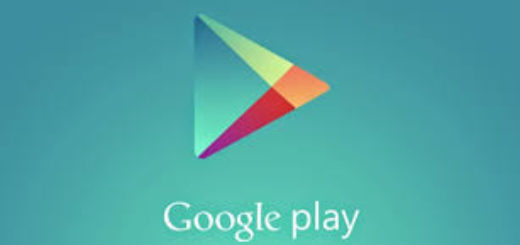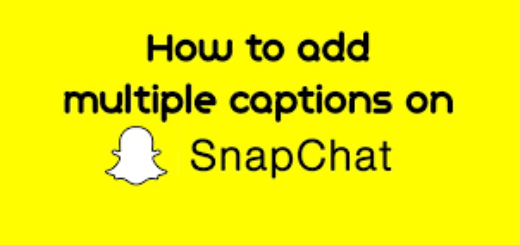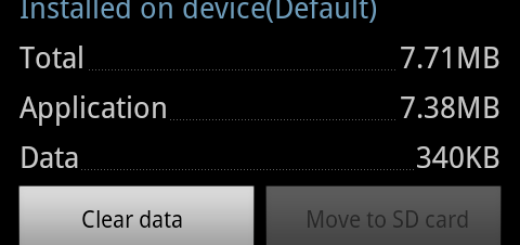Learn to See Time Spent on Individual Apps on Android
I am used to check my smartphone all the time. And the more I use it, the more often the urge to look at my beloved device hits me, yet I don’t think that I am addicted, at least not yet. A confirmation never hurts though. If you sleep with your phone under your pillow and your all life is there, then you might have a problem and it’s time to face the reality.
A team of Californian developers has thought of an app that helps people track how much they use their phones, and specific apps. I am talking about the app known as QualityTime, so let me tell you from the start that it works in the background to monitor how many times a screen is unlocked, how long someone spends playing games, or which apps they open the most.
Don’t you say that you are not at least a bit curious about what this app can do for you. If you like the idea of getting a unique analysis of your smartphone activities by tracking total usage, screen unlocks and individual apps with hourly, daily and weekly summary reporting options, then here is what you must do:
Learn to See Time Spent on Individual Apps on Android:
- Grab QualityTime app from Google Play;
- First of all, install it into your Android device;
- Open the app and tap on Log in with Facebook;
- If you wish you can create an account manually. It is also possible to proceed without registering (Register Later) but on doing that the data won’t be saved/backed up;
- The app will ask for your birth year it’s totally optional though. Tap on Finish to move to the next step;
- Next, there will be a few introductory screens. After going through them tap on Let’s Start;
- For the app to be more accurate with time calculations you may tap on Permit;
- On the next screen, toggle QualityTime switch to On;
- On coming back to the app, you will have the home screen showing total time spent on the phone. It also shows the timeline which is categorized in different time intervals you used the phone. Tap on it, to see the usage for each app in a particular time interval;
- Tap on any item to return back to the Home screen;
- If you want to see the total time spent on each app then swipe downwards;
- This screen will add up all the time in the last 24 hours you have used each app and list it individually;
- To view weekly usage, swipe downwards once more.